System Restore in Windows 11 stores snapshots of your system configuration as restore points. It relies on Volume Shadow Copy to back up critical Windows files and settings. Automatic restore points often occur during software installations or updates, while manual restore points can be created at any time.
Creating manual restore points is useful before installing new drivers or performing major system changes. If a newly installed component disrupts performance, reverting to an earlier restore point provides a reliable fallback. This helps preserve stability and safeguards against unexpected failures.
Manual restore points require enough allocated storage and an enabled System Protection feature. System Protection manages the disk space used for storing each restore point, ensuring each snapshot is maintained properly. This process supports effective disaster recovery and protects essential system data.
Steps to create manual restore point for System Restore in Windows 11:
- Launch the Settings app from the Search bar.
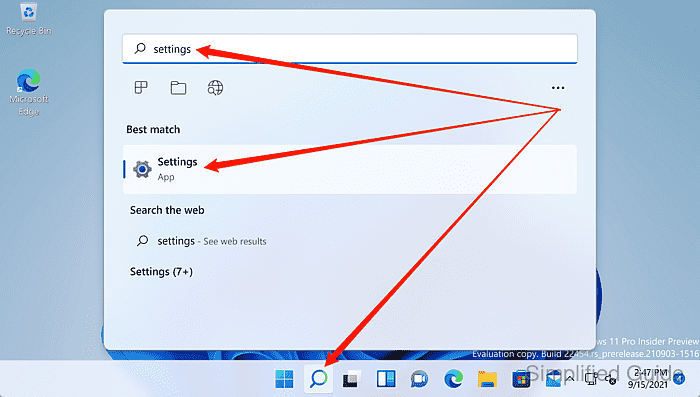
- Click on System on the sidebar.
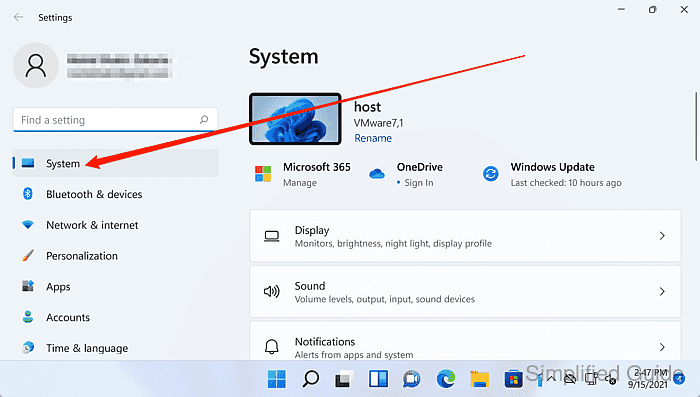
- Scroll down and click on About.
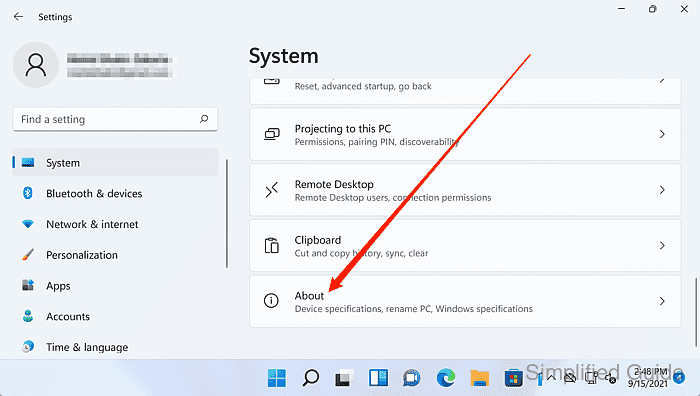
- Click on the System protection link.
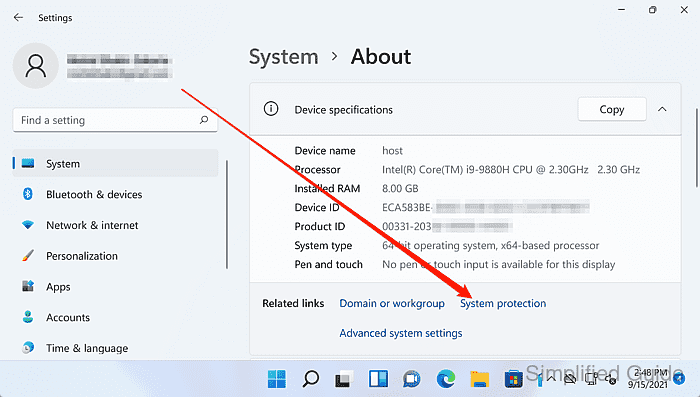
- Click on the Create button.
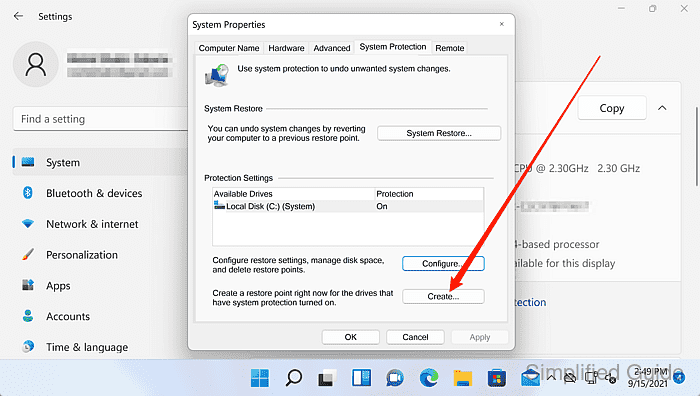
- Enter a name for the restore point and click on the Create button.
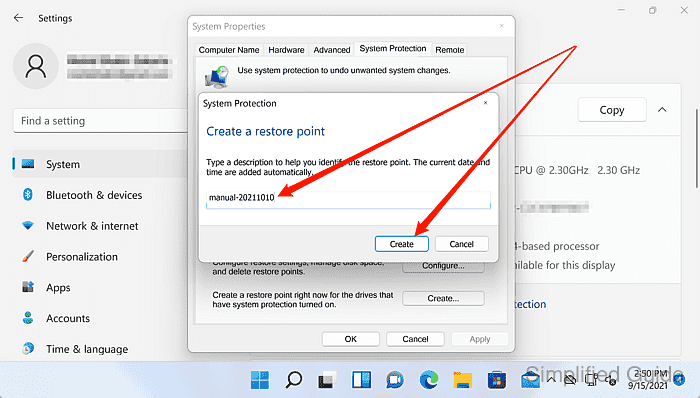
- Wait for the restore point to finish creating.
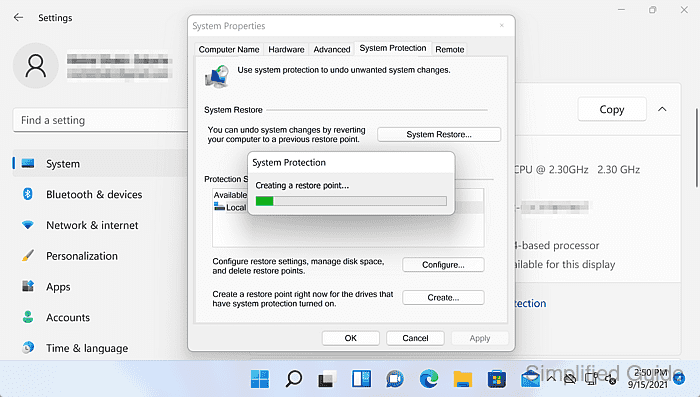
- Click Close when the process is complete.
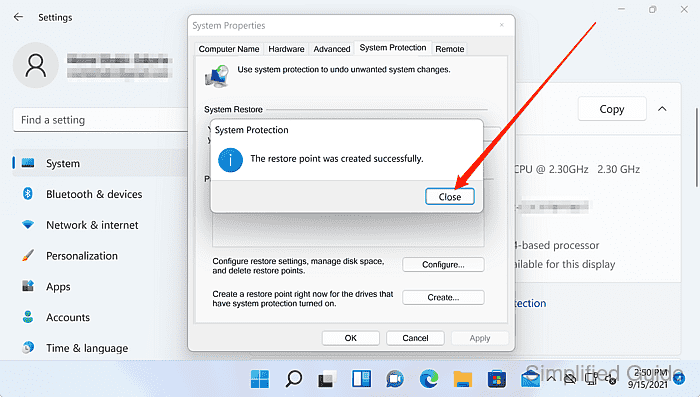

Mohd Shakir Zakaria is a cloud architect with deep roots in software development and open-source advocacy. Certified in AWS, Red Hat, VMware, ITIL, and Linux, he specializes in designing and managing robust cloud and on-premises infrastructures.
Comment anonymously. Login not required.
