When System Restore is active in Windows 11, the operating system periodically creates restore points to capture critical system configuration data. These snapshots enable reverting the system to a previous state in case of software or driver issues. Over time, accumulated restore points consume substantial disk space and can reduce overall system performance.
In resource-constrained environments, maintaining only necessary restore points is crucial for optimal storage usage. Administrators may find it beneficial to remove older points when disk capacity is limited. This ensures updates and other system tasks proceed without running into space restrictions.
Deleting restore points removes previous system snapshots and should be approached with caution. While it reclaims disk space, it also eliminates the ability to roll back to specific earlier states. A balanced approach involves selectively managing or removing only obsolete snapshots as part of routine maintenance.
Steps to delete System Restore's restore point in Windows 11:
- Launch Settings from the Search bar.
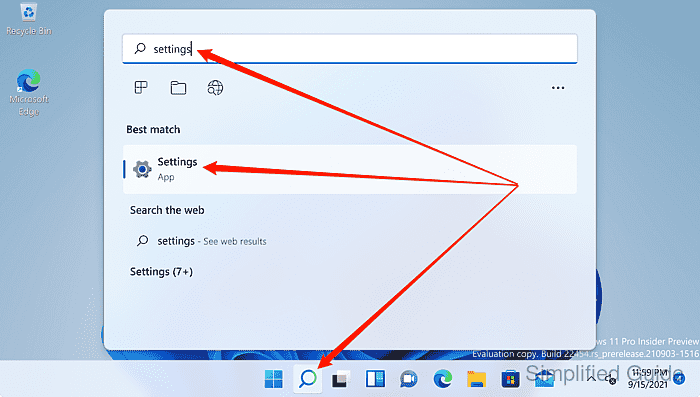
- Click on System on the sidebar menu.
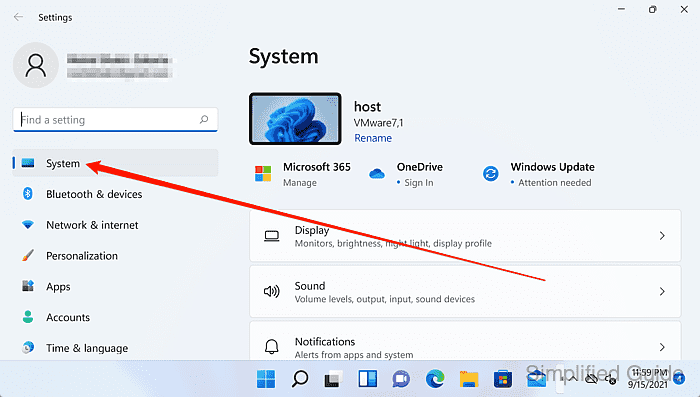
- Scroll down to the bottom and click on About.
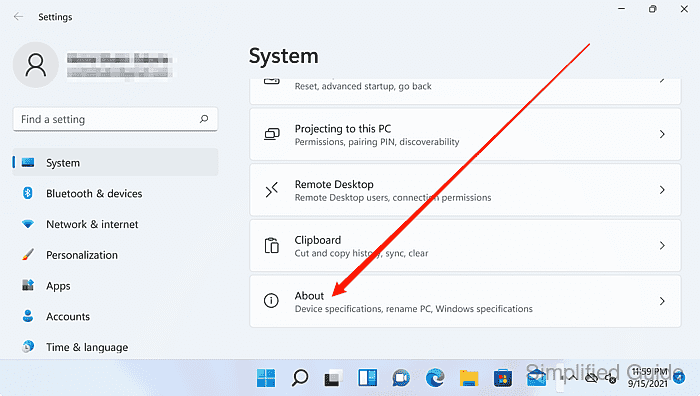
- Click on the System protection link.
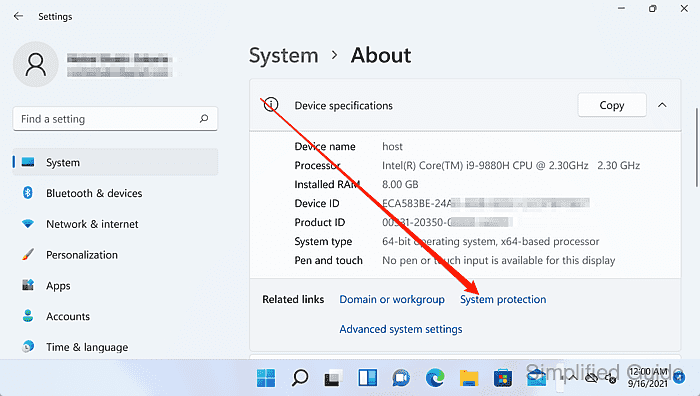
- Click Configure to access restore point's deletion option.
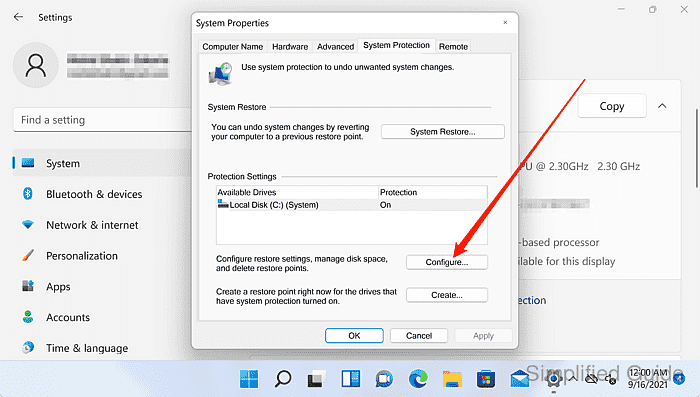
- Click on the Delete button.
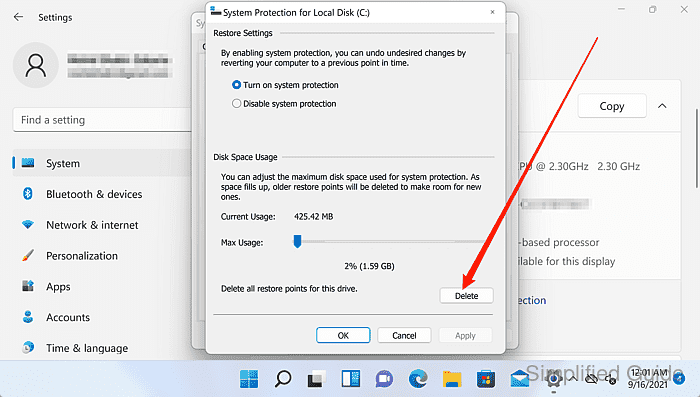
- Click Continue to confirm deletion of System Restore's restore points.
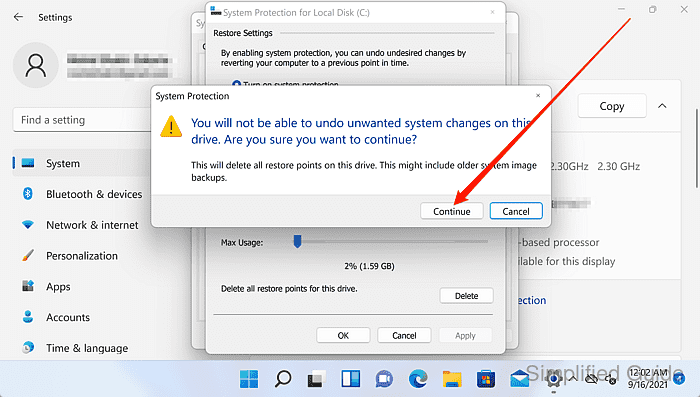
- Click on the Close button to exit the window.
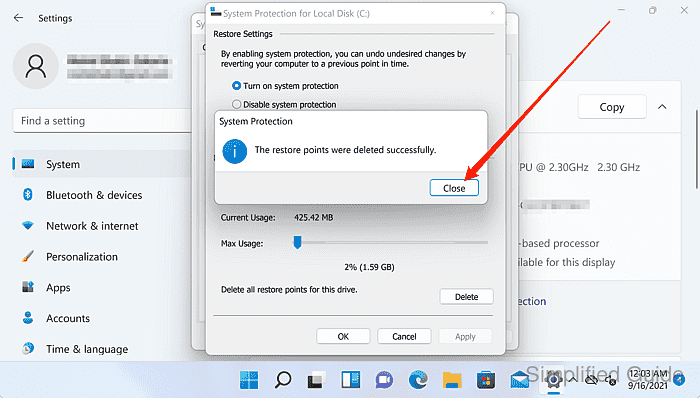

Mohd Shakir Zakaria is a cloud architect with deep roots in software development and open-source advocacy. Certified in AWS, Red Hat, VMware, ITIL, and Linux, he specializes in designing and managing robust cloud and on-premises infrastructures.
Comment anonymously. Login not required.
