Sharing a printer in Windows uses the SMB/CIFS protocol, enabling multiple users to access the same printing device over a network. It is compatible with various operating systems, including Ubuntu Linux and macOS, allowing seamless connectivity across diverse environments.
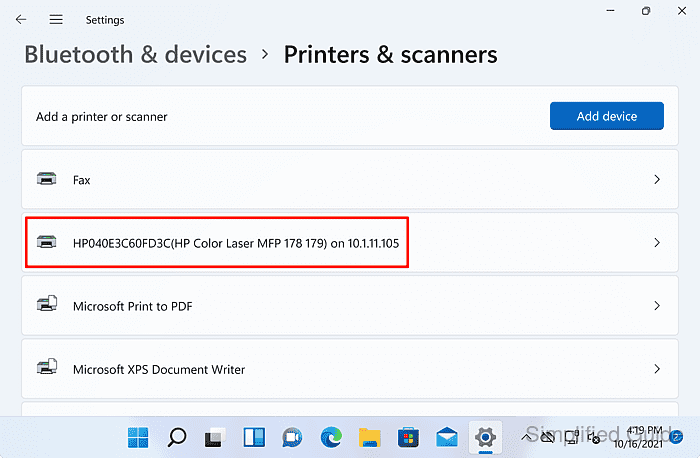
Enabling Network Discovery in Windows is essential to detect network devices and locate shared printers. The IP address of the computer hosting the device is required to ensure proper routing and authentication, helping avoid connection failures and printing errors.
Print sharing also relies on the Print Spooler service, which queues and manages print jobs. Proper driver availability, user permissions, and network configurations allow all connected clients to use the printer efficiently, reducing redundant hardware across multiple users.
Steps to add network shared printer in Windows 11:
- Enable Network Discovery on your Windows 11 computer.
- Connect to computer with shared printer from Windows search bar.
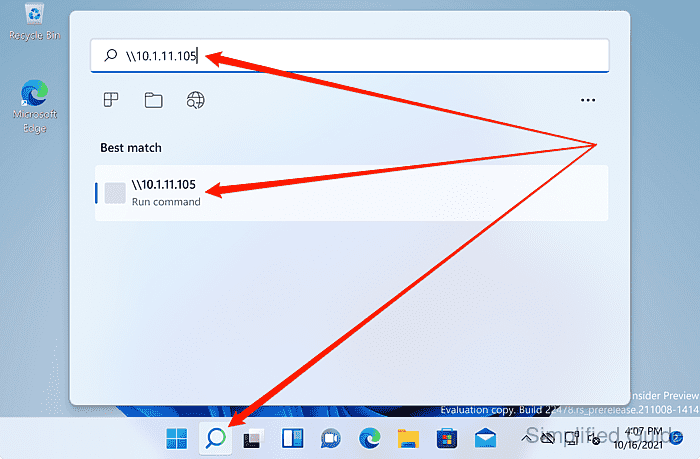
Related: How to check IP address in Windows
- Right click on shared printer.
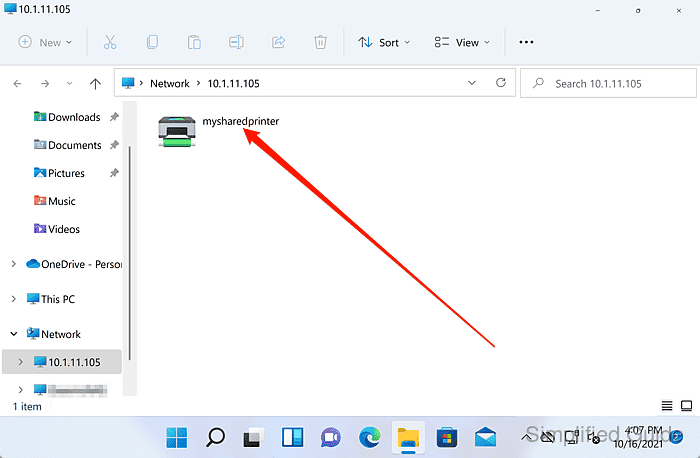
- Click on the Connect menu item.
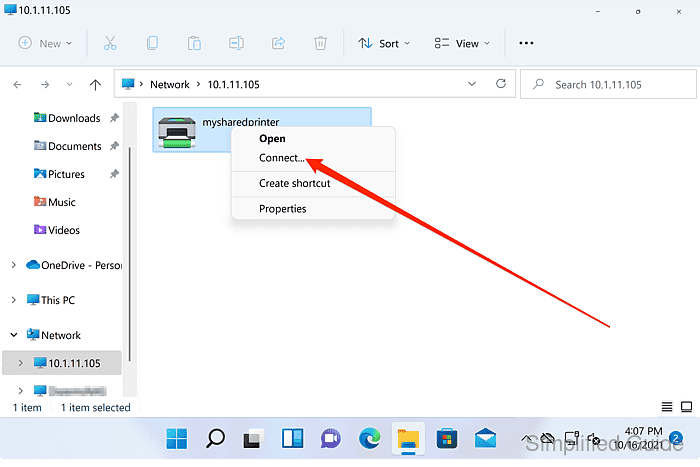
- Wait for Windows to connect to the network printer.
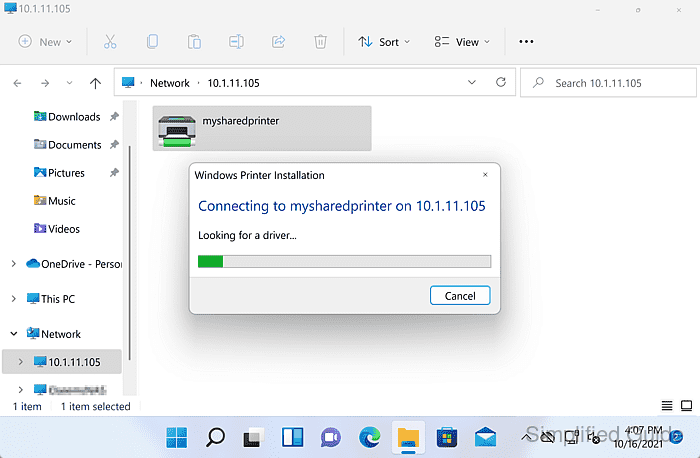
- Click Yes on the User Access Control window to allow installation of the printer.
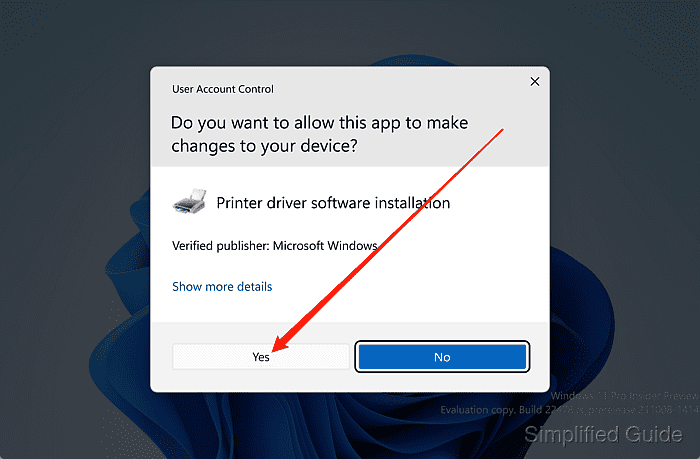
- Wait for shared printer to finish installing.
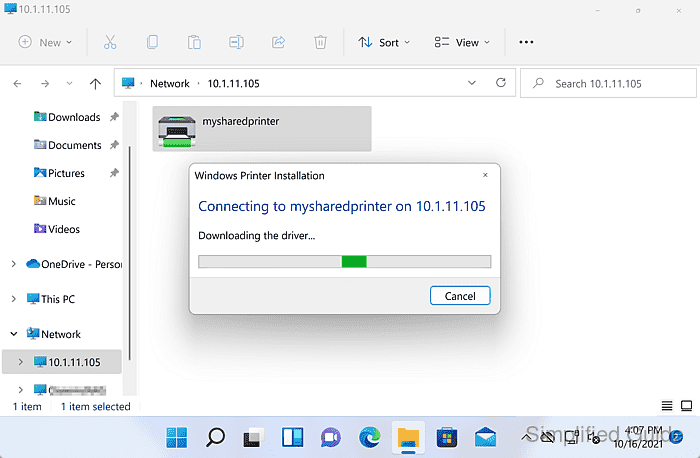

Mohd Shakir Zakaria is a cloud architect with deep roots in software development and open-source advocacy. Certified in AWS, Red Hat, VMware, ITIL, and Linux, he specializes in designing and managing robust cloud and on-premises infrastructures.
Comment anonymously. Login not required.
