Every device on a network uses a unique IP address to identify itself and facilitate communication between endpoints.
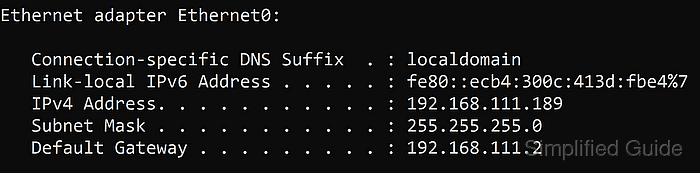
In Windows, retrieving network details is essential for tasks such as configuring system settings, troubleshooting connectivity, and verifying DHCP assignments.
The built-in ipconfig command provides information like the IPv4 address, subnet mask, and default gateway, and its extended option ipconfig /all reveals additional details such as MAC address, DNS servers, and DHCP lease information, supporting advanced troubleshooting scenarios.
Steps to get IP address and other network information on Windows 11:
- Open the Command Prompt by searching for it in the Start menu or the search bar.
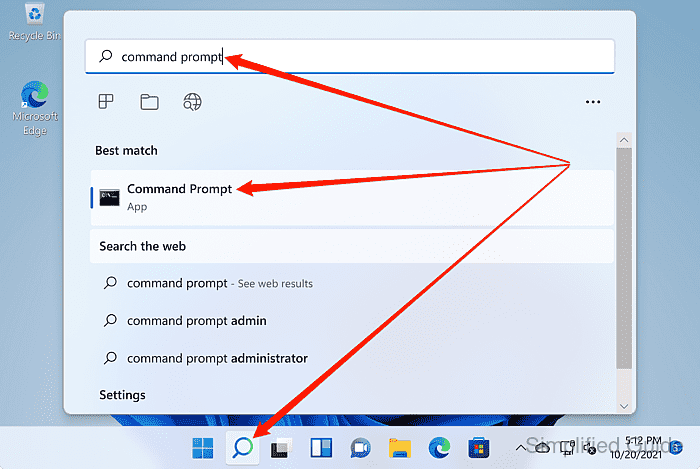
- Type ipconfig and press Enter to display basic network information.
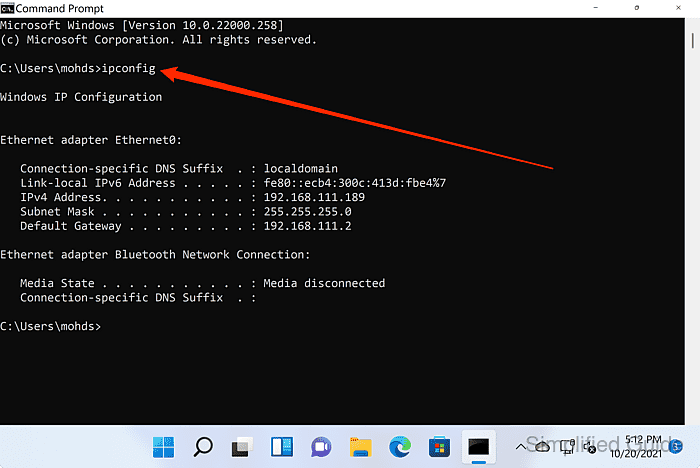
C:\Users\user>ipconfig Windows IP Configuration Ethernet adapter Ethernet0: Connection-specific DNS Suffix . : localdomain Link-local IPv6 Address . . . . . : fe80::216e:245a:7a1d:e789%6 IPv4 Address. . . . . . . . . . . : 192.168.111.189 Subnet Mask . . . . . . . . . . . : 255.255.255.0 Default Gateway . . . . . . . . . : 192.168.111.2 Ethernet adapter Bluetooth Network Connection: Media State . . . . . . . . . . . : Media disconnected Connection-specific DNS Suffix . :
- Review the IPv4 address, Subnet Mask, and Default Gateway listed under the active network adapter.
- For detailed network information, type ipconfig /all and press Enter.
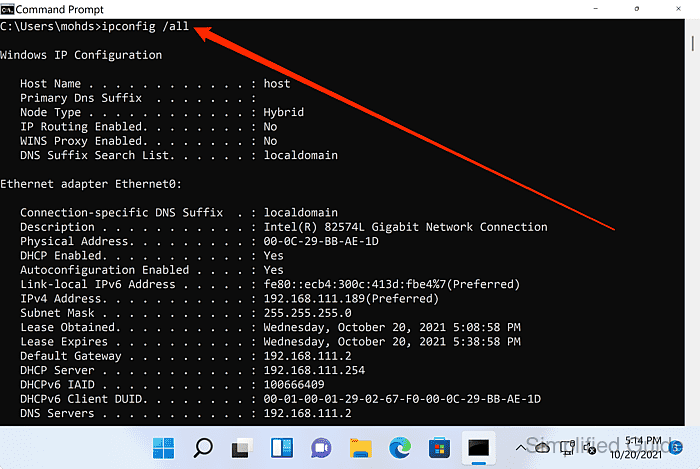
C:\Users\user>ipconfig /all Windows IP Configuration Host Name . . . . . . . . . . . . : host Primary Dns Suffix . . . . . . . : Node Type . . . . . . . . . . . . : Hybrid IP Routing Enabled. . . . . . . . : No WINS Proxy Enabled. . . . . . . . : No DNS Suffix Search List. . . . . . : localdomain Ethernet adapter Ethernet0: Connection-specific DNS Suffix . : localdomain Description . . . . . . . . . . . : Intel(R) 82574L Gigabit Network Connection Physical Address. . . . . . . . . : 00-0C-29-D1-94-0A DHCP Enabled. . . . . . . . . . . : Yes Autoconfiguration Enabled . . . . : Yes Link-local IPv6 Address . . . . . : fe80::216e:245a:7a1d:e789%6(Preferred) IPv4 Address. . . . . . . . . . . : 192.168.111.189(Preferred) Subnet Mask . . . . . . . . . . . : 255.255.255.0 Lease Obtained. . . . . . . . . . : Saturday, February 19, 2022 1:38:46 PM Lease Expires . . . . . . . . . . : Saturday, February 19, 2022 2:23:45 PM Default Gateway . . . . . . . . . : 192.168.111.2 DHCP Server . . . . . . . . . . . : 192.168.111.254 DHCPv6 IAID . . . . . . . . . . . : 100666409 DHCPv6 Client DUID. . . . . . . . : 00-01-00-01-29-A3-1B-BC-00-0C-29-D1-94-0A DNS Servers . . . . . . . . . . . : 192.168.111.2 Primary WINS Server . . . . . . . : 192.168.111.2 NetBIOS over Tcpip. . . . . . . . : Enabled Ethernet adapter Bluetooth Network Connection: Media State . . . . . . . . . . . : Media disconnected Connection-specific DNS Suffix . : Description . . . . . . . . . . . : Bluetooth Device (Personal Area Network) Physical Address. . . . . . . . . : F8-FF-C2-51-B8-74 DHCP Enabled. . . . . . . . . . . : Yes Autoconfiguration Enabled . . . . : Yes
- Review additional details such as the MAC address, DHCP status, and DNS servers.
- Verify that the network adapter is correctly connected by checking the Media State line.
- Close the Command Prompt when done.

Author: Mohd
Shakir Zakaria
Mohd Shakir Zakaria is a cloud architect with deep roots in software development and open-source advocacy. Certified in AWS, Red Hat, VMware, ITIL, and Linux, he specializes in designing and managing robust cloud and on-premises infrastructures.




Mohd Shakir Zakaria is a cloud architect with deep roots in software development and open-source advocacy. Certified in AWS, Red Hat, VMware, ITIL, and Linux, he specializes in designing and managing robust cloud and on-premises infrastructures.
Discuss the article:
Comment anonymously. Login not required.
