Accessing a shared folder in Windows makes it possible to work with files stored on another computer or NAS without copying data around, keeping shared documents consistent and centrally managed across a network.

Windows connects to file shares using the SMB (CIFS) protocol, typically addressed with a UNC path such as \\server\share. Shared resources can be discovered by browsing File Explorer → Network, or opened directly by typing the UNC path into Windows Search or the File Explorer address bar.
Reliable access depends on name resolution, reachable SMB ports (especially TCP 445), and correct permissions on the host share. Stored credentials in Windows Credential Manager can cause repeated authentication failures when stale or incorrect, and legacy devices that require SMB1 should be treated as a security exception rather than a default.
Steps to access a shared folder in Windows:
- Enable Network Discovery to browse shares in File Explorer → Network.

Direct access with a UNC path like \\fileserver\share works even when discovery is disabled.
- Open Windows Search and enter the share host as a UNC path.
\\fileserver \\192.0.2.10
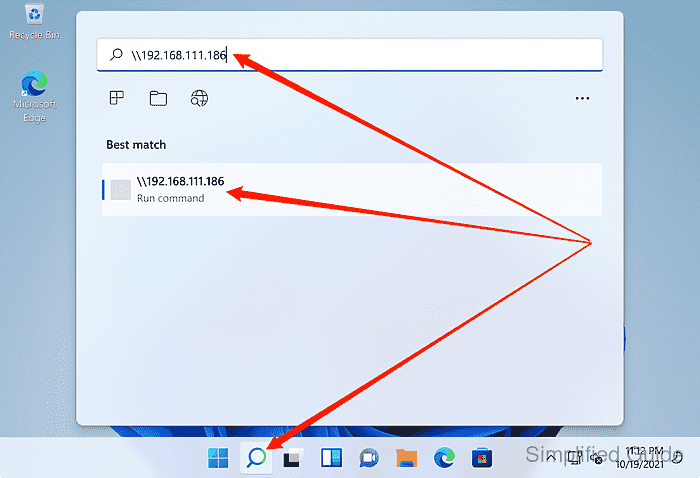
Related: How to check IP address in Windows
- Double-click the shared folder to open it in File Explorer.
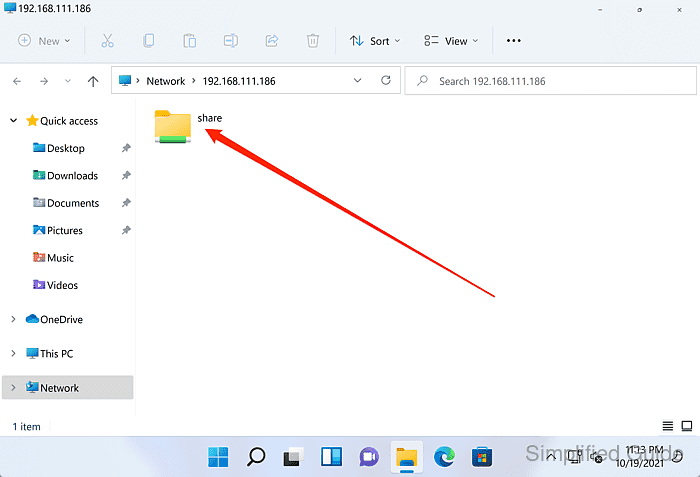
- Enter the username and password for the network share when prompted.
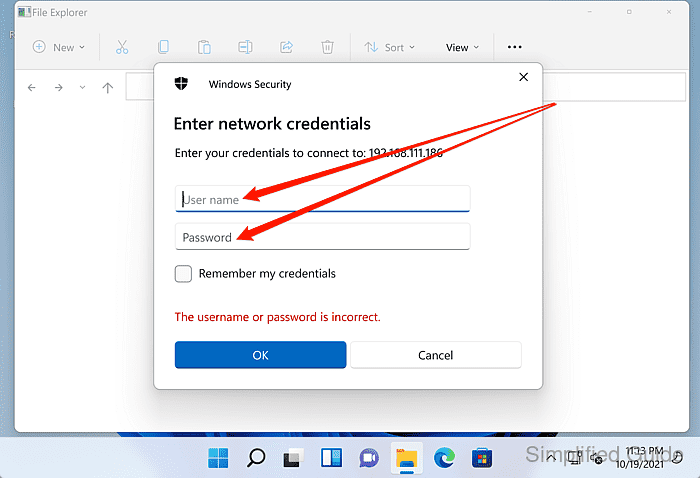
Common username formats include SERVER\username for a local account, DOMAIN\username for a domain account, and MicrosoftAccount\email@example.com for a Microsoft account login.
- Select Remember my credentials only when storing the password on this Windows profile is acceptable.
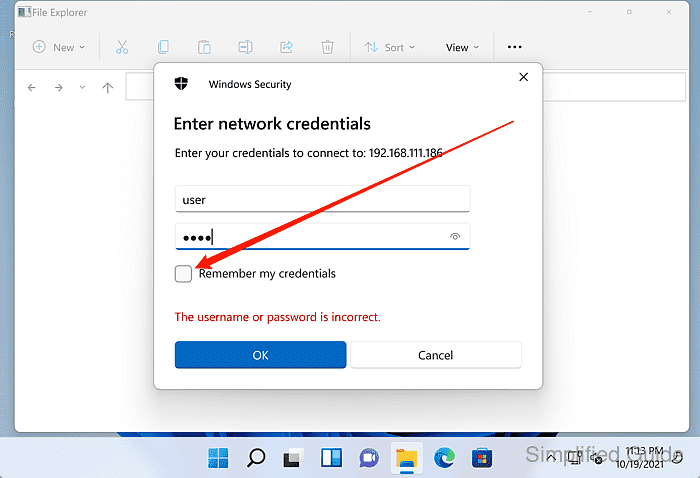
Saved share credentials can be reused by anyone with access to this Windows user session.
- Click the OK button to authenticate.

- Confirm the share opens and files and folders are visible.
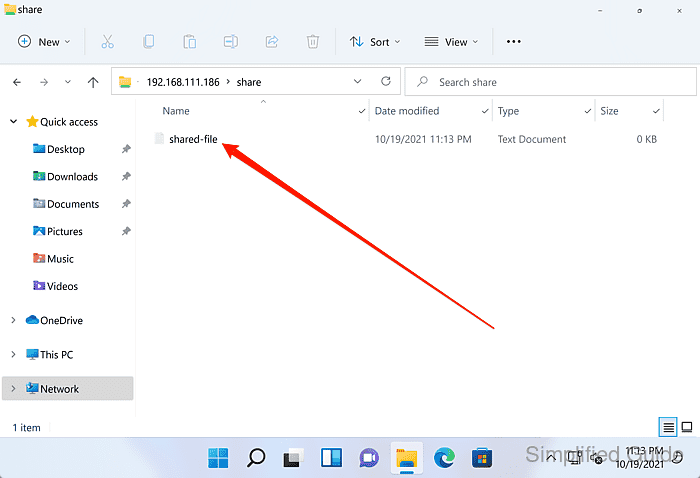
Pin the share to Quick access for faster access in future sessions.

Mohd Shakir Zakaria is a cloud architect with deep roots in software development and open-source advocacy. Certified in AWS, Red Hat, VMware, ITIL, and Linux, he specializes in designing and managing robust cloud and on-premises infrastructures.
