Restricting SSH access to selected users and groups reduces exposure of administrative services on multi-user Linux systems. Centralized access rules prevent unprivileged or forgotten accounts from opening remote sessions on critical servers.
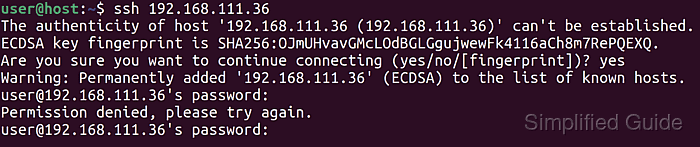
The sshd daemon reads /etc/ssh/sshd_config during startup and evaluates access-control directives such as AllowUsers, DenyUsers, AllowGroups, and DenyGroups before authentication. These directives match local account names and group memberships and determine whether a connection attempt is processed or dropped.
Access-control rules interact with other security mechanisms including non-login shells and disabled passwords, so restrictions in /etc/ssh/sshd_config should be designed with these layers in mind. Service accounts often use shells like /usr/sbin/nologin or /bin/false that already block interactive sessions, while administrator accounts typically retain full shells. Commands below assume a systemd managed ssh service on a recent Ubuntu or similar Linux distribution.
Steps to allow or deny access for users or groups in SSH:
- Open a terminal with sudo privileges.
- Retrieve the list of users currently on the system.
$ getent passwd root:x:0:0:root:/root:/bin/bash daemon:x:1:1:daemon:/usr/sbin:/usr/sbin/nologin bin:x:2:2:bin:/bin:/usr/sbin/nologin sys:x:3:3:sys:/dev:/usr/sbin/nologin sync:x:4:65534:sync:/bin:/bin/sync games:x:5:60:games:/usr/games:/usr/sbin/nologin man:x:6:12:man:/var/cache/man:/usr/sbin/nologin lp:x:7:7:lp:/var/spool/lpd:/usr/sbin/nologin mail:x:8:8:mail:/var/mail:/usr/sbin/nologin news:x:9:9:news:/var/spool/news:/usr/sbin/nologin uucp:x:10:10:uucp:/var/spool/uucp:/usr/sbin/nologin proxy:x:13:13:proxy:/bin:/usr/sbin/nologin www-data:x:33:33:www-data:/var/www:/usr/sbin/nologin backup:x:34:34:backup:/var/backups:/usr/sbin/nologin list:x:38:38:Mailing List Manager:/var/list:/usr/sbin/nologin irc:x:39:39:ircd:/var/run/ircd:/usr/sbin/nologin gnats:x:41:41:Gnats Bug-Reporting System (admin):/var/lib/gnats:/usr/sbin/nologin nobody:x:65534:65534:nobody:/nonexistent:/usr/sbin/nologin systemd-timesync:x:100:101:systemd Time Synchronization,,,:/run/systemd:/usr/sbin/nologin systemd-network:x:101:103:systemd Network Management,,,:/run/systemd:/usr/sbin/nologin systemd-resolve:x:102:104:systemd Resolver,,,:/run/systemd:/usr/sbin/nologin messagebus:x:103:106::/nonexistent:/usr/sbin/nologin syslog:x:104:110::/home/syslog:/usr/sbin/nologin _apt:x:105:65534::/nonexistent:/usr/sbin/nologin tss:x:106:111:TPM software stack,,,:/var/lib/tpm:/bin/false uuidd:x:107:114::/run/uuidd:/usr/sbin/nologin tcpdump:x:108:115::/nonexistent:/usr/sbin/nologin avahi-autoipd:x:109:117:Avahi autoip daemon,,,:/var/lib/avahi-autoipd:/usr/sbin/nologin usbmux:x:110:46:usbmux daemon,,,:/var/lib/usbmux:/usr/sbin/nologin rtkit:x:111:118:RealtimeKit,,,:/proc:/usr/sbin/nologin dnsmasq:x:112:65534:dnsmasq,,,:/var/lib/misc:/usr/sbin/nologin avahi:x:113:120:Avahi mDNS daemon,,,:/run/avahi-daemon:/usr/sbin/nologin cups-pk-helper:x:114:121:user for cups-pk-helper service,,,:/home/cups-pk-helper:/usr/sbin/nologin speech-dispatcher:x:115:29:Speech Dispatcher,,,:/run/speech-dispatcher:/bin/false kernoops:x:116:65534:Kernel Oops Tracking Daemon,,,:/:/usr/sbin/nologin saned:x:117:123::/var/lib/saned:/usr/sbin/nologin nm-openvpn:x:118:124:NetworkManager OpenVPN,,,:/var/lib/openvpn/chroot:/usr/sbin/nologin whoopsie:x:119:125::/nonexistent:/bin/false colord:x:120:126:colord colour management daemon,,,:/var/lib/colord:/usr/sbin/nologin sssd:x:121:127:SSSD system user,,,:/var/lib/sss:/usr/sbin/nologin geoclue:x:122:128::/var/lib/geoclue:/usr/sbin/nologin pulse:x:123:129:PulseAudio daemon,,,:/var/run/pulse:/usr/sbin/nologin hplip:x:124:7:HPLIP system user,,,:/run/hplip:/bin/false gnome-initial-setup:x:125:65534::/run/gnome-initial-setup/:/bin/false gdm:x:126:131:Gnome Display Manager:/var/lib/gdm3:/bin/false user:x:1000:1000:user,,,:/home/user:/bin/bash systemd-coredump:x:999:999:systemd Core Dumper:/:/usr/sbin/nologin sshd:x:127:65534::/run/sshd:/usr/sbin/nologin alice:x:1001:1001:alice,,,:/home/alice:/bin/bash bob:x:1002:1002:bob,,,:/home/bob:/bin/bash
- Obtain the list of available groups on the system.
$ getent group root:x:0: daemon:x:1: bin:x:2: sys:x:3: adm:x:4:syslog,user tty:x:5: disk:x:6: lp:x:7: mail:x:8: news:x:9: uucp:x:10: man:x:12: proxy:x:13: kmem:x:15: dialout:x:20: fax:x:21: voice:x:22: cdrom:x:24:user floppy:x:25: tape:x:26: sudo:x:27:user,alice audio:x:29:pulse dip:x:30:user www-data:x:33: backup:x:34: operator:x:37: list:x:38: irc:x:39: src:x:40: gnats:x:41: shadow:x:42: utmp:x:43: video:x:44: sasl:x:45: plugdev:x:46:user staff:x:50: games:x:60: users:x:100: nogroup:x:65534: systemd-timesync:x:101: systemd-journal:x:102: systemd-network:x:103: systemd-resolve:x:104: crontab:x:105: messagebus:x:106: input:x:107: kvm:x:108: render:x:109: syslog:x:110: tss:x:111: bluetooth:x:112: ssl-cert:x:113: uuidd:x:114: tcpdump:x:115: ssh:x:116: avahi-autoipd:x:117: rtkit:x:118: netdev:x:119: avahi:x:120: lpadmin:x:121:user scanner:x:122:saned saned:x:123: nm-openvpn:x:124: whoopsie:x:125: colord:x:126: sssd:x:127: geoclue:x:128: pulse:x:129: pulse-access:x:130: gdm:x:131: lxd:x:132:user user:x:1000: sambashare:x:133:user systemd-coredump:x:999: alice:x:1001: bob:x:1002:
- Open the SSH daemon (sshd) configuration file with a text editor.
$ sudo vi /etc/ssh/sshd_config
- Add user accounts permitted to log in over SSH using the AllowUsers directive.
AllowUsers alice user
Accounts not listed in AllowUsers are rejected when the directive is present.
Multiple user names can be specified as space separated values or with multiple AllowUsers lines.
Wildcards and pattern matches are accepted in AllowUsers entries.
- Add user accounts explicitly denied SSH login using the DenyUsers directive.
DenyUsers bob
DenyUsers entries are checked before AllowUsers and override permission for matching accounts.
Overly broad AllowUsers or DenyUsers patterns can block administrative access and require console or out-of-band recovery.
- Add groups permitted to log in over SSH using the AllowGroups directive.
AllowGroups sudo
Group-based restrictions complement user-based entries and follow the same matching rules as AllowUsers.
- Add groups explicitly denied SSH login using the DenyGroups directive.
DenyGroups finance
DenyGroups is evaluated before AllowGroups and denies login for members of matching groups.
- Validate the sshd configuration syntax before reloading.
$ sudo sshd -t
Absence of output indicates that /etc/ssh/sshd_config passes basic syntax checks.
- Restart the ssh service to apply access-control changes.
$ sudo systemctl restart ssh
On some Linux distributions the service name is sshd instead of ssh.
- Confirm that the ssh service is active after the restart.
$ sudo systemctl status ssh ● ssh.service - OpenBSD Secure Shell server Loaded: loaded (/lib/systemd/system/ssh.service; enabled; vendor preset: enabled) Active: active (running) since Thu 2025-01-09 11:23:45 UTC; 5s ago ##### snipped ##### - Test SSH login with an allowed account and confirm that a denied user cannot authenticate.
$ ssh alice@server Welcome to Ubuntu 22.04.4 LTS ##### snipped ##### $ ssh bob@server Permission denied (publickey,password).

Mohd Shakir Zakaria is a cloud architect with deep roots in software development and open-source advocacy. Certified in AWS, Red Hat, VMware, ITIL, and Linux, he specializes in designing and managing robust cloud and on-premises infrastructures.
Comment anonymously. Login not required.
