Running a SQL database on Ubuntu enables applications to persist structured data, enforce transactions, and query efficiently. MariaDB and MySQL are widely used relational database servers with compatible clients and a near-identical protocol.
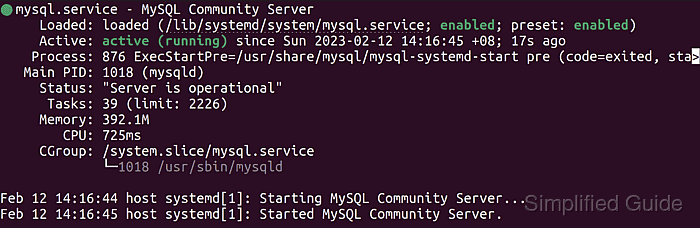
On Ubuntu, both servers install from apt, run under systemd, and read configuration under /etc/mysql, with entry points such as /etc/mysql/mariadb.conf.d/50-server.cnf and /etc/mysql/mysql.conf.d/mysqld.cnf. The daemon provides a local Unix socket and typically listens on TCP port 3306 for client connections.
The server packages conflict, so only one of mariadb-server or mysql-server should be installed at a time. Keeping the default local bind reduces exposure, and application access should use a dedicated user with least privileges instead of the root database account.
Steps to install MariaDB or MySQL on Ubuntu:
- Launch the terminal.
- Update the apt package list.
$ sudo apt update Hit:1 http://archive.ubuntu.com/ubuntu noble InRelease Get:2 http://security.ubuntu.com/ubuntu noble-security InRelease [110 kB] Get:3 http://archive.ubuntu.com/ubuntu noble-updates InRelease [126 kB] ##### snipped ##### Reading package lists... Done Building dependency tree... Done Reading state information... Done All packages are up to date.
- Install the mariadb-server package using apt.
$ sudo apt install --assume-yes mariadb-server Reading package lists... Done Building dependency tree... Done Reading state information... Done The following additional packages will be installed: mariadb-client mariadb-common mariadb-server-core ##### snipped ##### Setting up mariadb-server ... Processing triggers for man-db ...
Replace the package name with mysql-server to install MySQL instead.
mariadb-server and mysql-server conflict, so installing one can remove the other server packages.
- Enable the database service using systemd.
$ sudo systemctl enable --now mariadb
The service is typically enabled automatically after installation.
Related: How to manage MySQL or MariaDB service in Linux - Verify the database service is running.
$ sudo systemctl status mariadb --no-pager ● mariadb.service - MariaDB database server Loaded: loaded (/lib/systemd/system/mariadb.service; enabled; preset: enabled) Active: active (running) since Fri 2025-12-12 09:14:02 UTC; 8s ago ##### snipped #####Replace mariadb with mysql when installing mysql-server.
- Run mysql_secure_installation.
$ sudo mysql_secure_installation Securing the MariaDB server deployment. ##### snipped #####
Prompt wording and order can differ between MariaDB and MySQL packages.
- Press Enter at the current root password prompt when no password is set.
Enter current password for root (enter for none):
- Switch root to unix_socket authentication if prompted.
Switch to unix_socket authentication [Y/n]: Y
unix_socket authentication restricts root logins to local OS accounts like root via sudo.
- Enable the VALIDATE PASSWORD component if prompted.
VALIDATE PASSWORD COMPONENT can be used to test passwords and improve security. Would you like to setup VALIDATE PASSWORD component? Press Y for Yes, any other key for No: Y
- Select a VALIDATE PASSWORD policy level if prompted.
There are three levels of password validation policy: LOW Length >= 8 MEDIUM Length >= 8, numeric, mixed case, and special characters STRONG Length >= 8, numeric, mixed case, special characters, and dictionary file Please enter 0 = LOW, 1 = MEDIUM and 2 = STRONG: 1
- Set or change the root password if prompted.
Set root password? [Y/n]: Y New password: Re-enter new password:
On Ubuntu, the root database user can be configured for unix_socket or auth_socket authentication, so mysql -u root -p can fail with ERROR 1698. Prefer sudo mysql for local administration or create a separate user with a password.
- Remove anonymous users when prompted.
Remove anonymous users? (Press Y for Yes, any other key for No): Y
Removing anonymous users blocks unauthenticated local logins.
- Disallow remote root login when prompted.
Disallow root login remotely? (Press Y for Yes, any other key for No): Y
- Remove the test database when prompted.
Remove test database and access to it? (Press Y for Yes, any other key for No): Y
The test database is intended for learning and should not exist on production systems.
- Reload privilege tables when prompted.
Reload privilege tables now? (Press Y for Yes, any other key for No): Y
- Open the SQL prompt with local administrative access.
$ sudo mysql mysql> SELECT 1; +---+ | 1 | +---+ | 1 | +---+ 1 row in set (0.00 sec)
Use mysql -u root -p when root is configured for password authentication.
- Create an application database.
mysql> CREATE DATABASE appdb; Query OK, 1 row affected (0.00 sec)
Application credentials belong to a dedicated user, not root.
- Create a restricted database user.
mysql> CREATE USER 'appuser'@'localhost' IDENTIFIED BY 'StrongPasswordHere!'; Query OK, 0 rows affected (0.00 sec)
- Grant privileges on the application database.
mysql> GRANT ALL PRIVILEGES ON appdb.* TO 'appuser'@'localhost'; Query OK, 0 rows affected (0.00 sec) mysql> FLUSH PRIVILEGES; Query OK, 0 rows affected (0.00 sec)
- Exit the SQL prompt.
mysql> exit Bye
- Verify authentication using the new user.
$ mysql -u appuser -p appdb Enter password: mysql> SELECT CURRENT_USER(); +-------------------+ | CURRENT_USER() | +-------------------+ | appuser@localhost | +-------------------+ 1 row in set (0.00 sec)

Mohd Shakir Zakaria is a cloud architect with deep roots in software development and open-source advocacy. Certified in AWS, Red Hat, VMware, ITIL, and Linux, he specializes in designing and managing robust cloud and on-premises infrastructures.
Comment anonymously. Login not required.
