Before you can use a disk or partition in Linux, it needs to be formatted with a specific filesystem. Common filesystems in Linux include ext4, Btrfs, and exFAT. Each of these filesystems serves different needs, and choosing the correct one depends on the intended use of the storage.
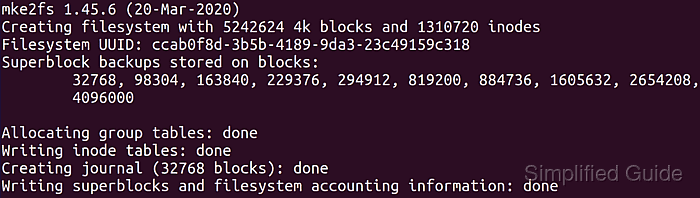
The mkfs command-line tool is commonly used for formatting disks and partitions in most Linux distributions. While there are graphical tools available, mkfs offers direct control over the formatting process. This tool is essential for preparing a disk or partition for use in a Linux system.
Understanding how to use mkfs is crucial for managing storage effectively in Linux. With this tool, you can format a disk or partition to the desired filesystem, ensuring the storage is ready for use according to your specific requirements.
Steps to format disk and partition in Linux:
- Open the terminal.
- List the available disks and partitions on your system.
$ lsblk NAME MAJ:MIN RM SIZE RO TYPE MOUNTPOINT loop0 7:0 0 55.4M 1 loop /snap/core18/19 loop1 7:1 0 55.4M 1 loop /snap/core18/19 loop2 7:2 0 51M 1 loop /snap/snap-stor loop3 7:3 0 219M 1 loop /snap/gnome-3-3 loop4 7:4 0 217.9M 1 loop /snap/gnome-3-3 loop5 7:5 0 31.1M 1 loop /snap/snapd/104 loop6 7:6 0 62.1M 1 loop /snap/gtk-commo loop7 7:7 0 64.8M 1 loop /snap/gtk-commo loop8 7:8 0 51M 1 loop /snap/snap-stor loop9 7:9 0 31.1M 1 loop /snap/snapd/107 sda 8:0 0 20G 0 disk ├─sda1 8:1 0 1M 0 part ├─sda2 8:2 0 513M 0 part /boot/efi └─sda3 8:3 0 19.5G 0 part / sdb 8:16 0 20G 0 disk └─sdb1 8:17 0 20G 0 part sr0 11:0 1 1024M 0 rom
- Identify the disk or partition you want to format.
- Unmount the disk or partition if it is mounted.
$ sudo umount /dev/sdb1 [sudo] password for user: umount: /dev/sdb1: not mounted.
Unmounting is necessary to avoid data loss during formatting.
- Check the supported filesystems.
$ sudo mkfs -t mkfs.bfs mkfs.ext4 mkfs.ntfs mkfs.cramfs mkfs.fat mkfs.vfat mkfs.ext2 mkfs.minix mkfs.ext3 mkfs.msdos
Type mkfs. and press <TAB> twice for the terminal to show possible autompleted commands.
Install necessary package if your desired filestem is not listed or supported.
- Format the disk or partition to the desired filesystem.
$ sudo mkfs.ext4 /dev/sdb1 mke2fs 1.45.6 (20-Mar-2020) Creating filesystem with 5242624 4k blocks and 1310720 inodes Filesystem UUID: ccab0f8d-3b5b-4189-9da3-23c49159c318 Superblock backups stored on blocks: 32768, 98304, 163840, 229376, 294912, 819200, 884736, 1605632, 2654208, 4096000 Allocating group tables: done Writing inode tables: done Creating journal (32768 blocks): done Writing superblocks and filesystem accounting information: done
Replace ext4 with the desired filesystem, and adjust the device path as needed.
- Verify the formatting by checking the filesystem type.
$ blkid /dev/sdb1 /dev/sdb1: UUID="ccab0f8d-3b5b-4189-9da3-23c49159c318" BLOCK_SIZE="4096" TYPE="ext4" PARTUUID="c088a647-01"
- Mount the disk or partition if needed.

Mohd Shakir Zakaria is a cloud architect with deep roots in software development and open-source advocacy. Certified in AWS, Red Hat, VMware, ITIL, and Linux, he specializes in designing and managing robust cloud and on-premises infrastructures.
Comment anonymously. Login not required.
