Mounting disks and partitions in Linux attaches additional storage devices to the active filesystem so applications and users access data through regular directories instead of raw devices. Consistent mounts keep extra system, data, and backup volumes reachable in predictable locations, whether backed by virtual disks, internal drives, or removable media.
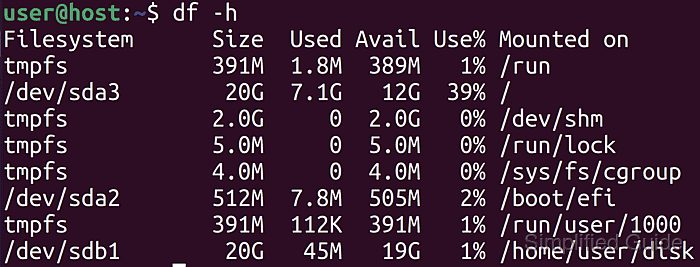
The Linux storage stack exposes each disk as a block device such as /dev/sda and partitions such as /dev/sda1. The mount command binds a filesystem from such a device to a mount point directory, while tools like lsblk and blkid enumerate devices, report filesystem types, and show UUID values that provide more stable identifiers than raw device names.
Most mounting operations require elevated privileges because incorrect options or entries in /etc/fstab can prevent services from starting correctly or even block boot. Choosing a suitable mount point, deciding whether the mount is temporary or persistent, and validating configuration changes with mount -a before rebooting reduces the risk of losing access to stored data.
Steps to mount a disk or partition in Linux:
- Open a terminal with a user account that has sudo privileges.
- Identify the disk or partition that requires mounting by listing block devices.
$ lsblk NAME MAJ:MIN RM SIZE RO TYPE MOUNTPOINT loop0 7:0 0 55.4M 1 loop /snap/core18/1944 loop1 7:1 0 55.4M 1 loop /snap/core18/1932 loop2 7:2 0 217.9M 1 loop /snap/gnome-3-34-1804/60 loop3 7:3 0 219M 1 loop /snap/gnome-3-34-1804/66 loop4 7:4 0 64.8M 1 loop /snap/gtk-common-themes/1514 loop5 7:5 0 51M 1 loop /snap/snap-store/518 loop6 7:6 0 62.1M 1 loop /snap/gtk-common-themes/1506 loop7 7:7 0 51M 1 loop /snap/snap-store/498 loop8 7:8 0 31.1M 1 loop /snap/snapd/10707 loop9 7:9 0 31.1M 1 loop /snap/snapd/10492 sda 8:0 0 20G 0 disk ├─sda1 8:1 0 1M 0 part ├─sda2 8:2 0 513M 0 part /boot/efi └─sda3 8:3 0 19.5G 0 part / sdb 8:16 0 20G 0 disk └─sdb1 8:17 0 20G 0 part sr0 11:0 1 1024M 0 rom
- Determine the filesystem type and UUID of the target partition.
$ blkid /dev/sdb1 /dev/sdb1: UUID="ccab0f8d-3b5b-4189-9da3-23c49159c318" BLOCK_SIZE="4096" TYPE="ext4" PARTUUID="c088a647-01"
- Create a directory under the home directory to act as the mount point if it does not already exist.
$ mkdir disk
- Temporarily mount the disk or partition to the mount point to test access.
$ sudo mount -t ext4 /dev/sdb1 disk [sudo] password for user:
Replace ext4 with the filesystem type reported by blkid when mounting non-ext4 filesystems.
- Verify that the disk or partition is mounted at the expected path.
$ df -h Filesystem Size Used Avail Use% Mounted on tmpfs 391M 1.8M 389M 1% /run /dev/sda3 20G 7.1G 12G 39% / tmpfs 2.0G 0 2.0G 0% /dev/shm tmpfs 5.0M 0 5.0M 0% /run/lock tmpfs 4.0M 0 4.0M 0% /sys/fs/cgroup /dev/sda2 512M 7.8M 505M 2% /boot/efi tmpfs 391M 112K 391M 1% /run/user/1000 /dev/sdb1 20G 45M 19G 1% /home/user/disk
- Unmount the previously mounted partition after testing access.
$ sudo umount /dev/sdb1
- To mount the disk automatically at startup, edit the /etc/fstab file with elevated privileges.
$ sudo vi /etc/fstab
An incorrect entry in /etc/fstab can prevent Linux from booting until the file is corrected.
- Add an entry in /etc/fstab for the disk or partition using the chosen device identifier.
/dev/sdb1 /home/user/disk ext4 defaults 0 0
For more robust configuration, prefer the UUID value from blkid as shown in How to mount disk partitions using UUID in Linux instead of the raw /dev path.
- Apply the configuration by mounting all filesystems defined in /etc/fstab.
$ sudo mount -a
- Confirm that the disk or partition is mounted according to the /etc/fstab entry.
$ df -h Filesystem Size Used Avail Use% Mounted on tmpfs 391M 1.8M 389M 1% /run /dev/sda3 20G 7.1G 12G 39% / tmpfs 2.0G 0 2.0G 0% /dev/shm tmpfs 5.0M 0 5.0M 0% /run/lock tmpfs 4.0M 0 4.0M 0% /sys/fs/cgroup /dev/sda2 512M 7.8M 505M 2% /boot/efi tmpfs 391M 112K 391M 1% /run/user/1000 /dev/sdb1 20G 45M 19G 1% /home/user/disk

Mohd Shakir Zakaria is a cloud architect with deep roots in software development and open-source advocacy. Certified in AWS, Red Hat, VMware, ITIL, and Linux, he specializes in designing and managing robust cloud and on-premises infrastructures.
Comment anonymously. Login not required.
