Customizing text size on iOS and iPadOS allows users to improve readability across most apps while keeping other interface elements unchanged. This feature leverages Dynamic Type, which adjusts text without affecting icons or other UI components. It ensures consistency across supported applications, such as Mail, Messages, and Notes, maintaining a balance between usability and interface design.
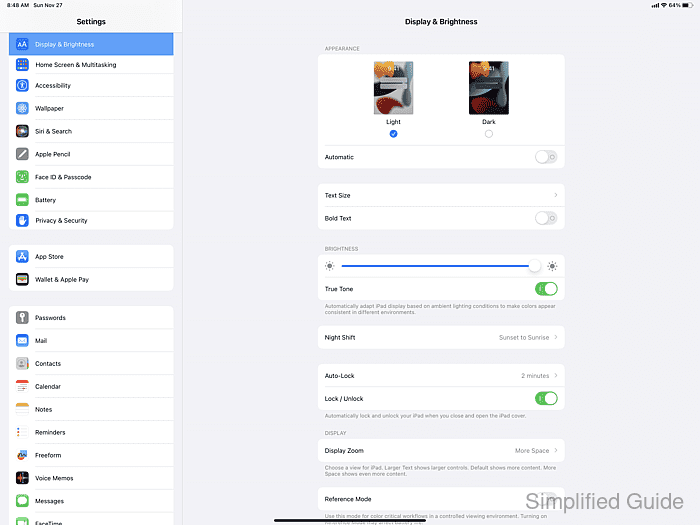
iOS and iPadOS offer a built-in Text Size setting that applies system-wide changes to text. By adjusting this setting, you can increase or decrease the text size based on your reading preferences. The system’s Dynamic Type framework ensures that the text resizing is smooth, making it easier to read without breaking the visual structure of your screen.
For users who require larger text, accessibility options are available that go beyond standard limits. These settings are found under Accessibility and provide additional options for increasing text size, especially useful for users with visual impairments. This system-wide feature ensures that text in supported apps scales uniformly, enhancing overall readability without affecting other interface elements.
Steps to adjust text size on iPhone and iPad:
- Launch Settings from Spotlight or the home screen.

- Tap on Accessibility.

- Tap on Display & Text Size.

- Tap Larger Text.

- Toggle the Larger Accessibility Sizes switch (optional).

- Slide the slider to make texts smaller or larger.


Mohd Shakir Zakaria is a cloud architect with deep roots in software development and open-source advocacy. Certified in AWS, Red Hat, VMware, ITIL, and Linux, he specializes in designing and managing robust cloud and on-premises infrastructures.
Comment anonymously. Login not required.
