iPhones and iPads come with optimized screen resolutions that match their hardware to ensure smooth performance and visual clarity. Although these devices do not allow direct changes to resolution settings, users can adjust the appearance of on-screen elements using the Display Zoom feature. This feature lets you resize icons, text, and interface components, effectively simulating a resolution adjustment without changing the actual pixel count.
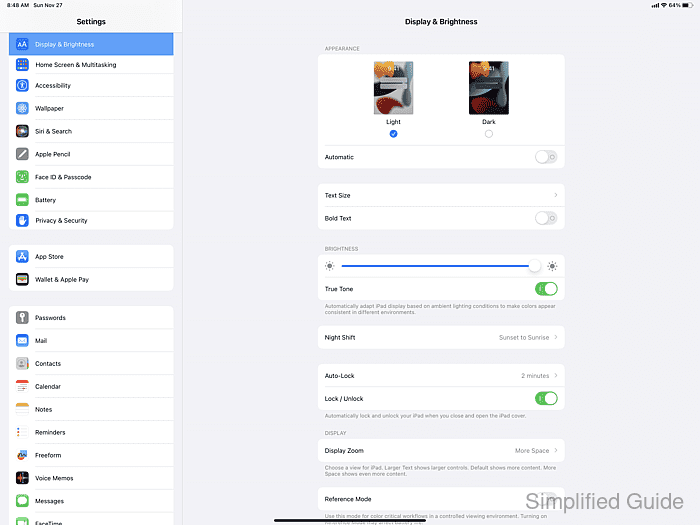
For users who only want to modify text size without altering other elements, iOS and iPadOS offer a separate Text Size configuration. This adjustment affects the size of text across the system while leaving icons and UI elements unchanged. It provides a precise method to improve readability for those who require larger text without affecting the overall layout.
Apple's design philosophy focuses on maintaining optimal performance and display quality across all devices. By offering features like Display Zoom and text size control, iPhones and iPads allow users to customize their screen without compromising the visual integrity or system functionality. These options provide sufficient control over display scaling for everyday tasks and accessibility needs.
Steps to configure display zoom on iOS and iPadOS:
- Launch Settings from Spotlight or the home screen.
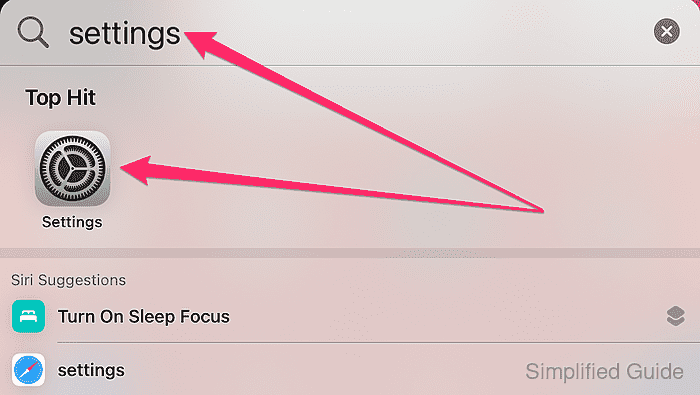
- Tap on Display & Brightness.
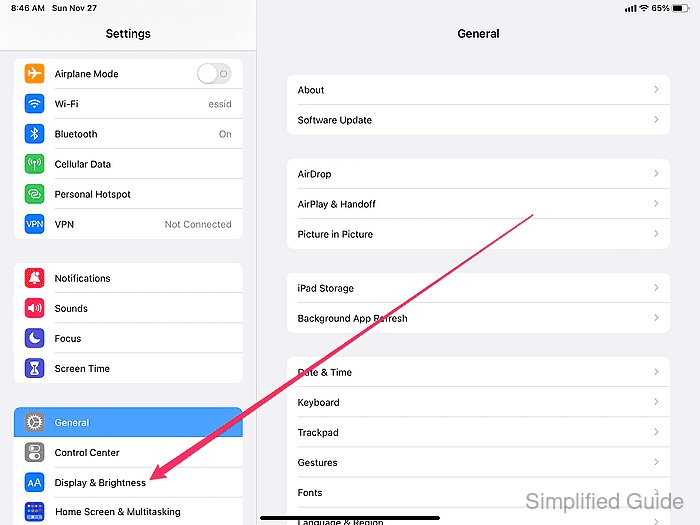
- Tap on Display Zoom in the DISPLAY section.
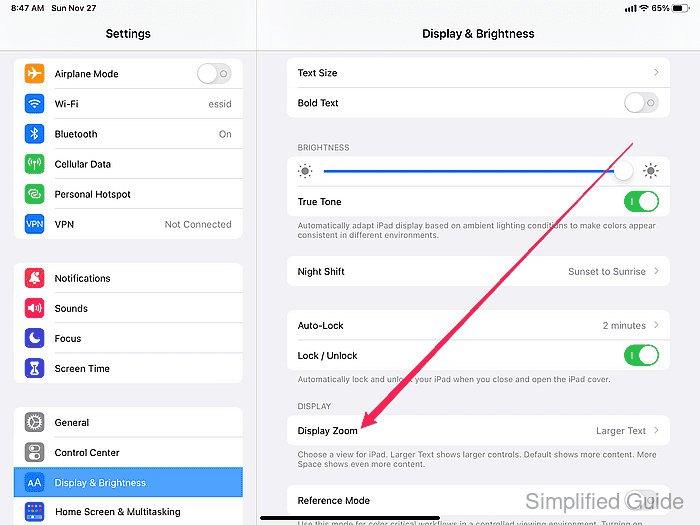
- Select your preferred resolution or zoom level.
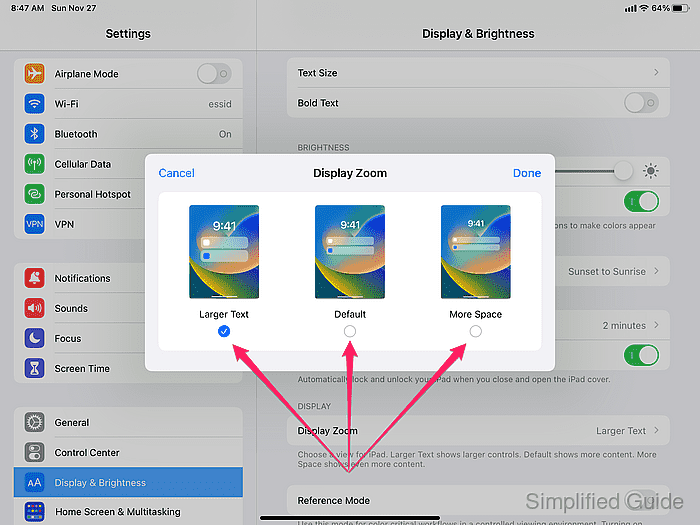
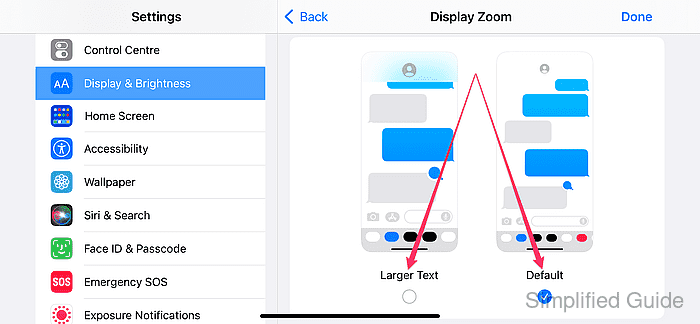
- Tap Done.
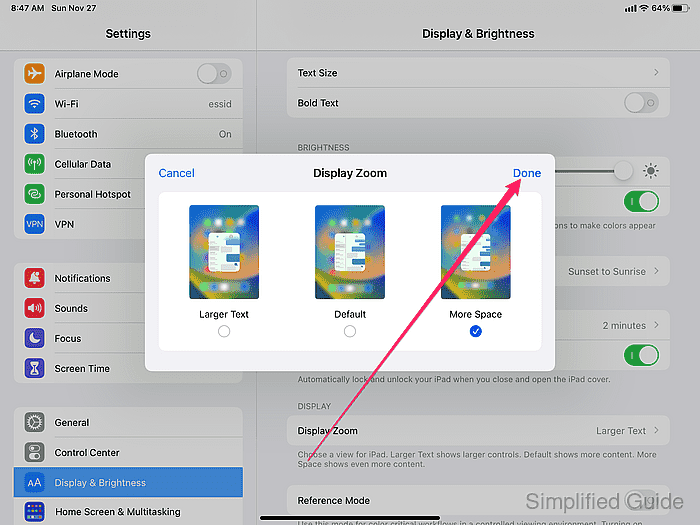
- Tap your selected zoom level again to confirm.
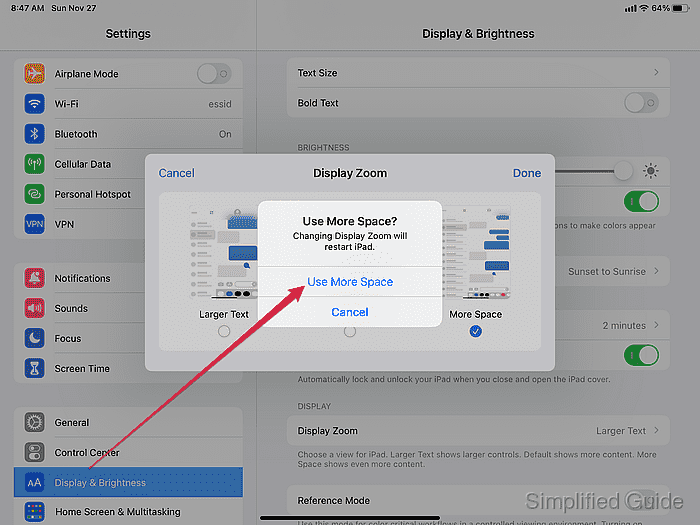
- Tap Done again to exit.
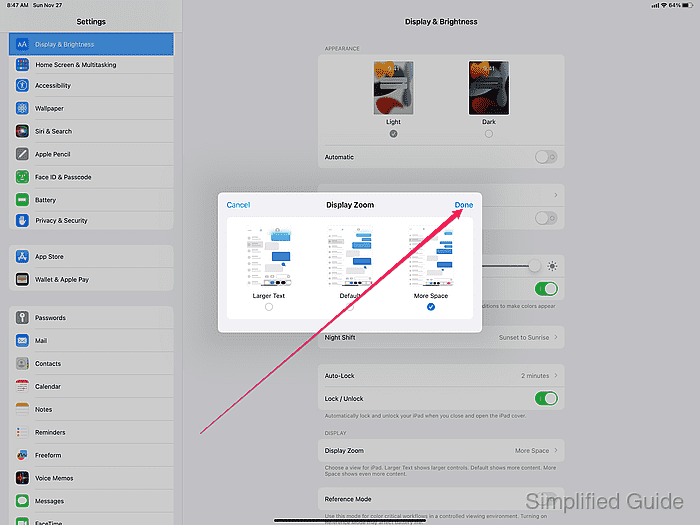

Mohd Shakir Zakaria is a cloud architect with deep roots in software development and open-source advocacy. Certified in AWS, Red Hat, VMware, ITIL, and Linux, he specializes in designing and managing robust cloud and on-premises infrastructures.
Comment anonymously. Login not required.
