The AWS Command Line Interface (CLI) allows you to manage AWS services directly from your Windows command line. This tool is useful for developers and administrators who need to automate tasks and control resources on AWS without using the web interface. Installing the AWS CLI on Windows is straightforward and does not require additional software like Python or pip.
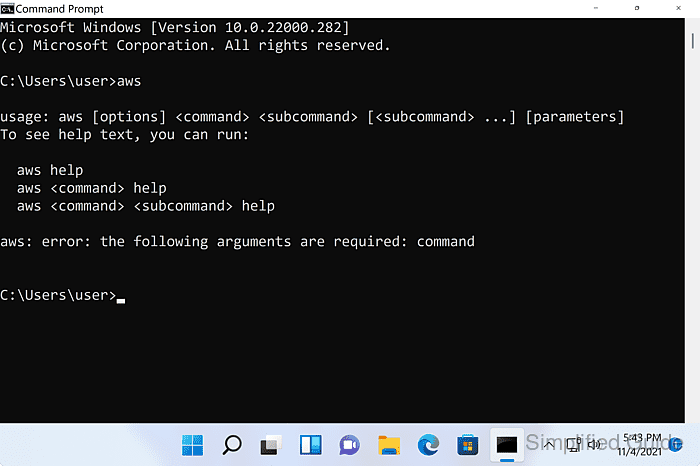
To install the AWS CLI on Windows, you can use the official installer provided by AWS. This installer includes all necessary components, ensuring a smooth installation process. Downloading and running the installer is the recommended method for most users, as it simplifies the setup and avoids potential compatibility issues.
After installing the AWS CLI, you will need to configure it before use. This configuration links the tool to your AWS account, allowing you to perform actions from the command line. Once set up, the AWS CLI provides an efficient way to interact with AWS services on Windows.
Steps to install AWS Command Line Interface tools on Windows:
- Download AWS Command Line Interface installer file from AWS website using a web browser.
https://awscli.amazonaws.com/AWSCLIV2.msi
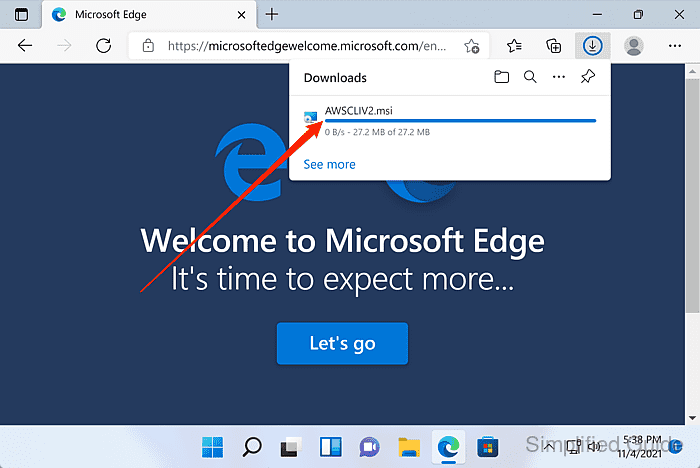
- Double-click on the downloaded installer file to start the installation process.
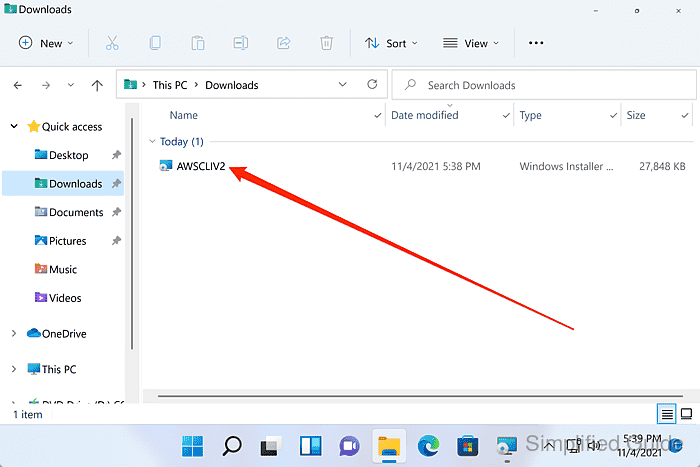
- Click Next on the welcome panel of the installer.
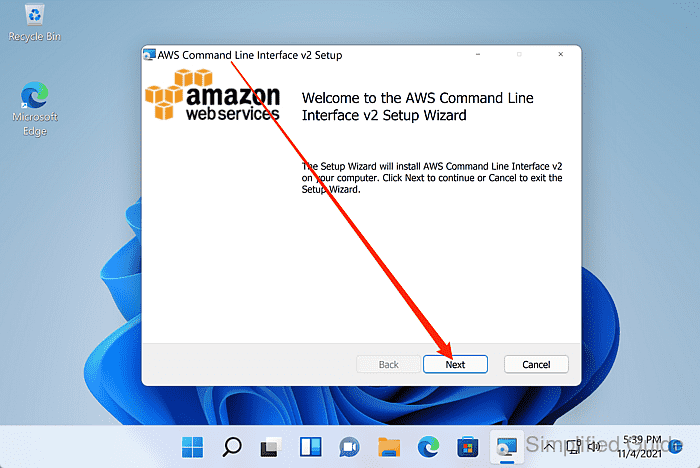
- Click on the checkbox to accept the terms in the License Agreement.
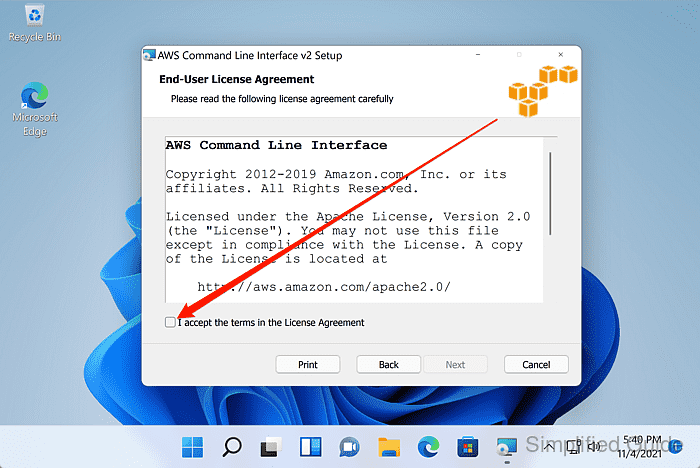
- Click on Next to continue to the next installer panel.
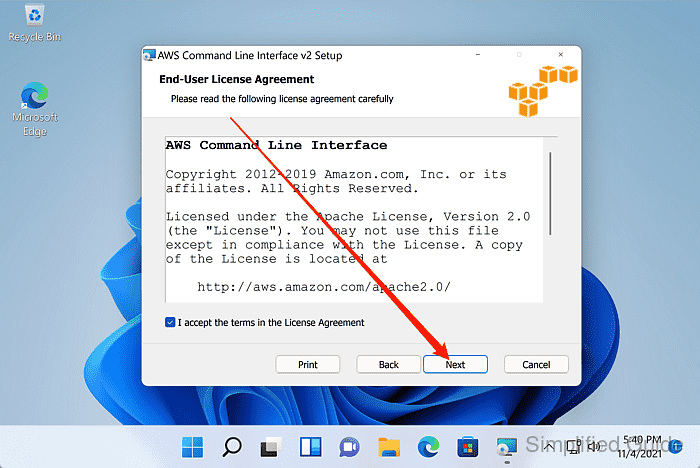
- Click on the Next buttton to accept the default settings and continue on the Custom Setup panel.
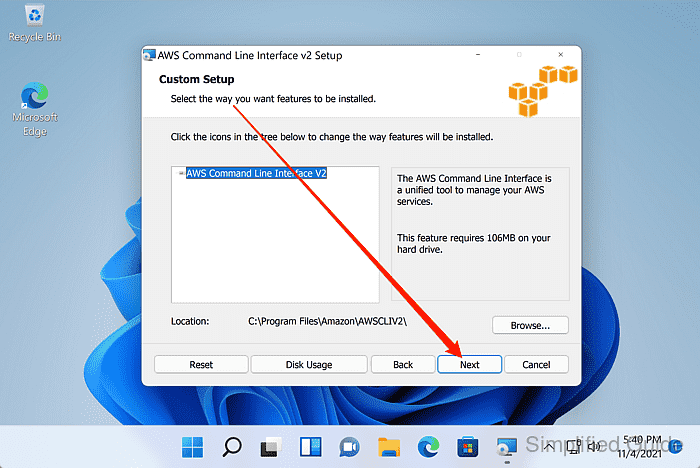
- Click on the Install button to begin installation.
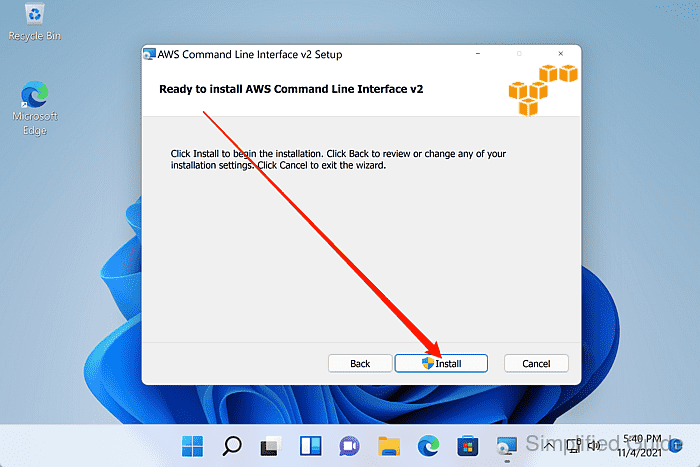
- Click Yes on the User Account Control to allow the installer to proceed.
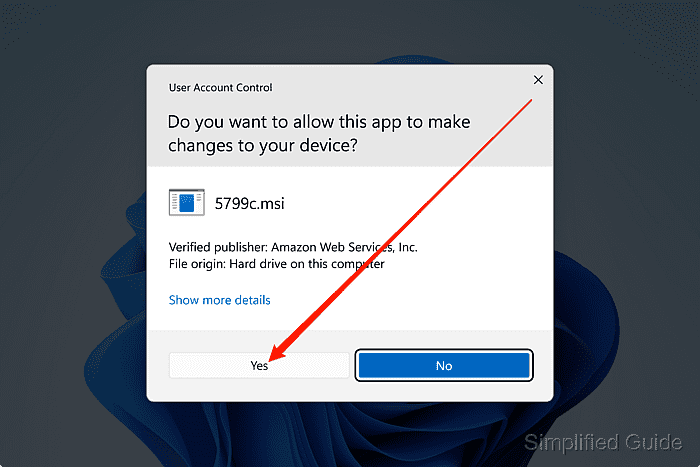
- Wait for installation to finish.
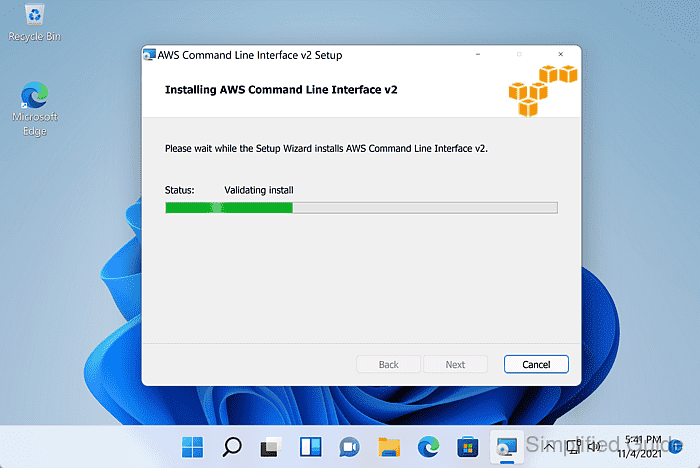
- Click Finish to exit the installer.
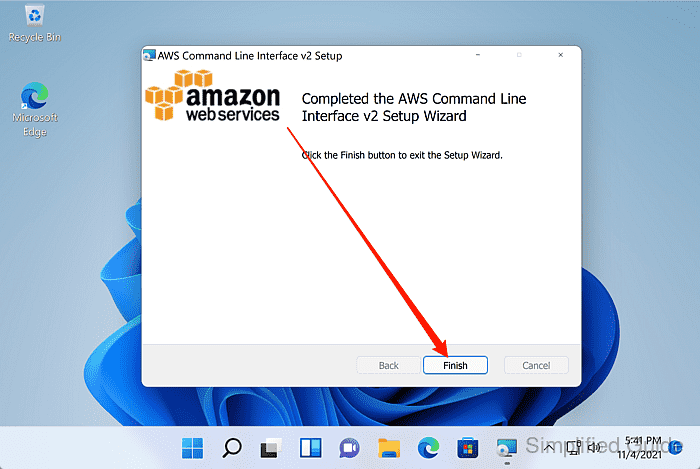
- Configure AWS CLI before you can start using it.
Related: How to configure AWS CLI tool

Mohd Shakir Zakaria is a cloud architect with deep roots in software development and open-source advocacy. Certified in AWS, Red Hat, VMware, ITIL, and Linux, he specializes in designing and managing robust cloud and on-premises infrastructures.
Comment anonymously. Login not required.
