Proper configuration of the timezone is critical for tasks like log synchronization, scheduled backups, and other time-dependent processes. Ubuntu provides a built-in GUI that simplifies the process, making it accessible even to those less familiar with command-line utilities. Accurately configuring the system clock also ensures consistency across different NTP servers and services that depend on correct regional time settings.
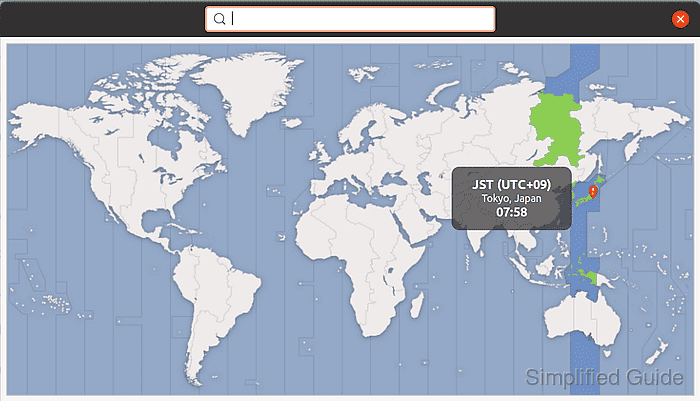
The GUI interface offers a straightforward way to adjust and confirm the system time without editing files or linking directories. This approach is often preferable for users who manage desktops or systems with a graphical environment. It reduces the chance of mistakes that might occur when manually modifying symbolic links or using command-line tools.
Using the graphical Settings utility allows seamless access to date, time, and timezone configurations. The interface guides you through listing available regions or automatically detecting your location. Once configured, system daemons and other processes will reference the updated settings without further manual changes.
Steps to change system timezone in Ubuntu (GNOME):
- Open the Settings application from the Activities overview or application menu.
- Select “Date & Time” from the left sidebar to access time configuration settings.
- Toggle “Automatic Date & Time” off if you prefer setting your timezone manually.
- Click on the “Time Zone” map or dropdown to choose the desired location.
- Close the window to automatically save and apply the new timezone.
You can enable “Automatic Date & Time” to use NTP servers if available.
This guide is tested on Ubuntu:
| Version | Code Name |
|---|---|
| 22.04 LTS | Jammy Jellyfish |
| 23.10 | Mantic Minotaur |
| 24.04 LTS | Noble Numbat |

Mohd Shakir Zakaria is a cloud architect with deep roots in software development and open-source advocacy. Certified in AWS, Red Hat, VMware, ITIL, and Linux, he specializes in designing and managing robust cloud and on-premises infrastructures.
Comment anonymously. Login not required.
