PEM files commonly store SSH public and private key pairs for cloud services like AWS. Many Windows-based SSH clients, including PuTTY, do not support the .pem format by default and instead rely on .ppk files for authentication.
Using .ppk files ensures seamless connections on Windows, allowing remote server access with minimal configuration. Converting an existing .pem file preserves the same key data while adapting it to a format recognized by PuTTY.
The PuTTY Key Generator (PuTTYGen) accepts .pem keys and outputs .ppk files for secure use in PuTTY sessions. It also allows optional passphrase protection for added security and is freely available for download on Windows.
Steps to convert PEM key to PPK format using PuTTYGen:
- Download PuTTY Key Generator (puttygen.exe) based on your CPU architecture from the official website.
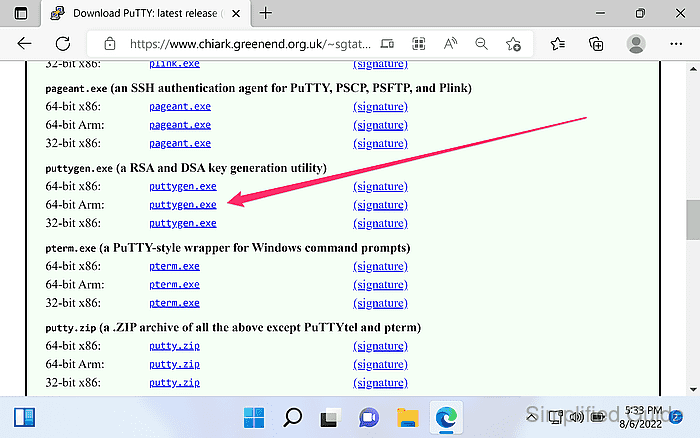
https://www.chiark.greenend.org.uk/~sgtatham/putty/latest.html
- Launch PuTTYgen.
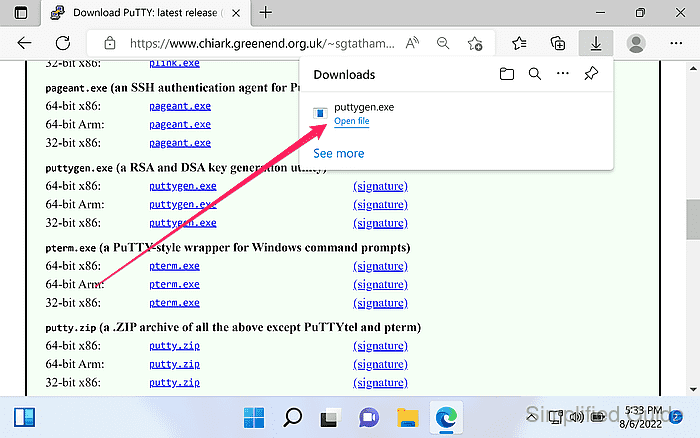
- Click on the Load button from PuTTYgen's main interface.
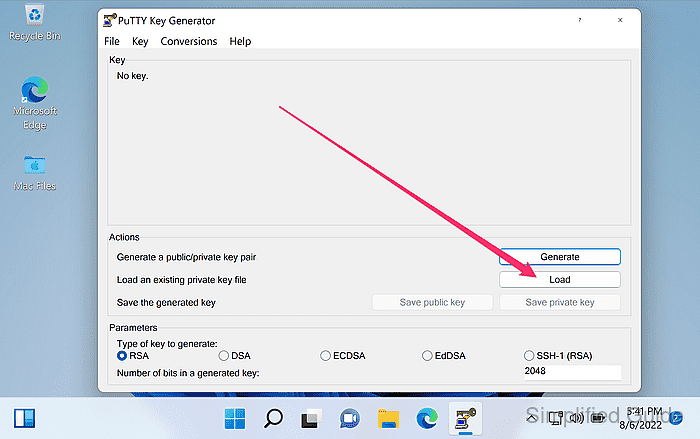
- Set the Files of type to All Files (*.*).
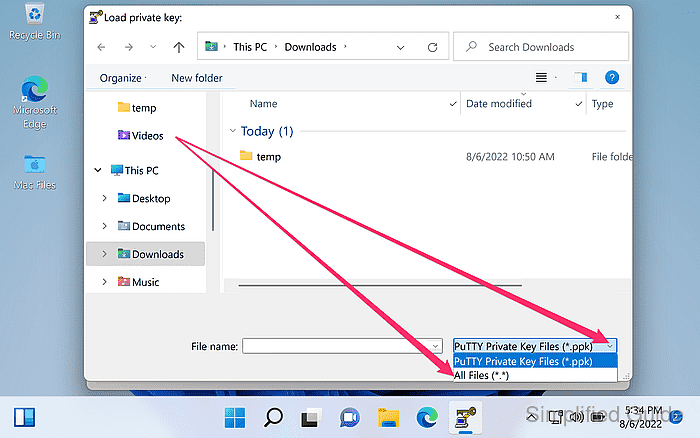
- Select your PEM file and click Open.
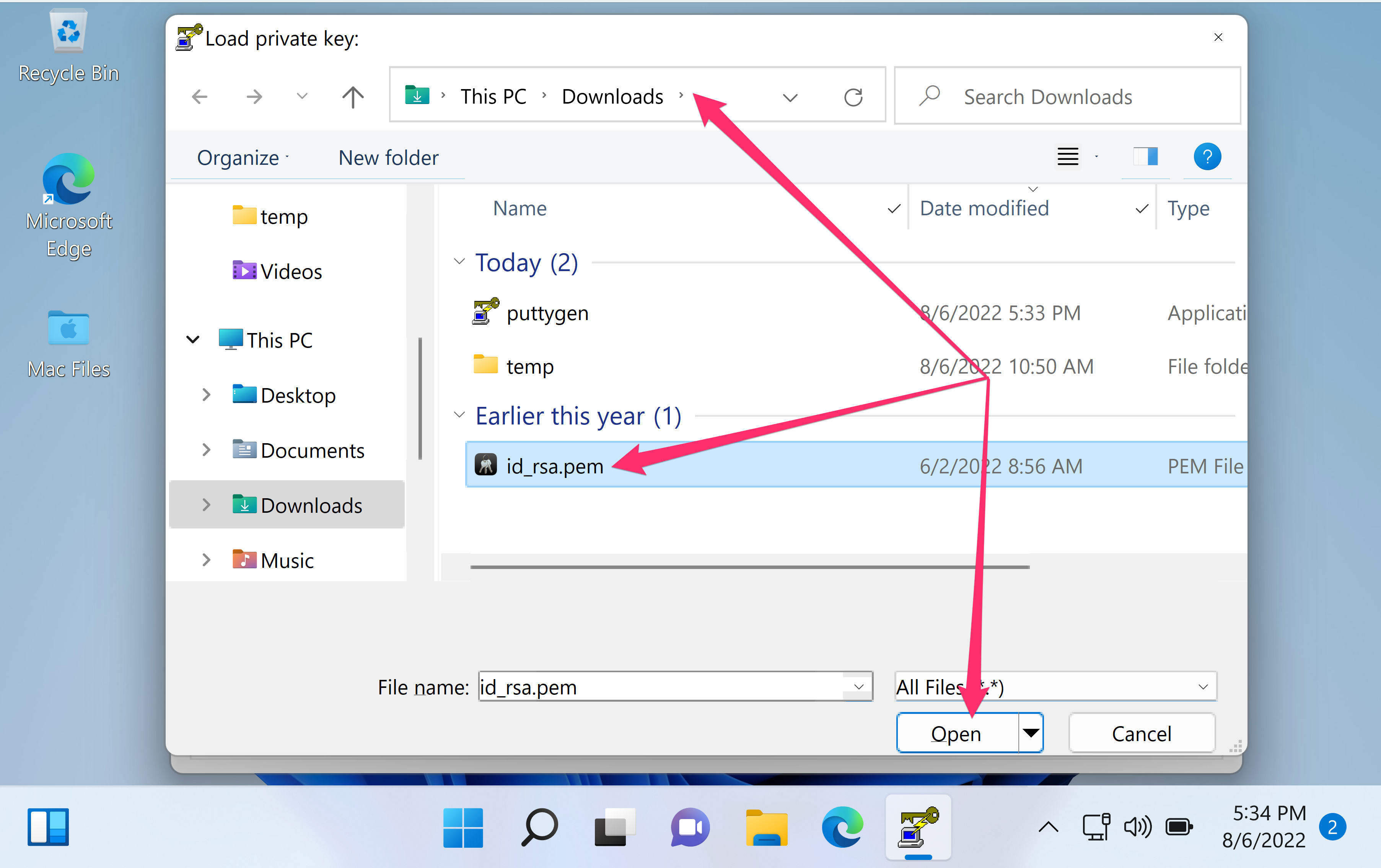
- Enter the passphrase of your PEM private key file if prompted and click OK.
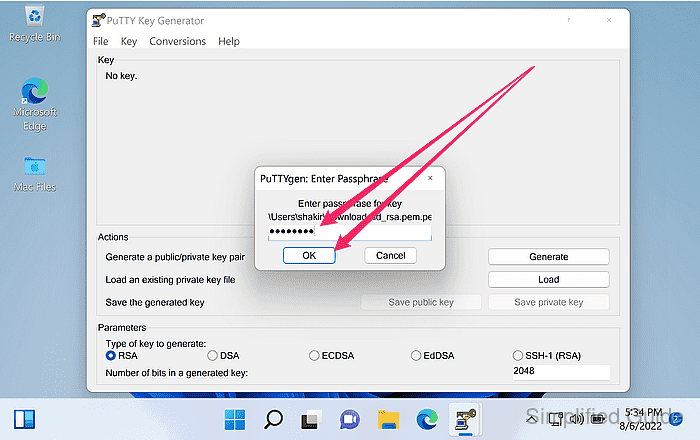
- Click OK on the successful import of the file notification.
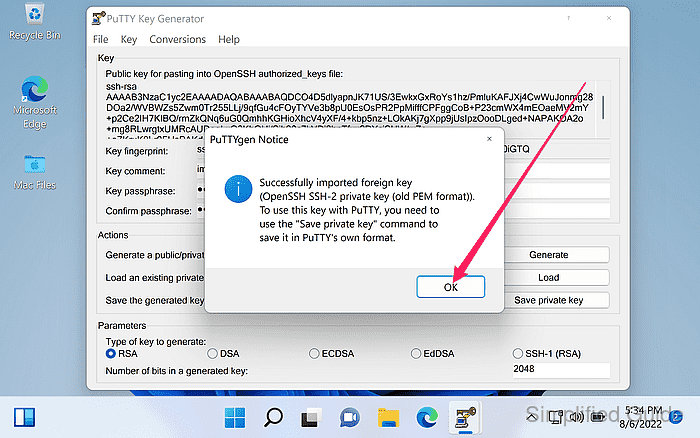
- Edit any key parameters if necessary and click Save private key.
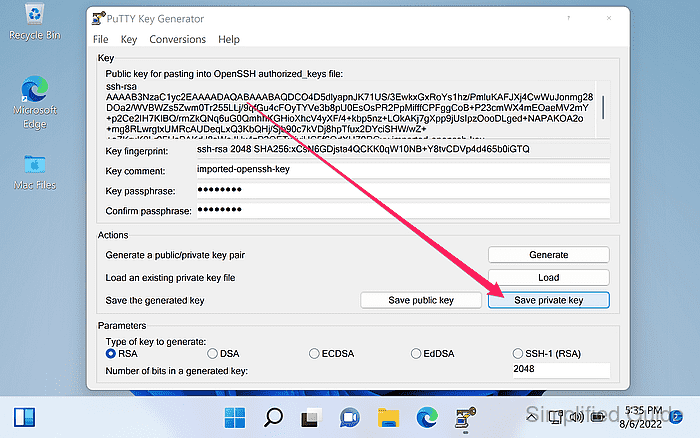
- Click Yes if you don't set any passphrase on your key before and getting warned about it.
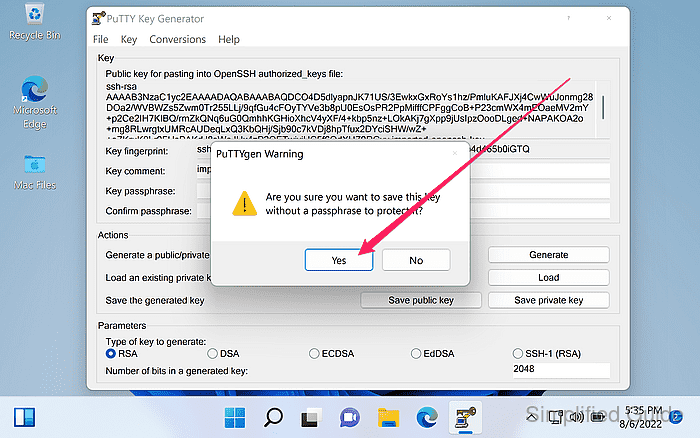
- Select the location and filename to save the generated key and click Save.
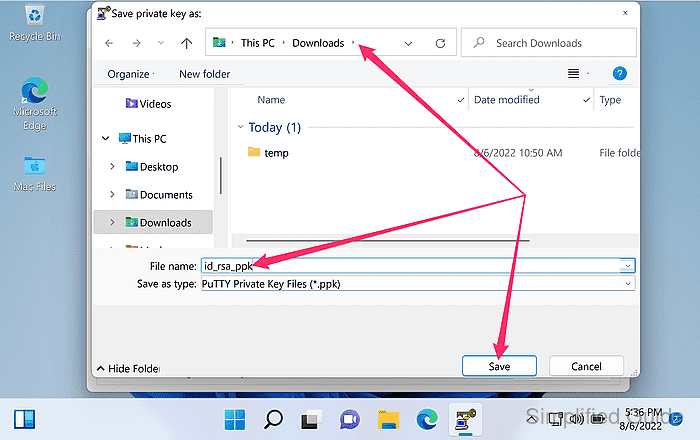

Mohd Shakir Zakaria is a cloud architect with deep roots in software development and open-source advocacy. Certified in AWS, Red Hat, VMware, ITIL, and Linux, he specializes in designing and managing robust cloud and on-premises infrastructures.
Comment anonymously. Login not required.
