SSH clients store cryptographic fingerprints to verify the authenticity of remote servers. In Windows, PuTTY relies on the system registry to manage these fingerprints. If the server key changes, PuTTY blocks the connection to prevent potential security breaches.
Modifying or removing stored fingerprints is sometimes necessary when servers rotate SSH keys or undergo configuration changes. The registry location for PuTTY fingerprints resides under HKEY_CURRENT_USER\Software\SimonTatham\PuTTY\SshHostKeys. Accessing and updating these entries ensures stable and secure connections.
On Linux or Unix-based systems, fingerprints reside in the ~/.ssh/known_hosts file. In Windows, direct registry edits replace these file-based entries. Properly managing PuTTY fingerprints keeps remote sessions intact and mitigates connection failures.
Steps to update or delete known host fingerprint for PuTTY on Windows:
- Launch Registry Editor by running regedit from the search bar.
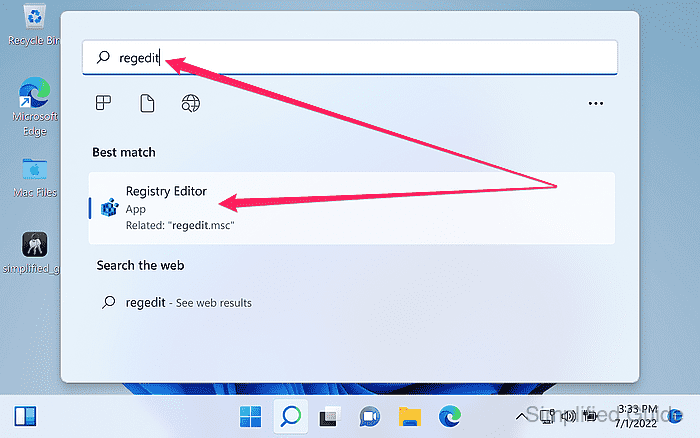
- Click Yes to allow registry editor to make changes to the system.
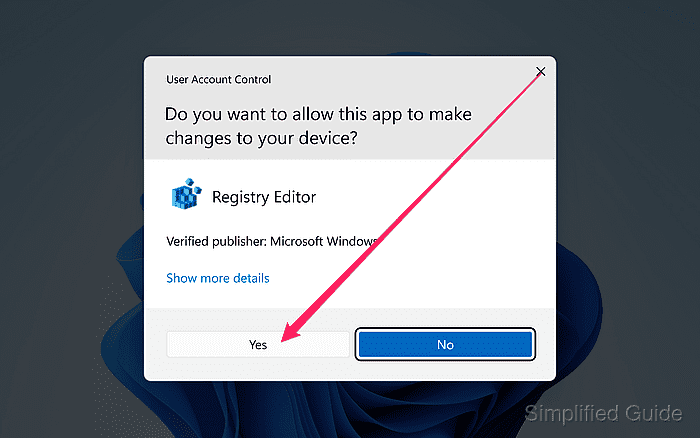
- Navigate to Computer → HKEY_CURRENT_USER → Software → SimonTatham → PuTTY → SshHostKeys from the tree list.
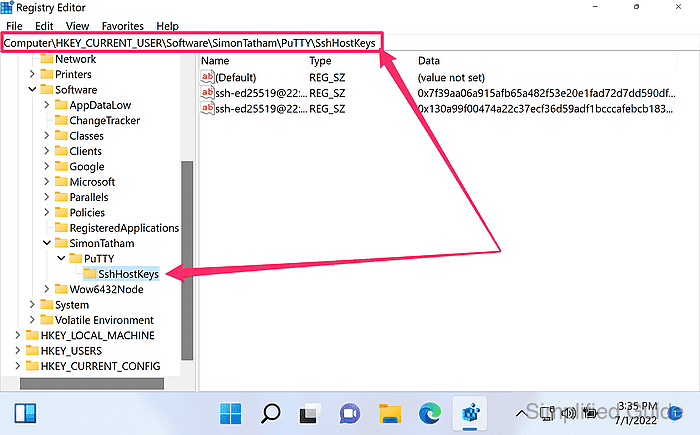
- Double-click on the key from the list to see more details.
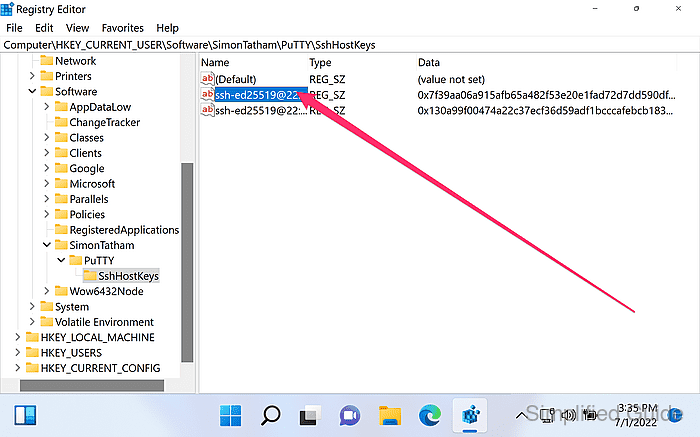
- Edit key value to update as necessary and click OK to save.
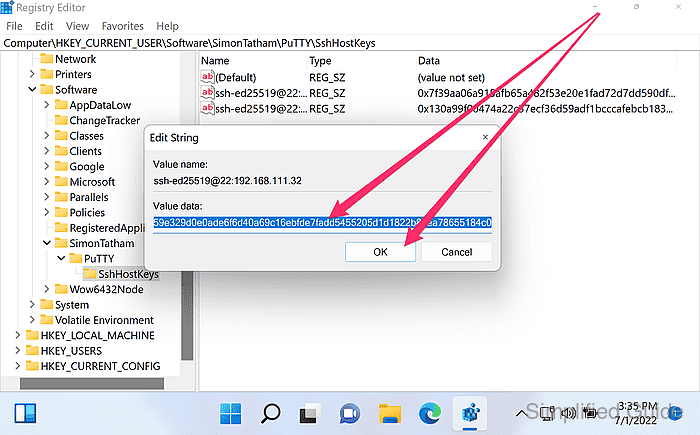
- Right click on the key from the list and click on Delete to delete the host key fingerprint.
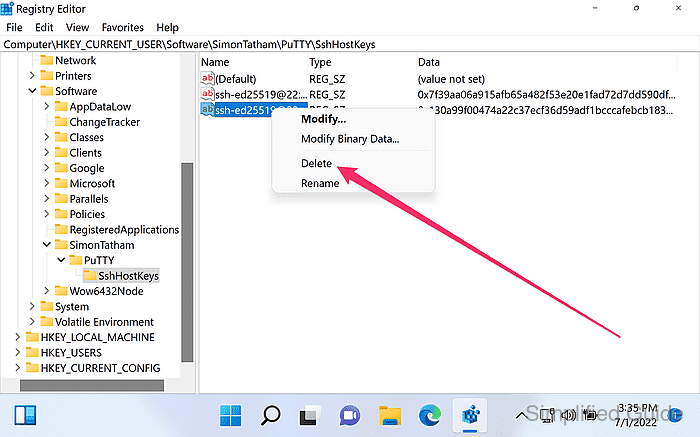
- Click Yes to confirm the deletion.
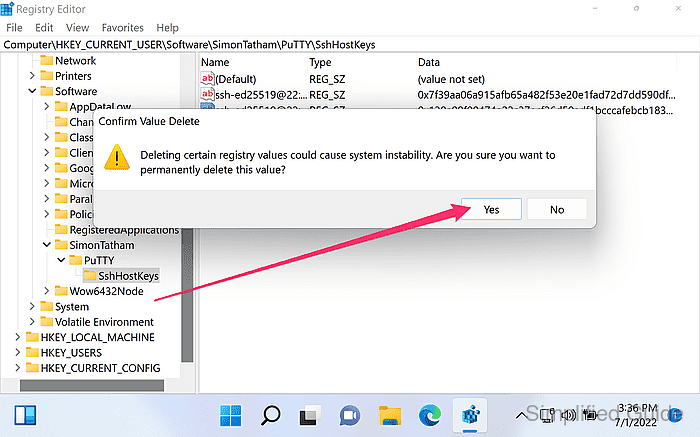

Mohd Shakir Zakaria is a cloud architect with deep roots in software development and open-source advocacy. Certified in AWS, Red Hat, VMware, ITIL, and Linux, he specializes in designing and managing robust cloud and on-premises infrastructures.
Comment anonymously. Login not required.
