PuTTY uses a .ppk file format that is not recognized by OpenSSH, creating compatibility challenges for various secure shell environments. PuTTYGen addresses these challenges by converting .ppk files into the native .ssh format supported by OpenSSH. Converting the key ensures smooth functionality when connecting to servers or managing secure connections.
Both tools rely on the same core cryptographic algorithms, but their storage formats differ. PuTTY stores key data in a proprietary format, whereas OpenSSH uses a standardized file format. PuTTYGen automatically handles these nuances and offers an option to export keys into formats that align with OpenSSH requirements.
This procedure is convenient for systems that rely on OpenSSH-based utilities for authentication and ensures private keys work seamlessly across multiple operating systems. It prevents errors related to incompatible file types and simplifies cross-platform key management.
Steps to convert PuTTY Private Key to OpenSSH private key using PuTTYgen:
- Download PuTTYGen (puttygen.exe) from the official website.
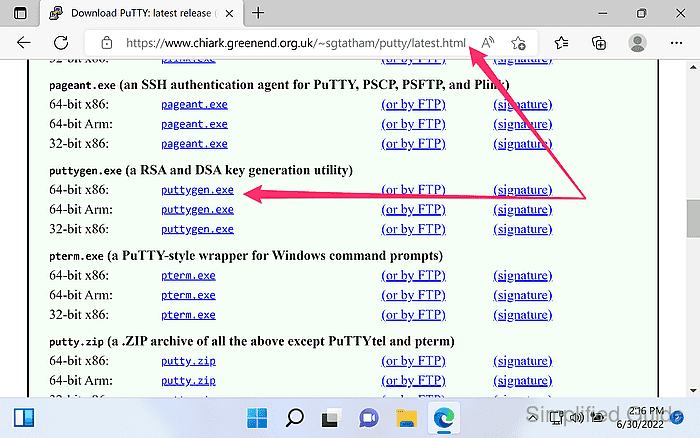
https://www.chiark.greenend.org.uk/~sgtatham/putty/latest.html
- Launch PuTTYGen.
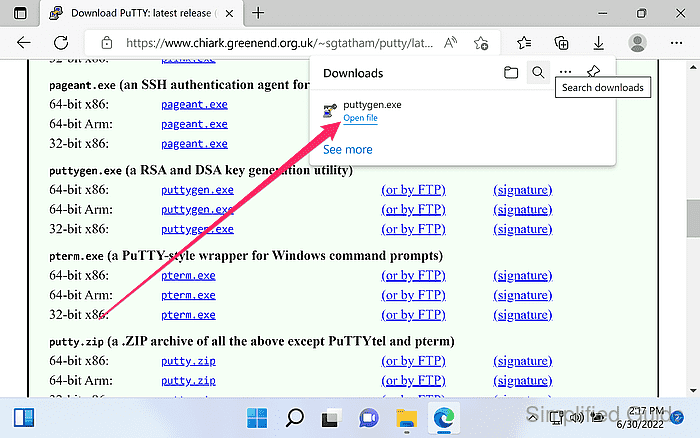
- Click on the Load button on PuTTYGen's main interface.
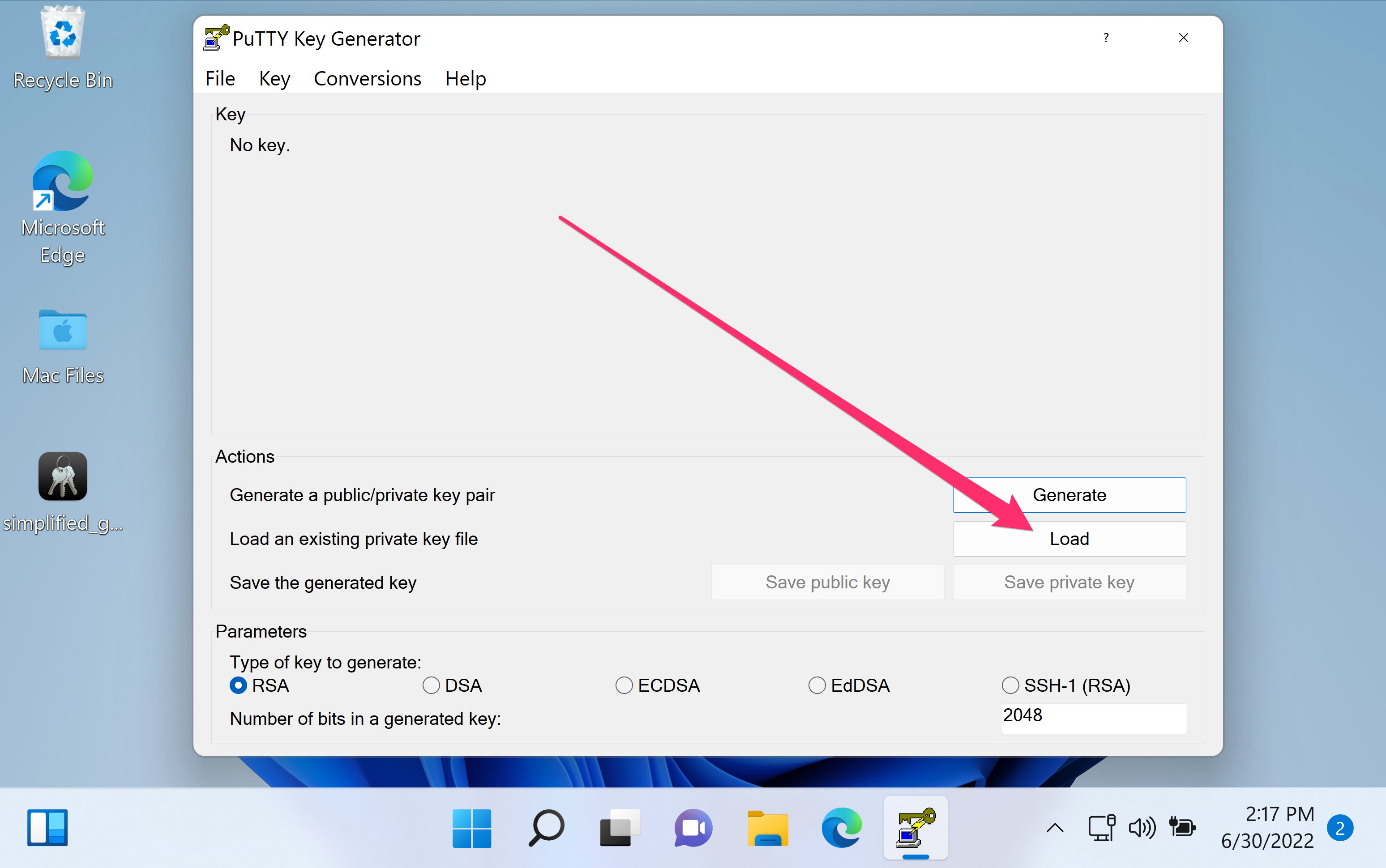
- Select your PuTTY's private key file which normally ends with .ppk extension and click on the Open button.
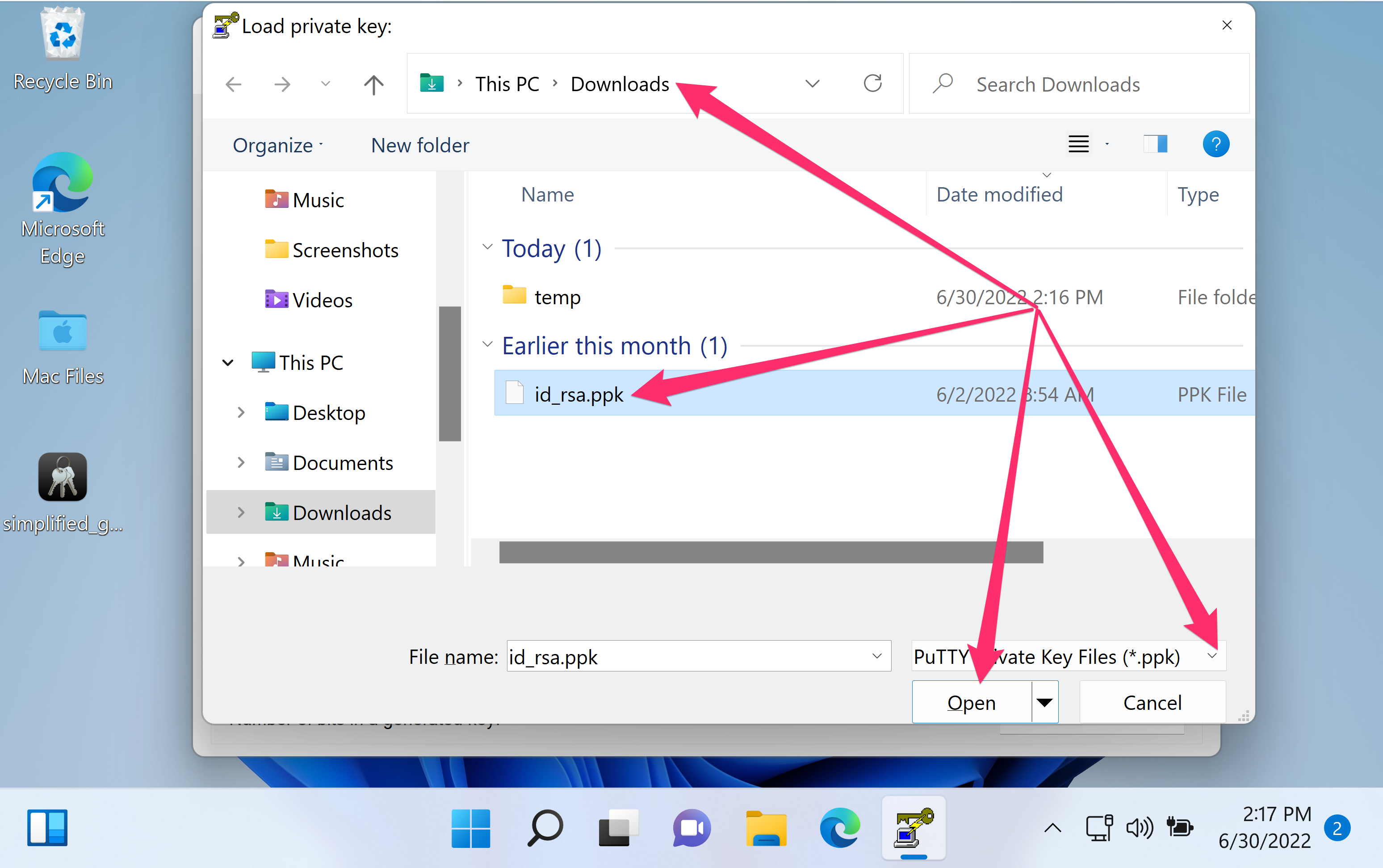
- Enter the key's passphrase if prompted and then click OK.
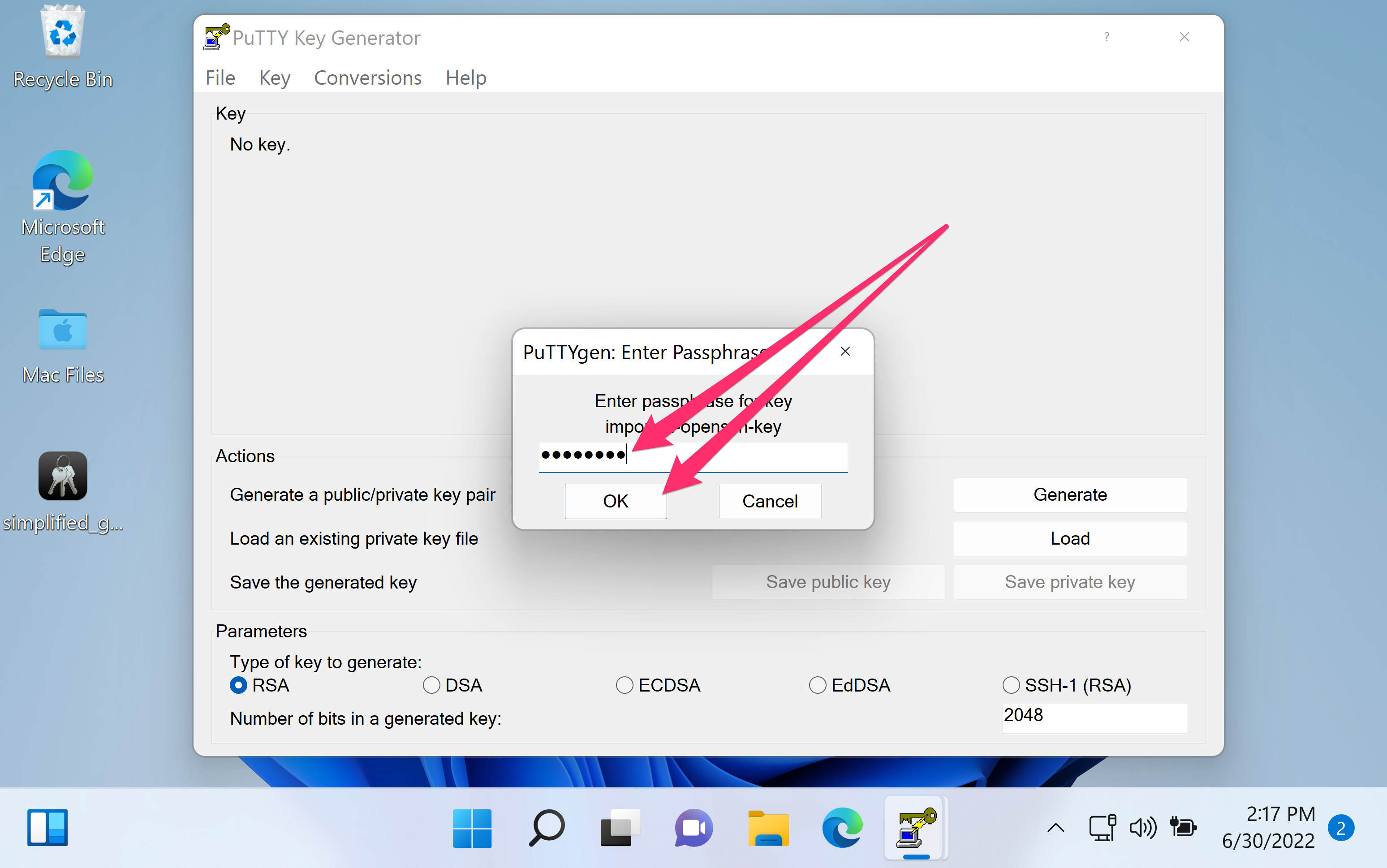
- Details of the imported key will be displayed on the main interface and edit if necessary.
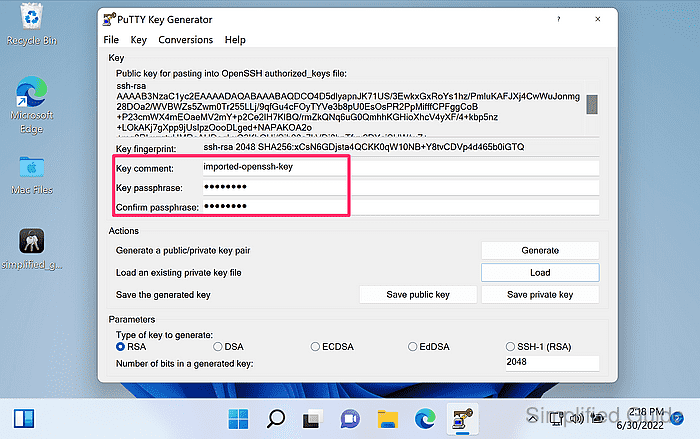
- Go to Conversions → Export OpenSSH key from the menu.
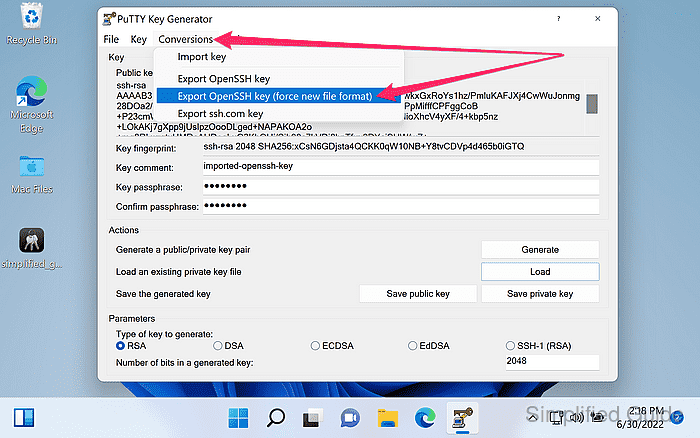
There are an old and new types of SSH key file formats and will be automatically be determined based on the key's type except if you choose Export OpenSSH key (force new file format).
- Select the location and file name for your OpenSSH private key and click on the Save button.
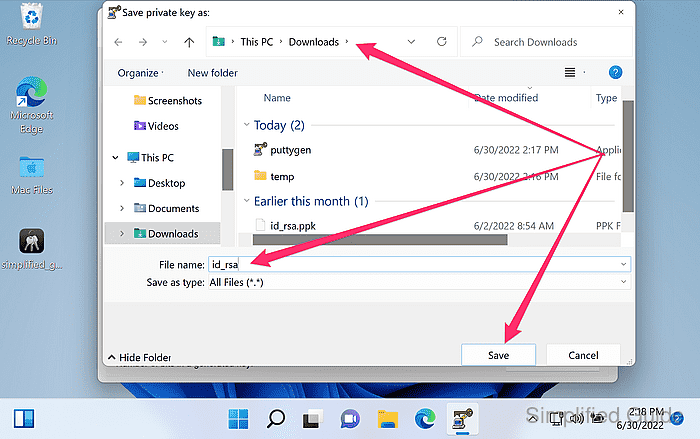

Mohd Shakir Zakaria is a cloud architect with deep roots in software development and open-source advocacy. Certified in AWS, Red Hat, VMware, ITIL, and Linux, he specializes in designing and managing robust cloud and on-premises infrastructures.
Comment anonymously. Login not required.
