File and printer sharing in Windows is a standard feature that allows resources to be shared across networked environments, but leaving this service enabled can expose critical vulnerabilities. Attackers may exploit open SMB ports, such as TCP port 445, to gain unauthorized access or compromise systems. Properly disabling these features helps reduce the threat surface and enhances overall security.
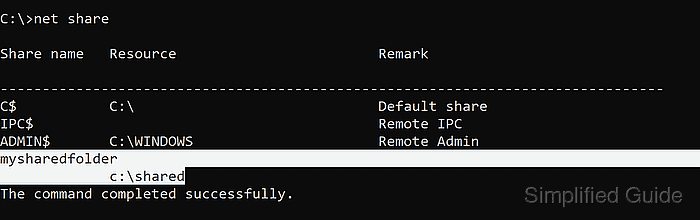
In Windows 11, these capabilities are managed through Advanced sharing settings in the Control Panel. This interface provides granular control over file and printer sharing, allowing it to be disabled globally or on specific network profiles. Adjusting these parameters strengthens defenses and helps minimize risks associated with unsecured file and printer shares.
For IT professionals, understanding how to disable file and printer sharing is crucial for maintaining a secure environment. Tightening these configurations helps prevent unauthorized access, limits exposure to malware propagation, and supports cybersecurity best practices across various use cases.
Steps to disable network sharing service in Windows 11:
- Launch Manage advanced sharing settings from the Windows search bar.
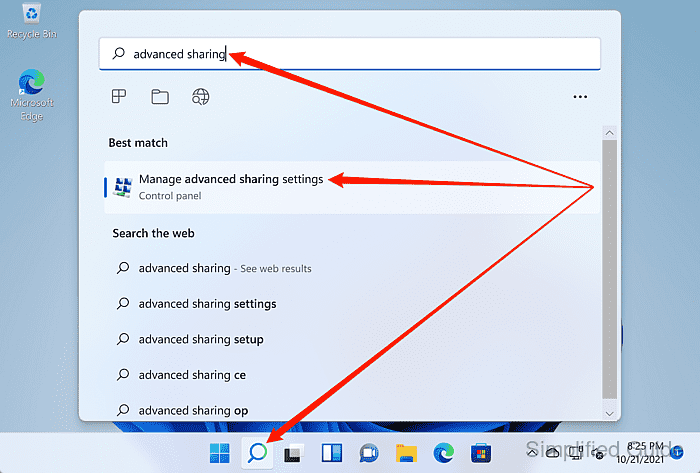
- Choose the network that you want to disable the file and printer sharing service.
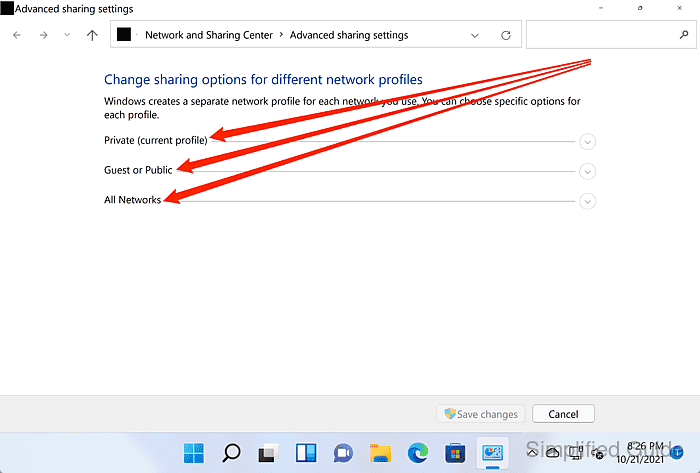
- Click on the Turn off file and print sharing radio button.
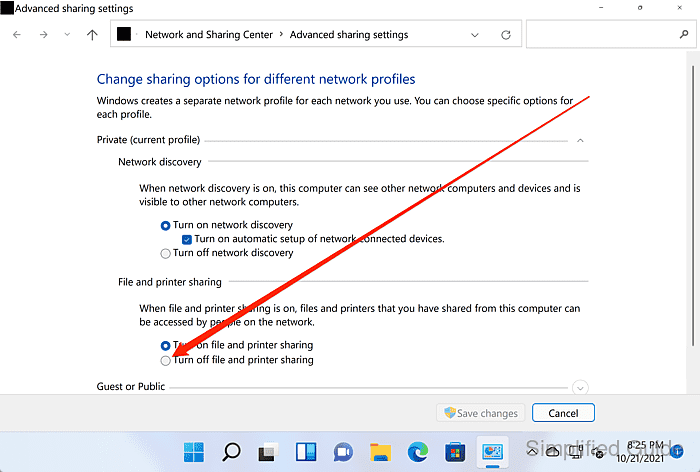
- Click Save changes to apply the settings.
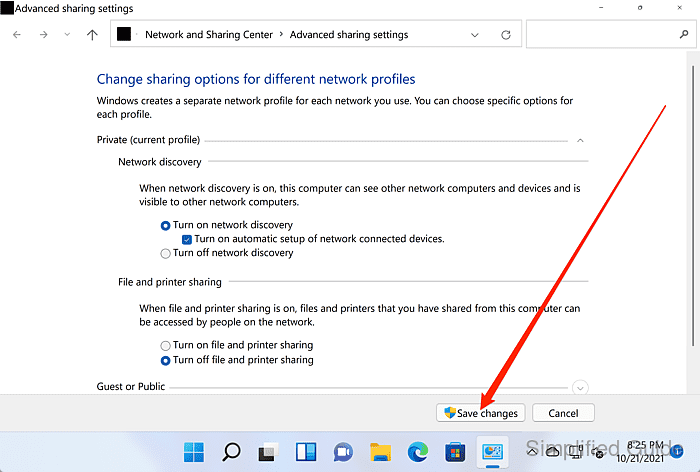 <WRAP tip>Also consider disabling network discovery to further limit the visibility of your device on untrusted networks.</WRAP tip>
<WRAP tip>Also consider disabling network discovery to further limit the visibility of your device on untrusted networks.</WRAP tip>

Mohd Shakir Zakaria is a cloud architect with deep roots in software development and open-source advocacy. Certified in AWS, Red Hat, VMware, ITIL, and Linux, he specializes in designing and managing robust cloud and on-premises infrastructures.
Comment anonymously. Login not required.
