On Windows, the PATH environment variable determines which directories the operating system searches for executable files. Proper configuration allows programs to run from the Command Prompt or PowerShell without specifying their complete path.
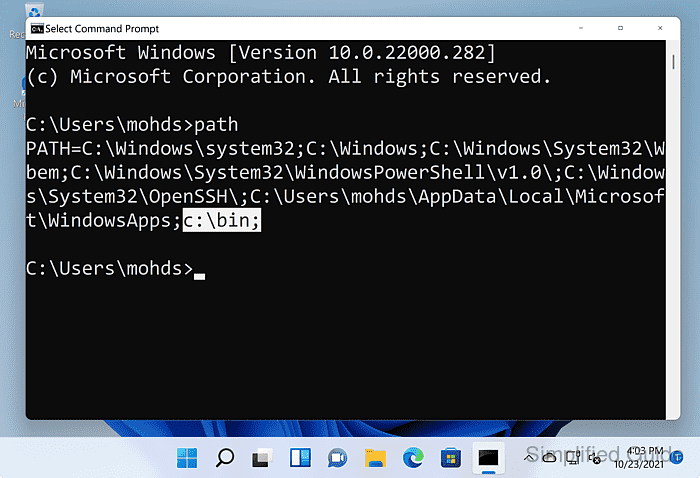
Customizing the PATH streamlines work for technical users who rely on command-line tools. This reduces manual directory navigation and enables direct script or application execution.
In Windows 11, editing the PATH remains consistent with older releases. A clear understanding of this process ensures minimal disruptions to software and helps avoid common configuration issues.
Steps to add folder to PATH environment variable in Windows 11:
- Open Environment Variables launch window in System Properties from Windows search bar.

- Click on the Environment Variables button.
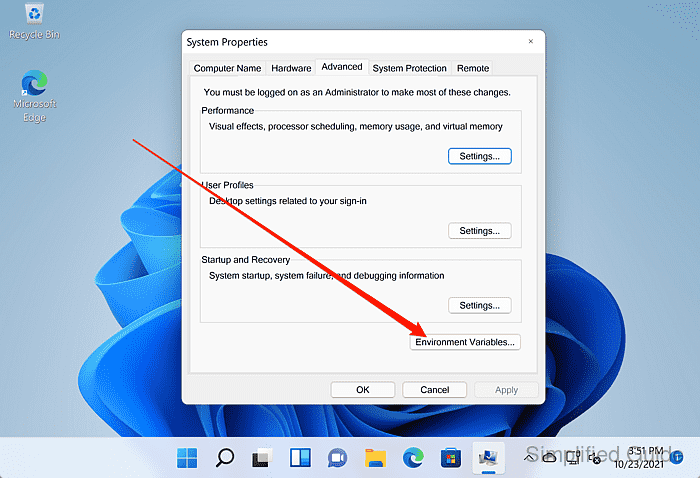
- Select whether you want to change the PATH variable just for your user or for the entire system.
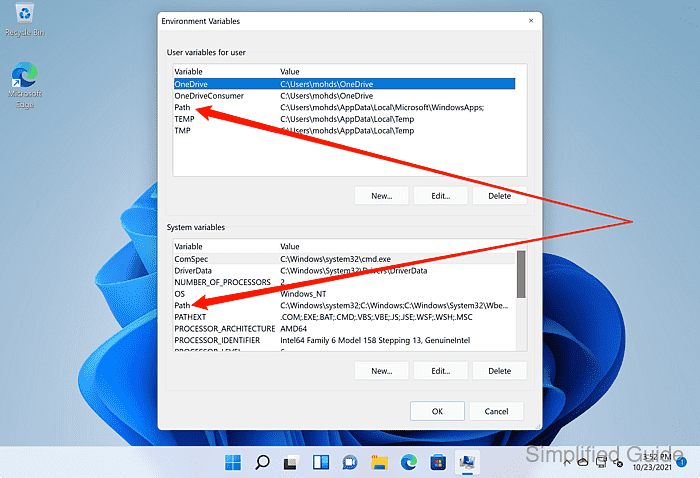
- Click on the Edit button.
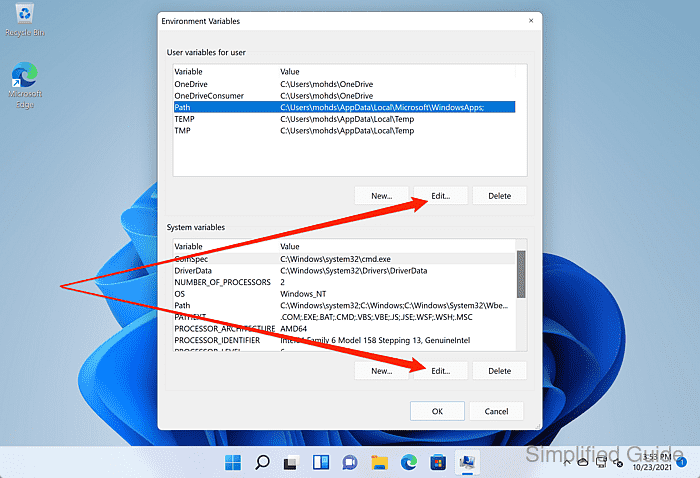
- Click on the New button.
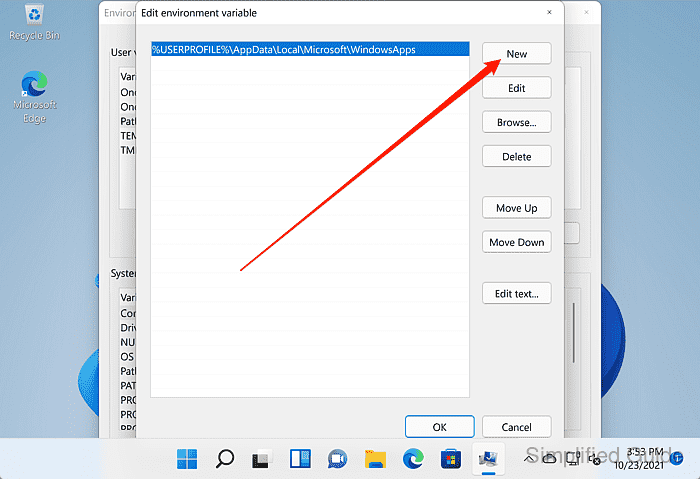
- Enter the folder name of your new path.
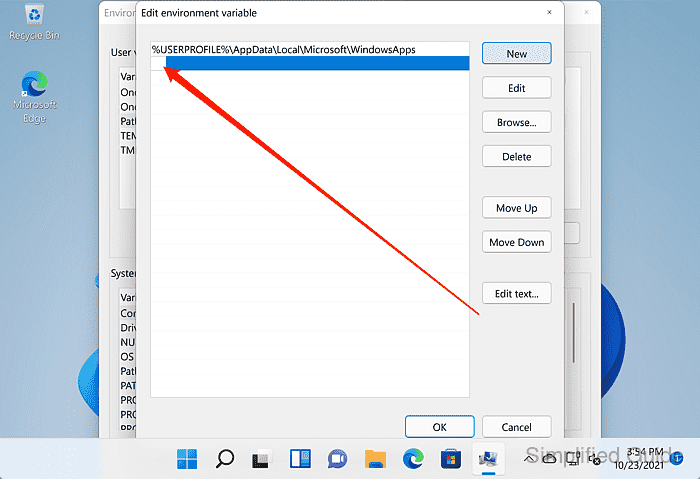
- Click on the OK button.
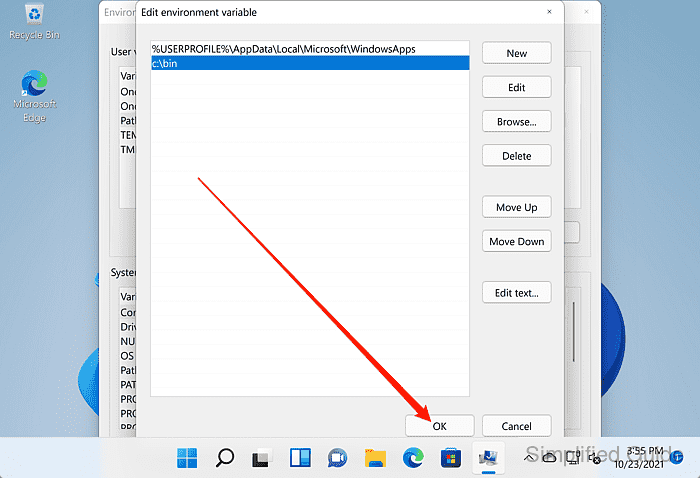
- Click on the OK button again to activate the changes.
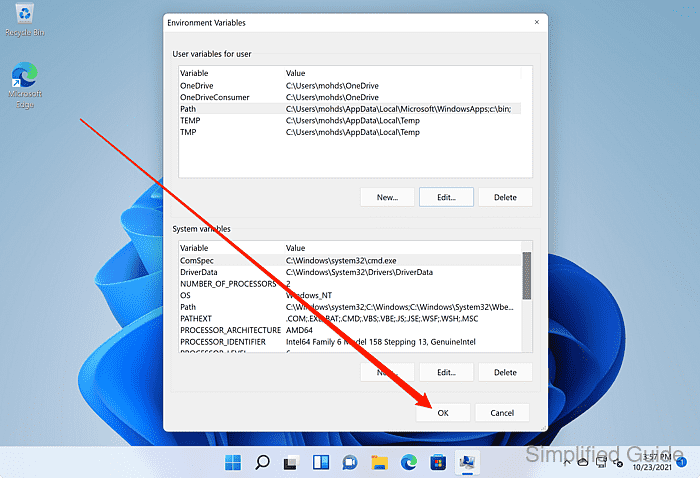

Author: Mohd
Shakir Zakaria
Mohd Shakir Zakaria is a cloud architect with deep roots in software development and open-source advocacy. Certified in AWS, Red Hat, VMware, ITIL, and Linux, he specializes in designing and managing robust cloud and on-premises infrastructures.




Mohd Shakir Zakaria is a cloud architect with deep roots in software development and open-source advocacy. Certified in AWS, Red Hat, VMware, ITIL, and Linux, he specializes in designing and managing robust cloud and on-premises infrastructures.
Discuss the article:
Comment anonymously. Login not required.
