ISO images are widely used for storing and distributing operating systems, software packages, and other large data sets. They encapsulate entire file structures in a single file, simplifying deployment and transfer across networks or storage devices. Many organizations rely on this format for rapid distribution and standardized installations.
In Windows 11, the built-in Windows Disc Image Burner enables writing these ISO images to various optical media without requiring additional tools. The burner leverages native support within the operating system, making it suitable for IT professionals who frequently handle installation media and large file archives.
The burning process ensures that the resulting disc is bootable when the ISO file includes operating system installation data. This functionality helps system administrators, software vendors, and users alike when managing recovery media, deploying multiple workstations, or archiving critical images for long-term storage.
Steps to burn ISO image to optical disc in Windows 11:
- Insert a writable CD, DVD, or Blu-ray disc into the optical drive.
- Open File Explorer.
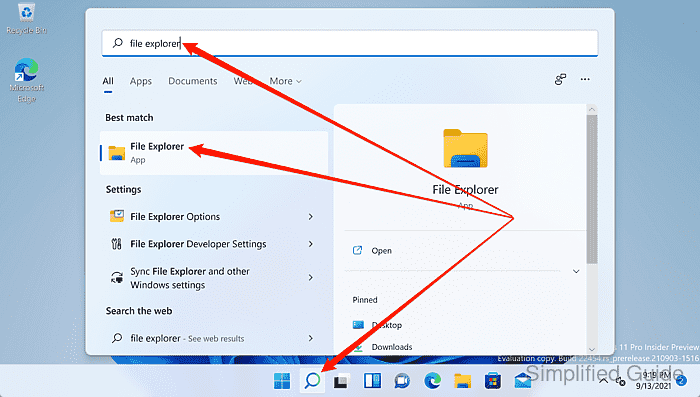
- Navigate to the location of the ISO file.
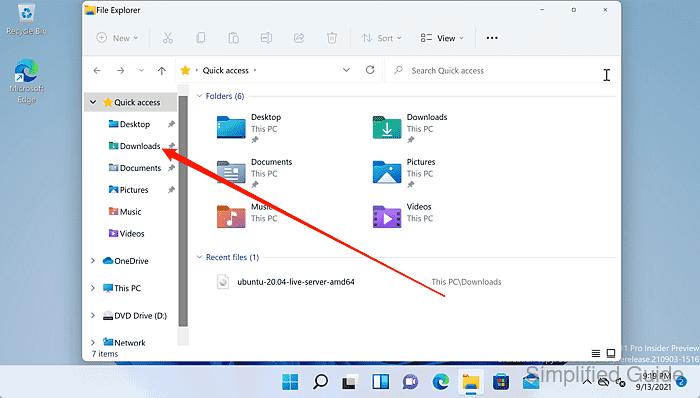
- Right-click on the ISO file.
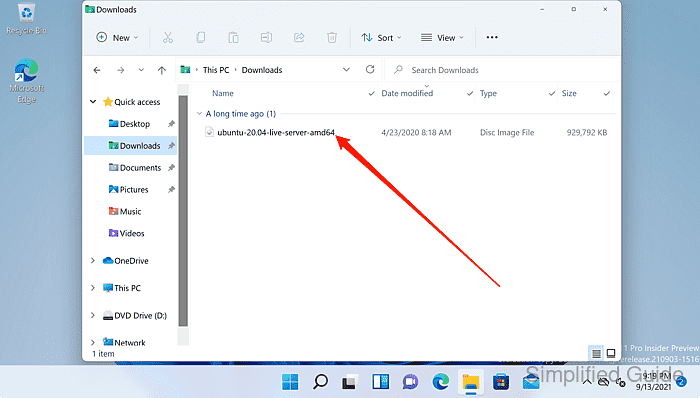
- Select Show more options from the context menu.
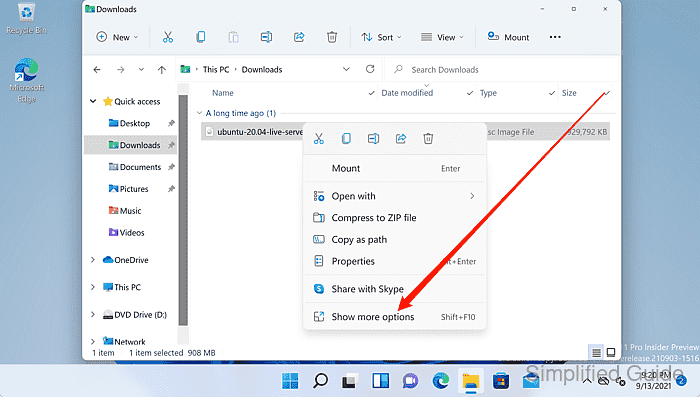
- Click on Burn disc image.
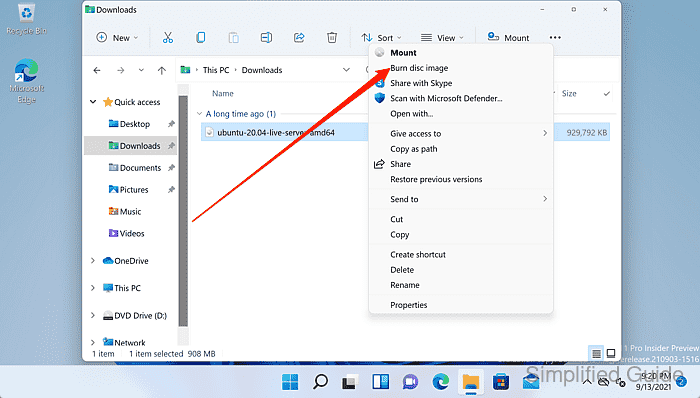
- In the Windows Disc Image Burner window, select the appropriate optical drive if multiple drives are available and click on Burn to start the burning process.
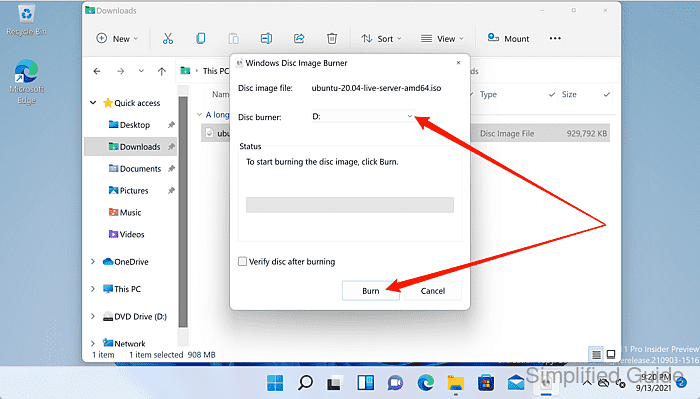
- Wait for the burning process to complete.

Mohd Shakir Zakaria is a cloud architect with deep roots in software development and open-source advocacy. Certified in AWS, Red Hat, VMware, ITIL, and Linux, he specializes in designing and managing robust cloud and on-premises infrastructures.
Comment anonymously. Login not required.
