In macOS, ending a terminal session usually triggers a [Process completed] prompt. This prompt appears once the session ends, and the Terminal becomes inactive, requiring manual closure of the window. This behavior can be an inconvenience for users who need to continue working in the terminal without interruptions.
Saving session...completed. Deleting expired sessions...none found. [Process completed]
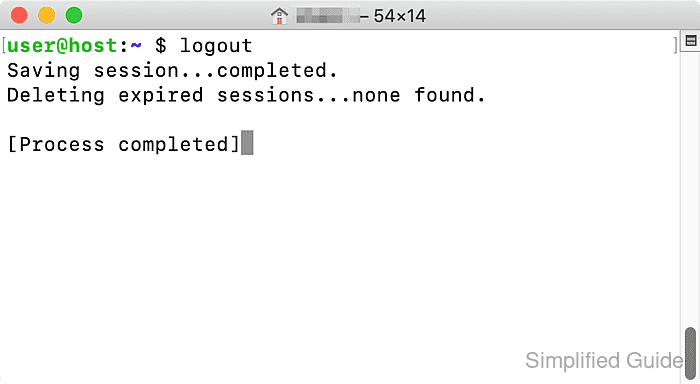
For frequent terminal users, this prompt can be a source of frustration. It disrupts the workflow by making the terminal unresponsive until the window is manually closed. This is particularly problematic for those who use scripts or need to open multiple terminal sessions in quick succession.
To prevent this issue, it is possible to suppress the [Process completed] prompt in macOS Terminal. This ensures that the terminal remains active and ready for new commands without needing manual intervention. This adjustment creates a smoother experience for users who rely heavily on the terminal for their tasks.
Steps to prevent the [Process completed] prompt in macOS Terminal:
- Open the Terminal application.
- Click on Terminal > Settings in the menu bar.
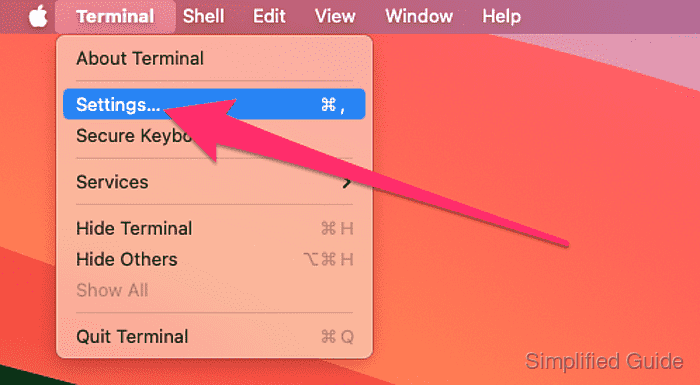
- Select the Profiles tabtab.
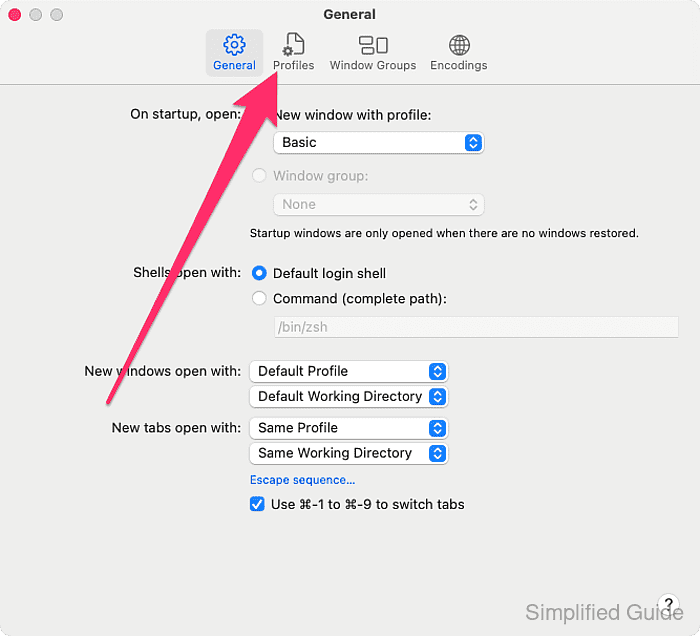
- Choose the profile you are using from the left panelpane.
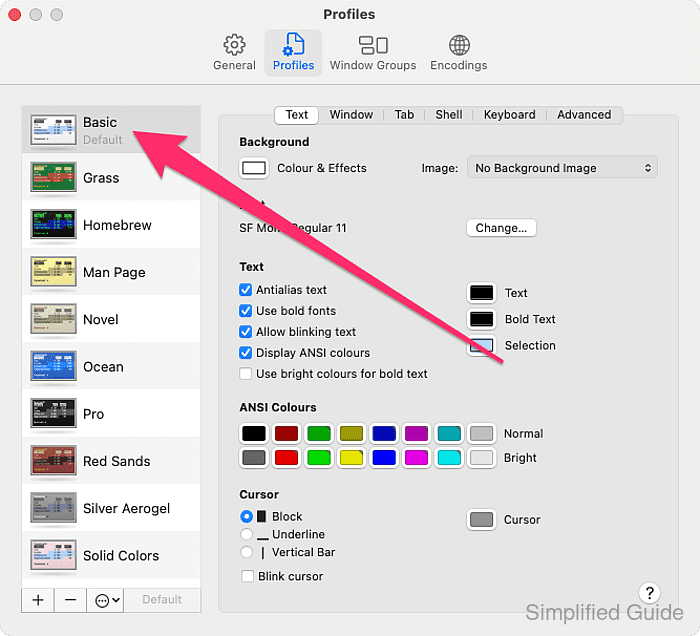
Basic is the default profile and it's safe to just select it if you can't remember ever changing the profiles settings.
- Go to the Shell tab.

- Click on the When the shell exits select list.
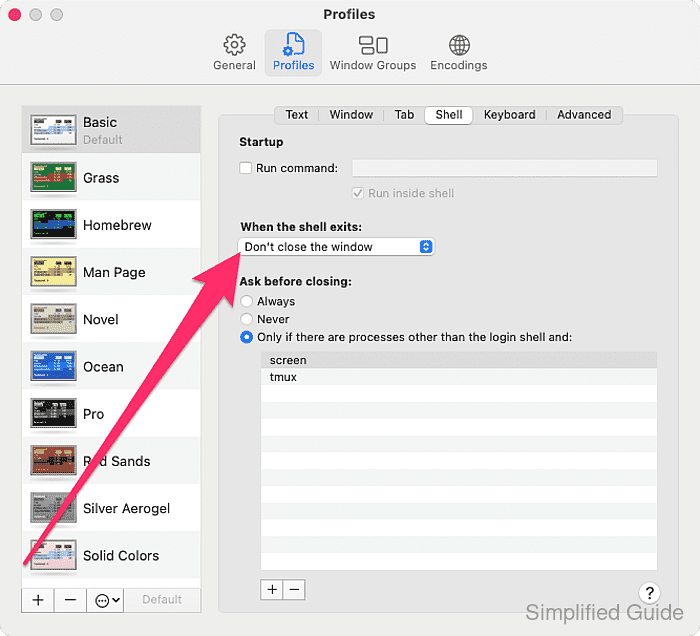
- Choose Close if the shell exited cleanly or Close the window from the option's select list.
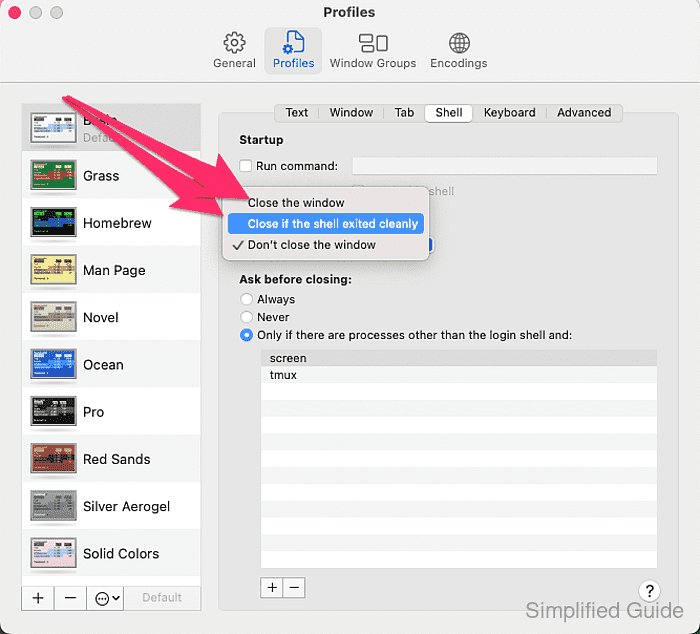

Mohd Shakir Zakaria is a cloud architect with deep roots in software development and open-source advocacy. Certified in AWS, Red Hat, VMware, ITIL, and Linux, he specializes in designing and managing robust cloud and on-premises infrastructures.
Comment anonymously. Login not required.
