In macOS, the Finder app displays files and folders together based on various criteria, often mixing them in a way that makes navigation less efficient. For users accustomed to other operating systems like Windows or Linux, where folders are typically listed before files, this can be frustrating.
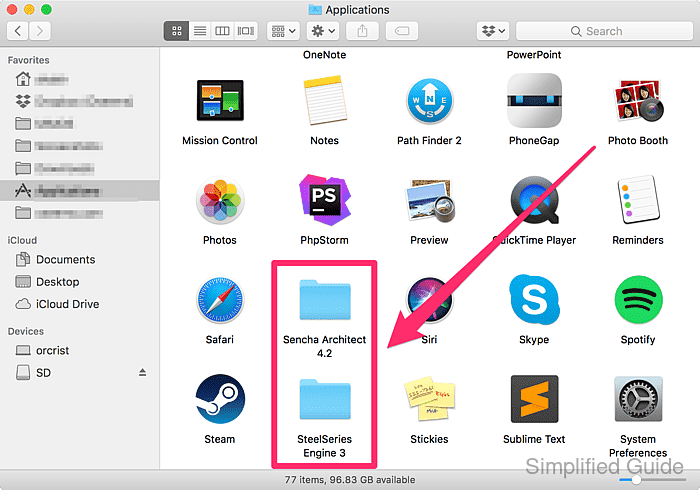
macOS provides an option within the Finder settings that allows you to prioritize folders, ensuring they always appear at the top of the list. This adjustment helps streamline file management, making it easier to access frequently used directories without sifting through individual files.
By enabling this setting, you can enhance your workflow and reduce the time spent searching for folders within large directories.
Steps to show folders first in macOS Finder:
- Open the Finder app on your macOS device.
- Go to the Finder menu and select Preferences.

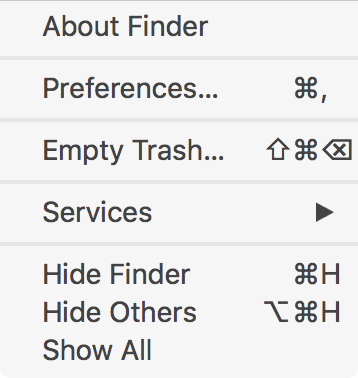
- In the Preferences window, click on the Advanced tab.
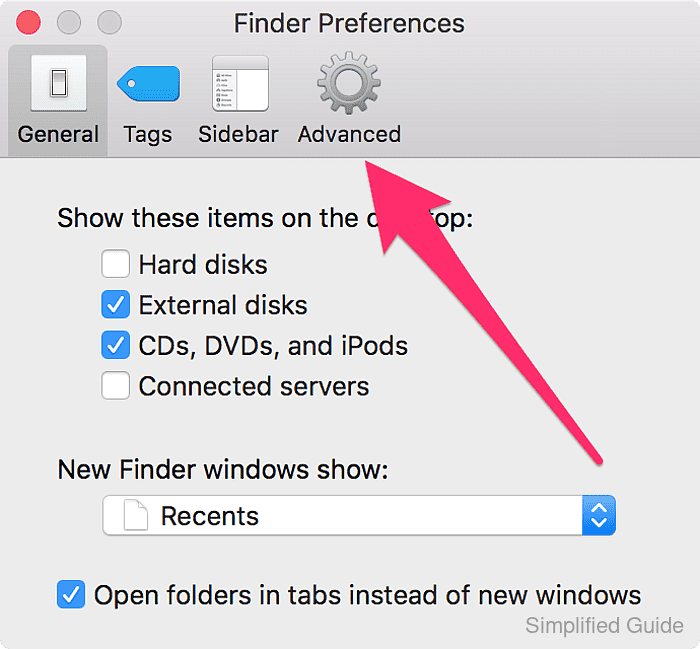
- Check the box next to Keep folders on top when sorting by name.
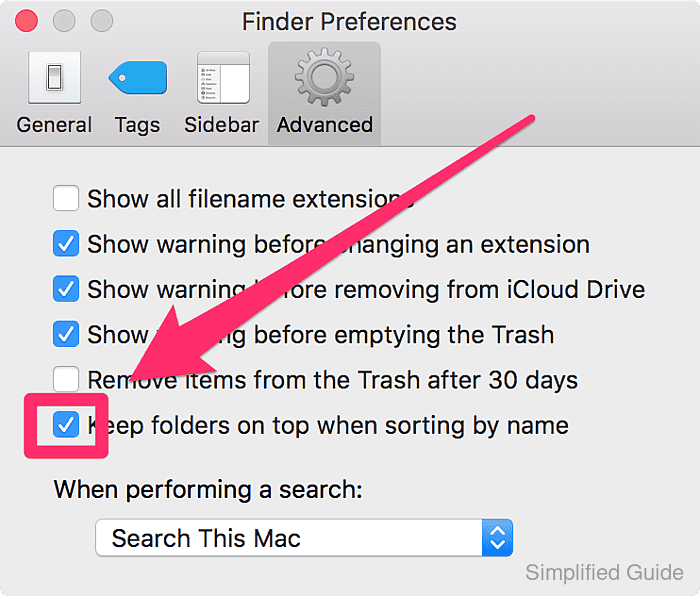
- Finder will now lists folders before files.
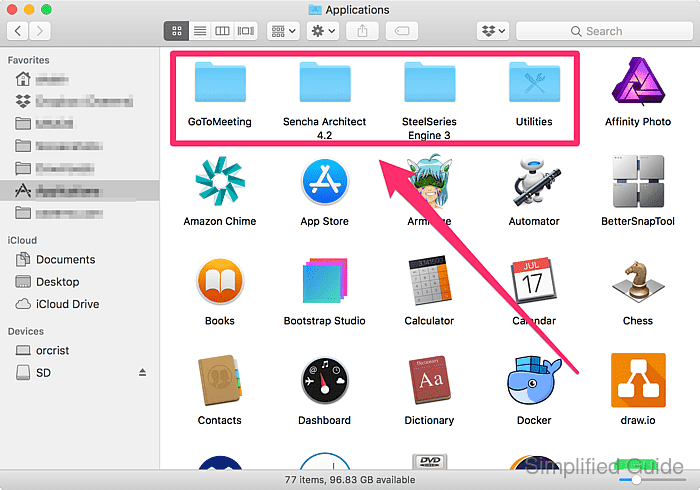

Author: Mohd
Shakir Zakaria
Mohd Shakir Zakaria is a cloud architect with deep roots in software development and open-source advocacy. Certified in AWS, Red Hat, VMware, ITIL, and Linux, he specializes in designing and managing robust cloud and on-premises infrastructures.




Mohd Shakir Zakaria is a cloud architect with deep roots in software development and open-source advocacy. Certified in AWS, Red Hat, VMware, ITIL, and Linux, he specializes in designing and managing robust cloud and on-premises infrastructures.
