Compressed .tar.bz2 archives reduce storage usage and speed up file transfers on Linux systems by bundling many files into a single compressed payload. Using this format keeps directory structures intact while shrinking backup, source code, and log collections into manageable files. Efficient extraction restores those files in one operation instead of handling them individually.
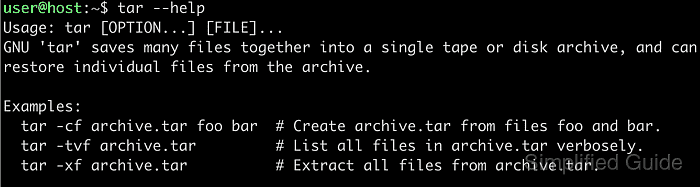
The .tar.bz2 format combines the tar archiver, which packs files and directories into one stream, with bzip2 compression for higher compression ratios than .tar.gz in many cases. The tar utility understands this combination directly through options that enable bzip2 support, so a single command both decompresses and unpacks the archive. Typical usage targets files such as archive.tar.bz2 stored in home or project directories.
Extracting .tar.bz2 archives requires read access to the archive file and permission to write into the destination directory. Decompression is more CPU‑intensive than formats such as .tar.gz, so extraction can take longer on older hardware or very large archives. Choosing an appropriate destination directory and reviewing archive contents before extraction avoids clutter and accidental overwrites in important paths.
Steps to extract tar.bz2 files in Linux:
- Open a terminal on the Linux system.
Any terminal emulator such as GNOME Terminal or Konsole works for running the following commands.
- Change to the directory containing the .tar.bz2 archive (optional).
$ cd /root/sg-work/archives $ ls destination single.txt.xz source source.tar.bz2 source.tar.gz source.tar.xz target target-xz
- Verify that the file is a valid bzip2 archive (optional).
$ file source.tar.bz2 source.tar.bz2: bzip2 compressed data, block size = 900k
The file command inspects the file header and confirms that the archive uses bzip2 compression.
- Create a directory to store the extracted files (optional).
$ mkdir destination
Using a dedicated destination directory keeps extracted files separated from other data.
- Change to the directory where the extracted files should be placed (optional).
$ cd destination/
- Extract the contents of the .tar.bz2 archive with tar.
$ tar -xvjf /root/sg-work/archives/source.tar.bz2 source/ source/reports/ source/reports/report.txt source/beta.log source/alpha.txt
The long form of this command is tar --extract --bzip2 --verbose --file=/root/sg-work/archives/source.tar.bz2. The xvjf options stand for extract, verbose, bzip2, and file.
Extracting into an existing directory can overwrite files that share the same names as entries inside the archive.
- Confirm the extraction by listing the files in the destination directory.
$ ls -R .: source ./source: alpha.txt beta.log reports ./source/reports: report.txt

Mohd Shakir Zakaria is a cloud architect with deep roots in software development and open-source advocacy. Certified in AWS, Red Hat, VMware, ITIL, and Linux, he specializes in designing and managing robust cloud and on-premises infrastructures.
