3D hardware acceleration in Linux enhances performance by allowing the GPU to handle graphical processing. This results in smoother animations and higher frame rates in both everyday applications and gaming. Ensuring that 3D acceleration is active can significantly improve system responsiveness and efficiency.
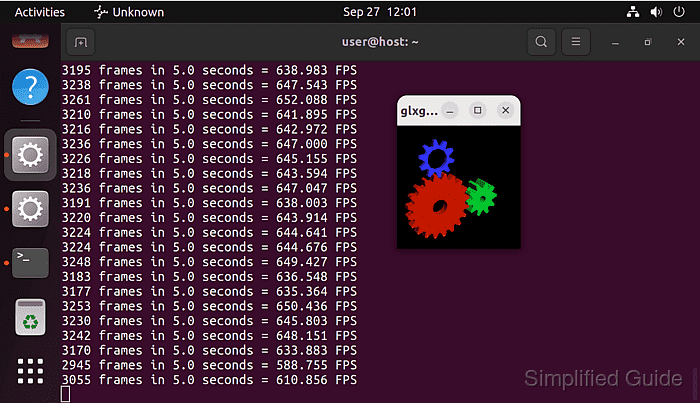
Many Linux distributions automatically enable 3D hardware acceleration if the system's graphics card is compatible. However, support can vary, particularly in virtualized environments such as QEMU, KVM, or VirtualBox. It's essential to verify whether your system is utilizing 3D acceleration, especially if you experience performance issues.
To check if 3D hardware acceleration is enabled, you can use the tools provided by the mesa-utils package. These tools allow you to confirm if your system is effectively using 3D acceleration.
Steps to verify and test 3D hardware acceleration in Linux:
- Open the terminal on your Linux system.
- Install the mesa-utils package if it is not already installed.
$ sudo apt update && sudo apt install --assume-yes mesa-utils # Ubuntu and other Debian derivatives
- Run the glxinfo tool to check if direct rendering is enabled.
$ glxinfo | grep "direct rendering" direct rendering: Yes
The value should be Yes to indicate 3D acceleration is enabled.
- Use the glxgears tool to test the performance of 3D acceleration on your system.
$ glxgears Running synchronized to the vertical refresh. The framerate should be approximately the same as the monitor refresh rate. 218 frames in 5.0 seconds = 43.545 FPS 291 frames in 5.0 seconds = 58.012 FPS 291 frames in 5.0 seconds = 57.831 FPS 270 frames in 5.0 seconds = 53.988 FPS 290 frames in 5.0 seconds = 57.817 FPS 282 frames in 5.0 seconds = 56.078 FPS 290 frames in 5.0 seconds = 57.989 FPS 284 frames in 5.0 seconds = 56.620 FPS 299 frames in 5.0 seconds = 59.733 FPS
The frame rate will not exceed the screen's refresh rate if vertical sync is enabled. Disable vertical sync by setting vblank_mode (or __GL_SYNC_TO_VBLANK if you're using NVIDIA's proprietary driver) environment variable to 0.
$ vblank_mode=0 glxgears

Mohd Shakir Zakaria is a cloud architect with deep roots in software development and open-source advocacy. Certified in AWS, Red Hat, VMware, ITIL, and Linux, he specializes in designing and managing robust cloud and on-premises infrastructures.
Comment anonymously. Login not required.
