iOS and iPadOS track cellular data usage for both iPhones and iPads. This allows users to monitor their mobile data consumption and avoid exceeding data limits. The system logs data usage for all apps and services using the mobile network. This information remains cumulative unless manually reset.
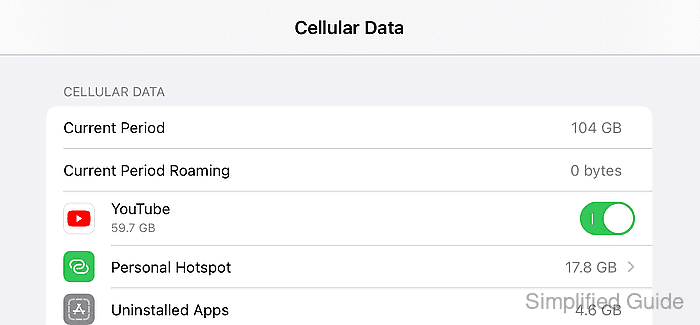
The mobile data usage screen shows total consumption and a breakdown for individual apps. Users can check how much data each app uses and make adjustments if needed. This functionality is crucial for those with limited data plans, as it provides visibility into mobile data usage over time.
Manually resetting mobile data usage ensures that users can track their data consumption within specific periods. Resetting the statistics at the start of a billing cycle helps to monitor the current period’s data use. This prevents overage charges and allows for more accurate tracking.
Reset your cellular data statistics at the start of your billing cycle to accurately monitor usage during the current period.
Data usage statistics do not automatically reset each billing cycle. You must manually reset them to track data for the current period.
Steps to view and reset cellular data usage on iOS and iPadOS:
- Launch the Settings from the Home screen or from Spotlight.
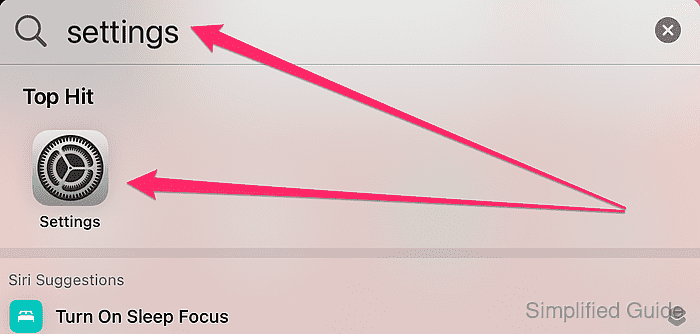
- Open Cellular Data.
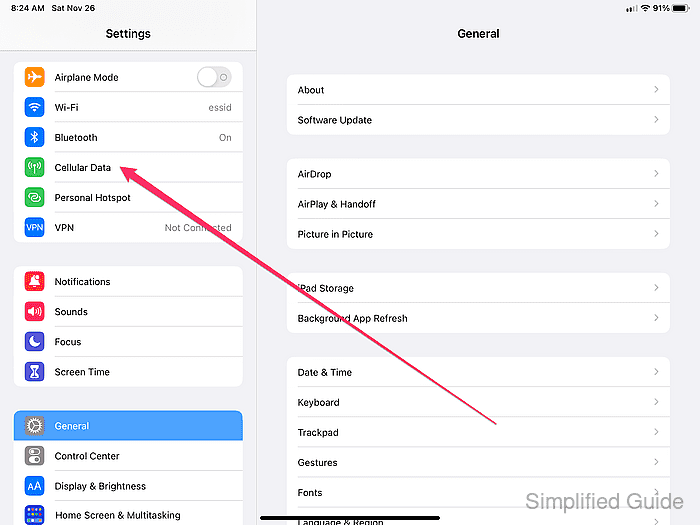
- Scroll down to Cellular Data section.
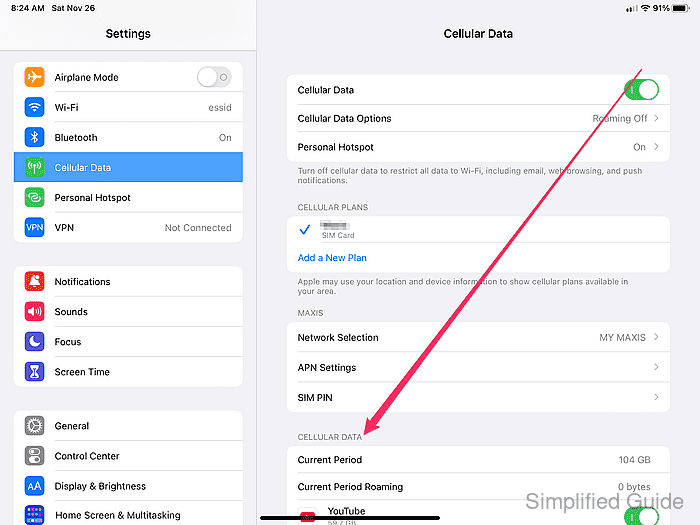
- View general data usage and breakdowns for each application.
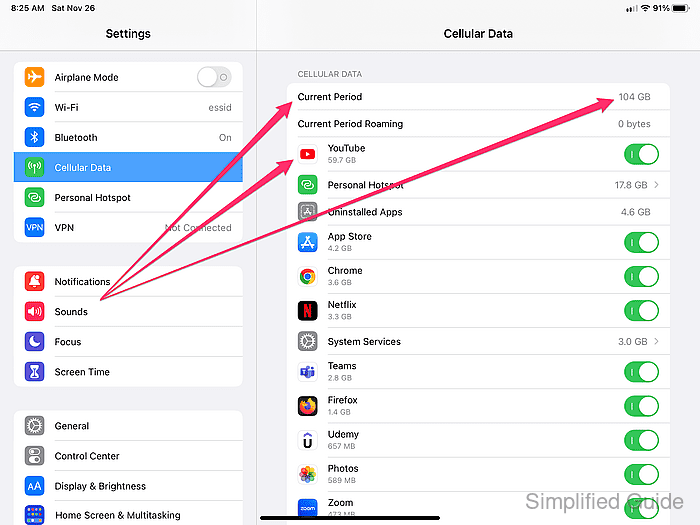
- Scroll all the way down and tap on Reset Statistics.
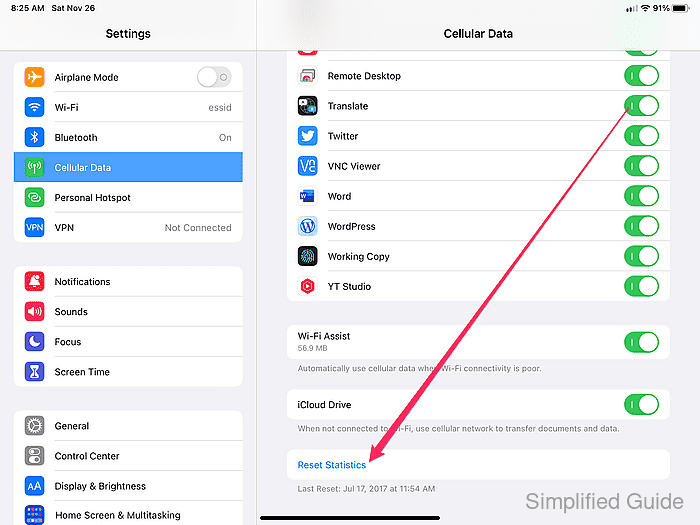
- Tap on the Reset Statistics option to confirm your action
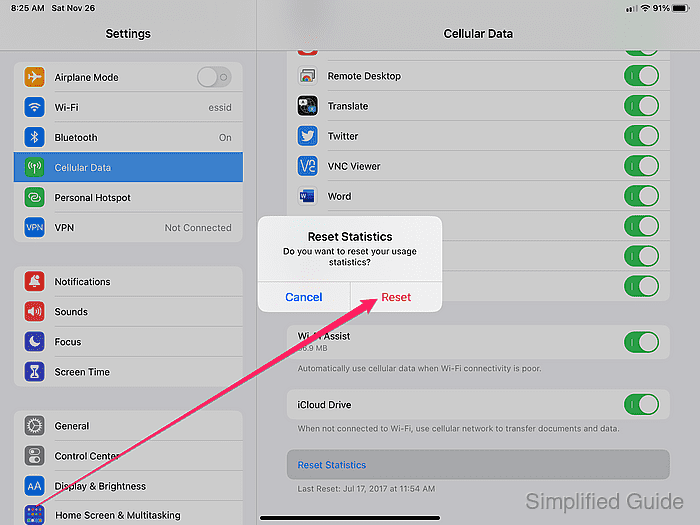
- Confirm that cellular data usage statistics have been reset.
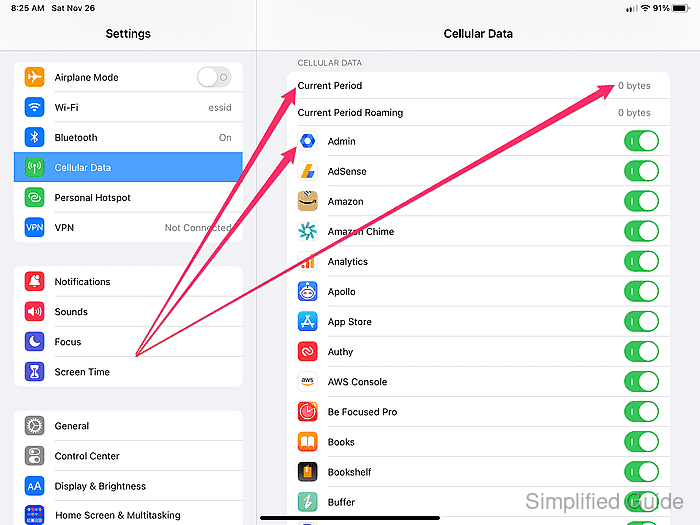

Mohd Shakir Zakaria is a cloud architect with deep roots in software development and open-source advocacy. Certified in AWS, Red Hat, VMware, ITIL, and Linux, he specializes in designing and managing robust cloud and on-premises infrastructures.
Comment anonymously. Login not required.
