Auto-lock is a feature in iOS and iPadOS that locks the screen after a period of inactivity to conserve battery and maintain security. This feature is enabled by default, with iPhones set to auto-lock in 30 seconds and iPads in 2 minutes. Adjusting this setting allows the device to stay awake longer, which may be necessary for specific activities, such as reading or watching videos.
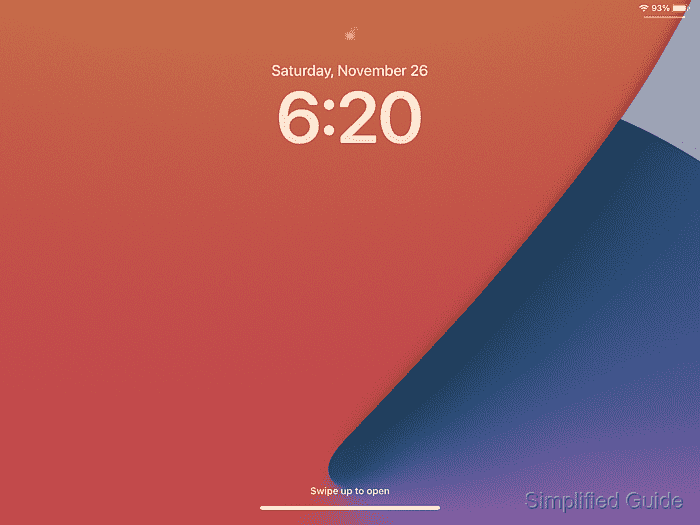
The auto-lock feature works by detecting user inactivity. If no interaction is detected within the configured time, the device locks the screen and enters a low-power state. This functionality reduces power consumption and increases device security by limiting unauthorized access. Users can choose different time intervals for auto-lock or disable it entirely.
Disabling or extending the auto-lock period can be useful in various scenarios where constant screen activity is required. However, this can result in faster battery depletion, as the screen remains active. It is important to balance the need for extended screen time with the potential impact on battery performance.
If the device is in Low Power Mode, the auto-lock time is automatically reduced to 30 seconds to save power, regardless of the selected setting. Disable Low Power Mode to restore your custom auto-lock setting.
Steps to adjust or disable auto-lock in iOS and iPadOS:
- Launch Settings from Spotlight or the Home screen.
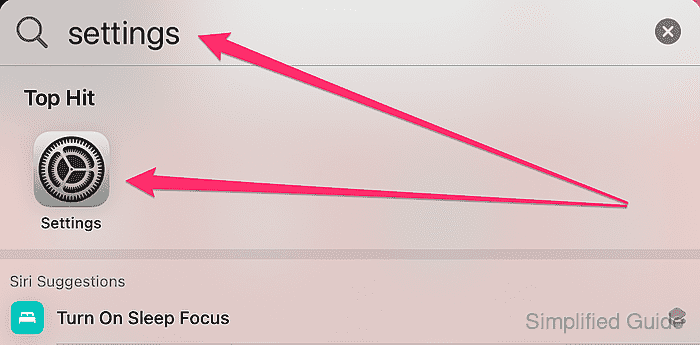
- Scroll to and tap on Display & Brightness.
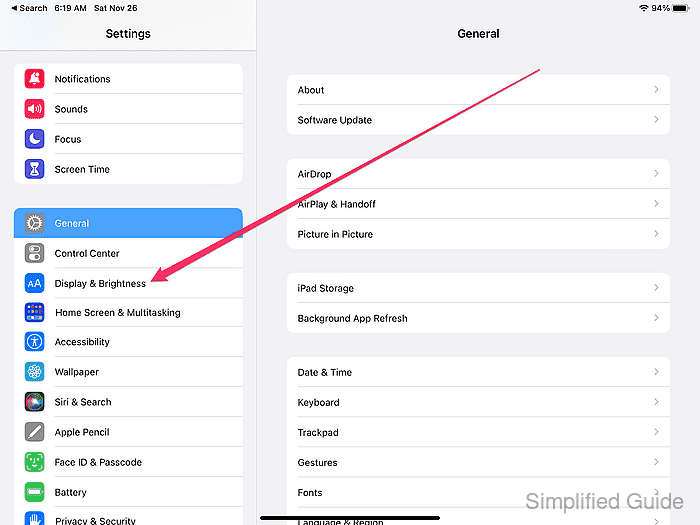
- Tap on Auto-Lock.
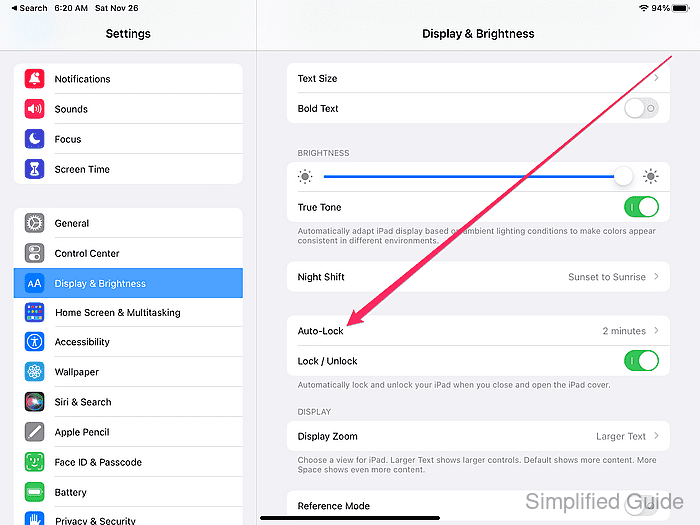
- Choose the desired time interval.

Setting the option to Never disables the display auto lock feature completely.

Mohd Shakir Zakaria is a cloud architect with deep roots in software development and open-source advocacy. Certified in AWS, Red Hat, VMware, ITIL, and Linux, he specializes in designing and managing robust cloud and on-premises infrastructures.
Comment anonymously. Login not required.
