ImageMagick is a command-line tool used for image manipulation tasks such as format conversion, resizing, and transformation. In PHP, the Imagick extension provides a binding to ImageMagick, allowing developers to utilize these features directly in PHP scripts. It supports more formats and advanced features than the default GD library.

The php-imagick package integrates ImageMagick with PHP, enabling image processing in web applications. It simplifies workflows by allowing format conversion, layer manipulation, transparency handling, and effect application within PHP. This ensures efficient image optimization for various purposes.
Installing Imagick on Ubuntu or Debian involves setting up the necessary packages and configuring PHP to load the extension. Proper installation ensures that PHP can process images with ImageMagick without compatibility issues, allowing seamless operation in server-side environments.
Steps to install ImageMagick PHP module on Ubuntu or Debian:
- Open terminal from the application launcher or via the <ctrl> + <alt> + <t> keyboard shortcut.
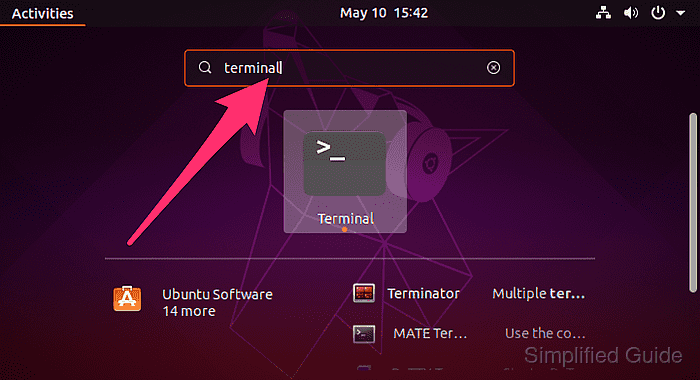
- Update the apt package list.
$ sudo apt update [sudo] password for user: Hit:1 http://jp.archive.ubuntu.com/ubuntu disco InRelease Hit:2 http://jp.archive.ubuntu.com/ubuntu disco-updates InRelease Hit:3 http://jp.archive.ubuntu.com/ubuntu disco-backports InRelease Hit:4 http://jp.archive.ubuntu.com/ubuntu disco-security InRelease Reading package lists... Done Building dependency tree Reading state information... Done
Updating the package list ensures you are installing the latest available versions of software packages.
- Install the php-imagick package.
$ sudo apt install --assume-yes php-imagick Reading package lists... Done Building dependency tree Reading state information... Done The following additional packages will be installed: fontconfig-config fonts-dejavu-core fonts-droid-fallback fonts-noto-mono ghostscript gsfonts imagemagick-6-common libavahi-client3 libavahi-common-data libavahi-common3 libcups2 libcupsfilters1 libcupsimage2 libfftw3-double3 libfontconfig1 libgomp1 libgs9 libgs9-common libijs-0.35 libjbig0 libjbig2dec0 libjpeg-turbo8 libjpeg8 liblcms2-2 liblqr-1-0 libltdl7 libmagickcore-6.q16-6 libmagickwand-6.q16-6 libpaper-utils libpaper1 libtiff5 libwebp6 php-common php7.2-cli php7.2-common php7.2-json php7.2-opcache php7.2-phpdbg php7.2-readline poppler-data ttf-dejavu-core Suggested packages: fonts-noto ghostscript-x cups-common libfftw3-bin libfftw3-dev liblcms2-utils libmagickcore-6.q16-6-extra php-pear poppler-utils fonts-japanese-mincho | fonts-ipafont-mincho fonts-japanese-gothic | fonts-ipafont-gothic fonts-arphic-ukai fonts-arphic-uming fonts-nanum The following NEW packages will be installed: fontconfig-config fonts-dejavu-core fonts-droid-fallback fonts-noto-mono ghostscript gsfonts imagemagick-6-common libavahi-client3 libavahi-common-data libavahi-common3 libcups2 libcupsfilters1 libcupsimage2 libfftw3-double3 libfontconfig1 libgomp1 libgs9 libgs9-common libijs-0.35 libjbig0 libjbig2dec0 libjpeg-turbo8 libjpeg8 liblcms2-2 liblqr-1-0 libltdl7 libmagickcore-6.q16-6 libmagickwand-6.q16-6 libpaper-utils libpaper1 libtiff5 libwebp6 php-common php-imagick php7.2-cli php7.2-common php7.2-json php7.2-opcache php7.2-phpdbg php7.2-readline poppler-data ttf-dejavu-core 0 upgraded, 42 newly installed, 0 to remove and 2 not upgraded. Need to get 23.3 MB of archives. ##### snipped
- Check if Imagick is loaded in PHP.
$ php --modules | grep imagick imagick
The above command confirms if the Imagick module is installed and active in PHP.
- Restart the web server (for Apache or PHP-FPM, depending on your setup).
$ sudo systemctl restart apache2
For Nginx with PHP-FPM, use:
$ sudo systemctl restart php*-fpm
- (Optional) Create a test file to verify the Imagick extension using phpinfo().
$ sudo nano /var/www/html/info.php
- Add the following PHP code.
<?php phpinfo(); ?>
- Access the file via browser.
http://your-server-ip/info.php
- (Optional) Test image processing by creating a PHP script.
$ sudo nano /var/www/html/test_imagick.php
- Add the following PHP code.
<?php $imagick = new Imagick(); $imagick->readImage('/path/to/sample-image.jpg'); $imagick->resizeImage(200, 200, Imagick::FILTER_LANCZOS, 1); $imagick->writeImage('/path/to/resized-image.jpg'); echo "Image resized successfully!"; ?> - Access the script in your browser.
http://your-server-ip/test_imagick.php
This guide is tested on Ubuntu:
| Version | Code Name |
|---|---|
| 22.04 LTS | Jammy Jellyfish |
| 23.10 | Mantic Minotaur |
| 24.04 LTS | Noble Numbat |

Mohd Shakir Zakaria is a cloud architect with deep roots in software development and open-source advocacy. Certified in AWS, Red Hat, VMware, ITIL, and Linux, he specializes in designing and managing robust cloud and on-premises infrastructures.
