Using Google Workspace for email while hosting your domain on cPanel requires updating your domain’s MX records to point to Google's mail servers. MX records (Mail Exchange records) define where emails sent to your domain should be directed. To ensure smooth email routing, you need to configure the correct Google MX records in cPanel, allowing Google Workspace to handle all email-related tasks.
In cPanel, the MX records must be adjusted to reflect the specific values provided by Google Workspace. These include primary and backup mail servers with distinct priorities. Without these changes, email services won’t function as expected, and messages may fail to reach your Google Workspace inbox.
To properly set up MX records for Google Workspace, you will need to delete any conflicting records and add Google's required MX entries. These entries ensure your domain points to Google's servers, enabling the efficient handling of all email traffic. Below is a step-by-step guide to correctly configuring Google Workspace MX records in cPanel.
Steps to configure Google Workspace MX records in cPanel
- Log in to your cPanel dashboard.
- Open the Zone Editor from the Domains section.
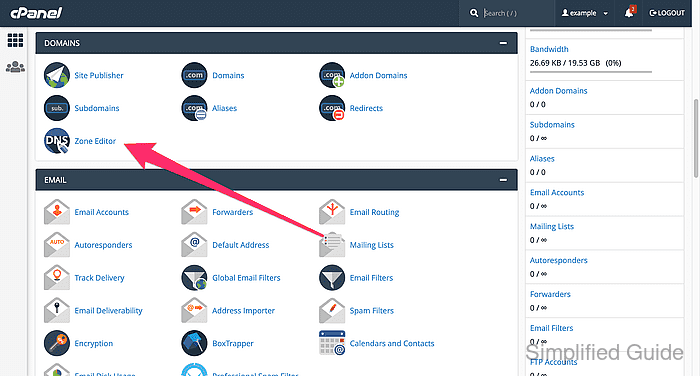
- Select the MX Record link for the domain you want to configure.
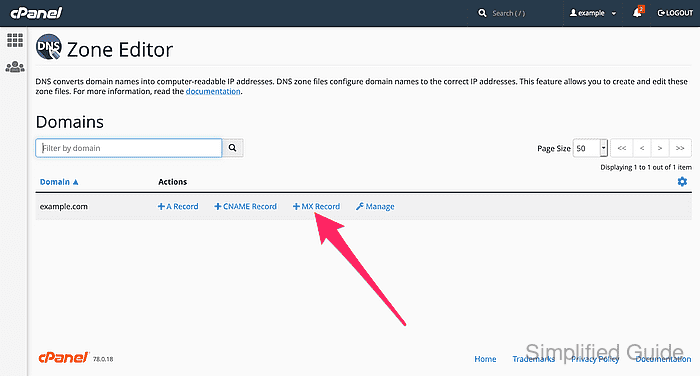
- Add the following Google Workspace MX records by entering their priority and destination values one by one.
Google Workspace MX Records:
Priority Destination 1 ASPMX.L.GOOGLE.COM 5 ALT1.ASPMX.L.GOOGLE.COM 5 ALT2.ASPMX.L.GOOGLE.COM 10 ASPMX2.GOOGLEMAIL.COM 10 ASPMX3.GOOGLEMAIL.COM - Click on the Manage icon.
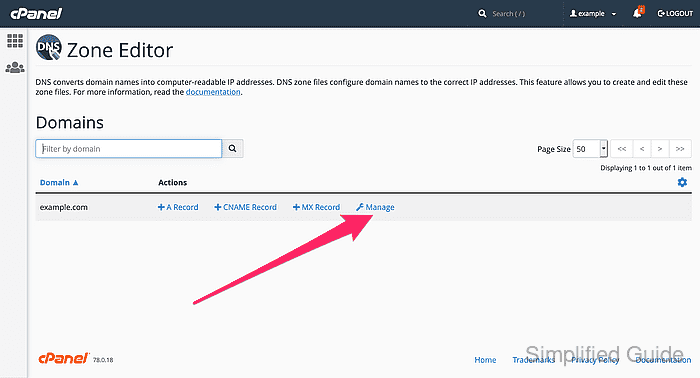
- Identify any non-Google MX records and click Delete to remove them.
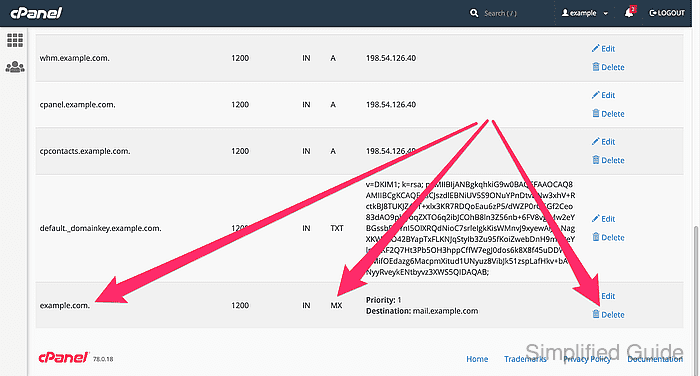
- Confirm the deletion of the unwanted records.
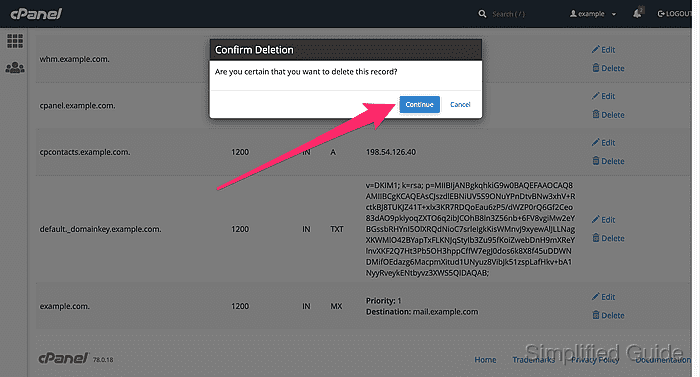

Mohd Shakir Zakaria is a cloud architect with deep roots in software development and open-source advocacy. Certified in AWS, Red Hat, VMware, ITIL, and Linux, he specializes in designing and managing robust cloud and on-premises infrastructures.
Comment anonymously. Login not required.
