Google Chrome is not included in the default openSUSE and SUSE Linux Enterprise Server (SLES) repositories due to its proprietary nature. Unlike open-source software, proprietary software like Chrome requires external repositories to be manually added. Google provides an RPM repository for Chrome, allowing installation through SUSE's package manager, zypper.
The SUSE package manager, zypper, does not natively support Chrome since it is not open-source. However, adding Google's Chrome repository enables zypper to manage the installation and updates of the browser. This ensures that the latest stable version is available while maintaining the integration of dependencies and package security.
To install Chrome on SUSE systems, you need to manually add the Google Chrome repository to zypper. Once the repository is added, zypper handles the rest, including fetching necessary dependencies and ensuring package integrity through key verification. This approach streamlines installation and management of the Chrome browser within the SUSE environment.
Steps to install Google Chrome on openSUSE and SLES:
- Open Terminal from the application launcher.
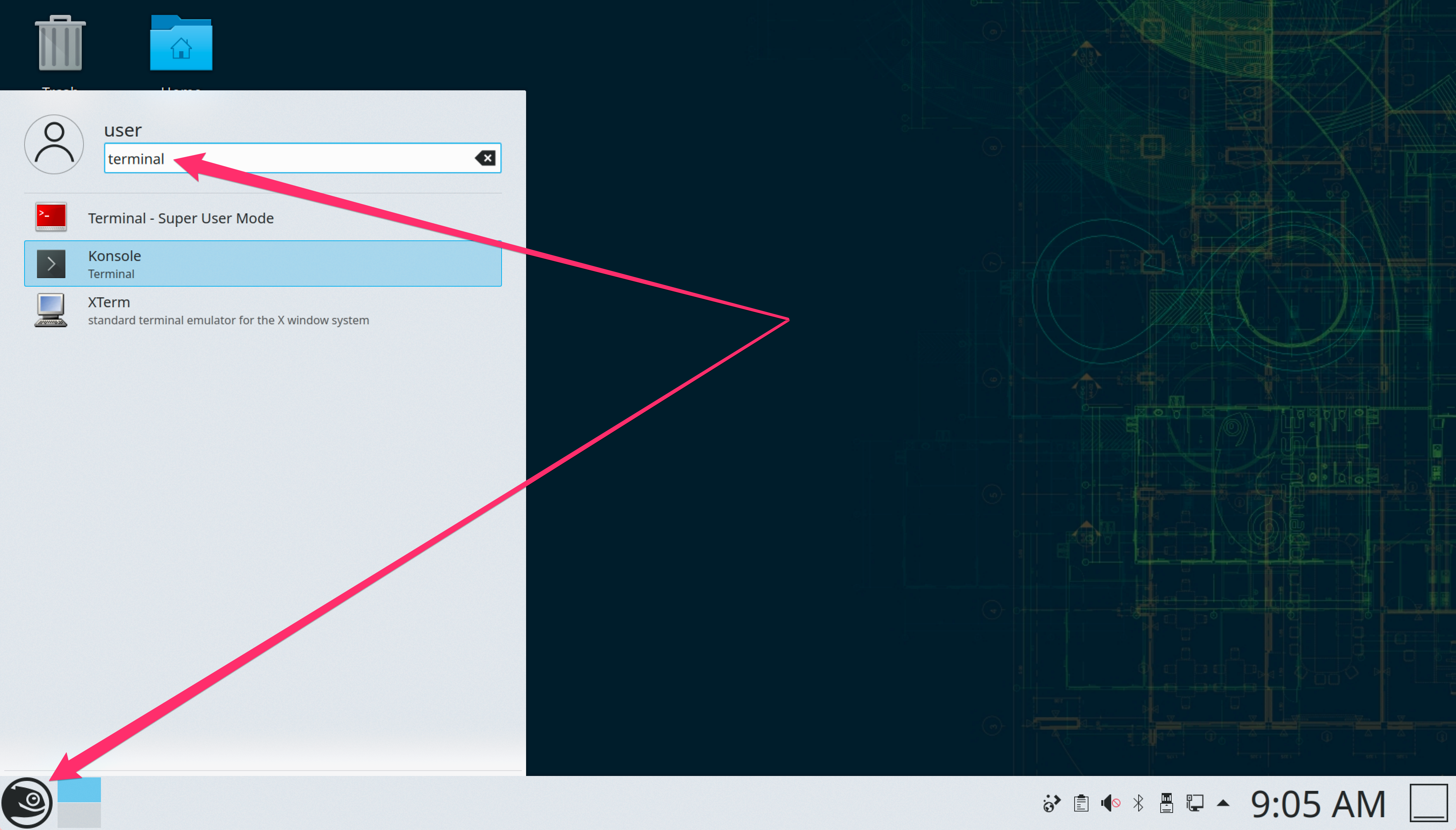
- Add the Google Chrome repository to zypper.
> sudo zypper addrepo http://dl.google.com/linux/chrome/rpm/stable/x86_64 Google-Chrome [sudo] password for root: Adding repository 'Google-Chrome' .......................................................[done] Repository 'Google-Chrome' successfully added URI : http://dl.google.com/linux/chrome/rpm/stable/x86_64 Enabled : Yes GPG Check : Yes Autorefresh : No Priority : 99 (default priority) Repository priorities are without effect. All enabled repositories share the same priority.
This adds the official Google Chrome repository, which allows zypper to manage Chrome packages.
- Refresh the package list to recognize the new repository.
> sudo zypper refresh Retrieving repository 'Google-Chrome' metadata ---------------------------------------------[\] Looking for gpg key ID 3CB3BD13 in cache /var/cache/zypp/pubkeys. Repository Google-Chrome does not define additional 'gpgkey=' URLs. Warning: File 'repomd.xml' from repository 'Google-Chrome' is signed with an unknown key '78BD65473CB3BD13'. Note: Signing data enables the recipient to verify that no modifications occurred after the data were signed. Accepting data with no, wrong or unknown signature can lead to a corrupted system and in extreme cases even to a system compromise. Note: File 'repomd.xml' is the repositories master index file. It ensures the integrity of the whole repo. Warning: We can't verify that no one meddled with this file, so it might not be trustworthy anymore! You should not continue unless you know it's safe. File 'repomd.xml' from repository 'Google-Chrome' is signed with an unknown key '78BD65473CB3BD13'. Continue? [yes/no] (no): yesType yes and press Enter to continue.
- Download the Google Chrome signing key.
> wget https://dl.google.com/linux/linux_signing_key.pub --2020-05-17 09:15:03-- https://dl.google.com/linux/linux_signing_key.pub Resolving dl.google.com (dl.google.com)... 216.58.203.78, 2404:6800:4001:804::200e Connecting to dl.google.com (dl.google.com)|216.58.203.78|:443... connected. HTTP request sent, awaiting response... 200 OK Length: 10218 (10.0K) [application/octet-stream] Saving to: ‘linux_signing_key.pub’ linux_signing_key.pub 100%[==============================>] 9.98K --.-KB/s in 0.001s 2020-05-17 09:15:03 (13.7 MB/s) - ‘linux_signing_key.pub’ saved [10218/10218]
- Import the key to the system.
> sudo rpm --import linux_signing_key.pub warning: Rebuilding outdated index databases warning: Generating 18 missing index(es), please wait...
- Install Google Chrome using zypper.
> sudo zypper install --no-confirm google-chrome-stable Loading repository data... Reading installed packages... Resolving package dependencies... The following 5 NEW packages are going to be installed: google-chrome-stable libappindicator3-1 libdbusmenu-glib4 libdbusmenu-gtk3-4 libindicator3-7 5 new packages to install. Overall download size: 63.9 MiB. Already cached: 0 B. After the operation, additional 225.0 MiB will be used. Continue? [y/n/v/...? shows all options] (y): y
- Open google-chrome from the application launcher or terminal.
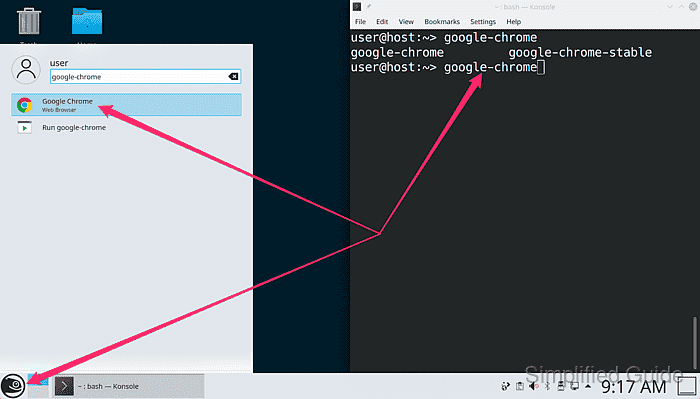
- Select options to accept and click on the Ok button.
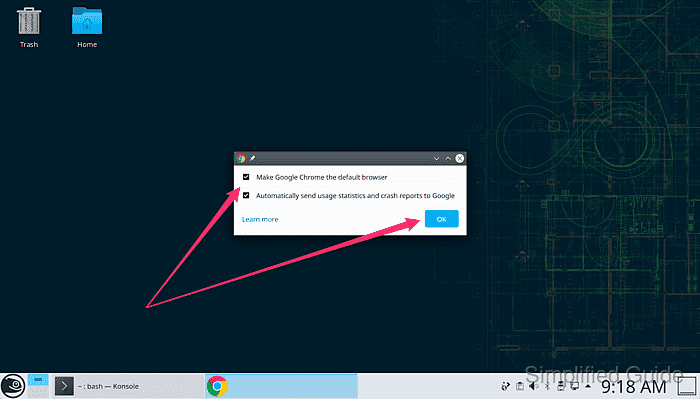
- Start using Google Chrome on your openSUSE or SLES.
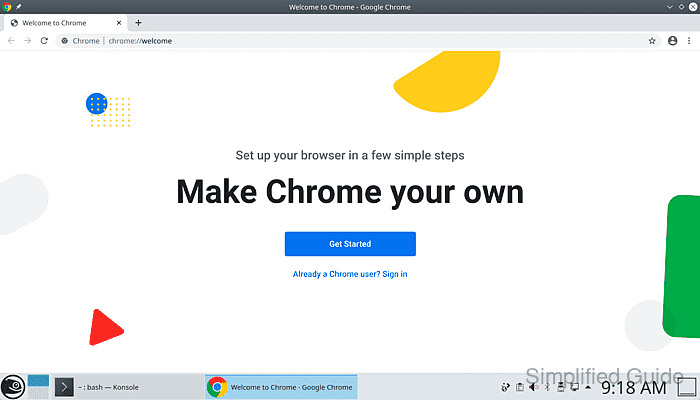

Mohd Shakir Zakaria is a cloud architect with deep roots in software development and open-source advocacy. Certified in AWS, Red Hat, VMware, ITIL, and Linux, he specializes in designing and managing robust cloud and on-premises infrastructures.
Comment anonymously. Login not required.
