Chromium is the open-source version of Google Chrome, offering a fast and lightweight web browser without proprietary components. For CentOS, RHEL, and Fedora users, Chromium isn't included in the default package repositories, so additional steps are required to install it. This guide outlines the process for both CentOS/RHEL and Fedora, with slight differences for each distribution.
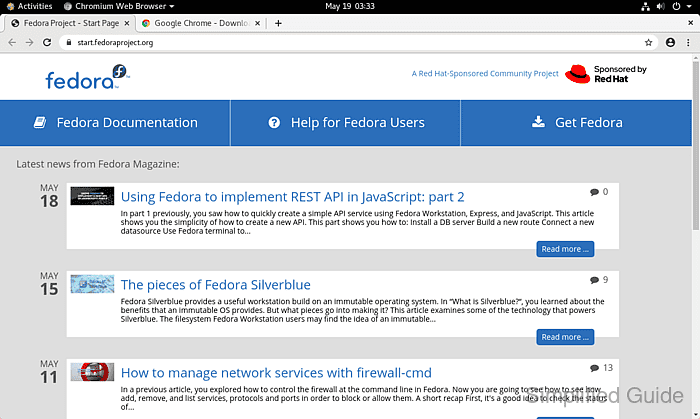
For CentOS and RHEL, installing Chromium requires enabling the Extra Packages for Enterprise Linux (EPEL) repository, which provides access to additional software not available in the base repositories. The steps vary slightly depending on whether you're using CentOS/RHEL 7 or newer versions. Fedora users have a simpler installation process, as Chromium is included in the official repositories and can be installed directly without any additional setup.
The installation process involves using dnf or yum (depending on your version) to install the browser. Once Chromium is installed, it can be easily launched from the terminal or through the system's application menu. Below are the steps to install Chromium across CentOS, RHEL, and Fedora systems.
Steps to install Chromium on CentOS, RHEL, and Fedora:
- Launch terminal from the Dock or from the Applications overview search.
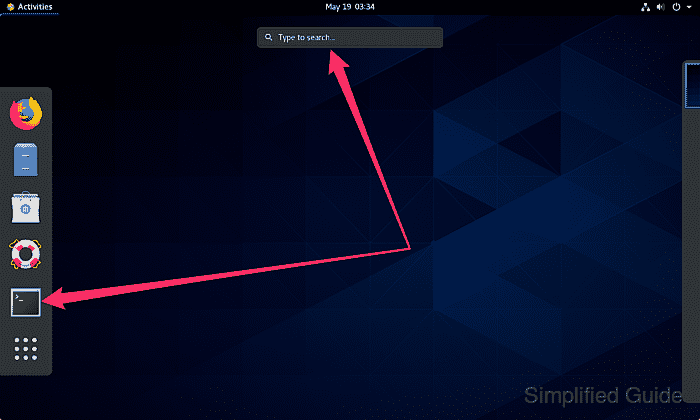
- Enable the EPEL repository if you are using CentOS or RHEL.
Skip this step if you're using Fedora.
$ sudo dnf install --assumeyes epel-release [sudo] password for user: Last metadata expiration check: 0:06:35 ago on Tue 19 May 2020 03:36:09 AM EDT. Dependencies resolved. ================================================================================ Package Architecture Version Repository Size ================================================================================ Installing: epel-release noarch 8-8.el8 extras 23 k Transaction Summary ================================================================================ Install 1 Package Total download size: 23 k Installed size: 32 k ##### snipped
- Install chromium package using dnf.
$ sudo dnf install --assumeyes chromium Last metadata expiration check: 0:08:06 ago on Tue 19 May 2020 03:36:13 AM EDT. Dependencies resolved. ================================================================================ Package Arch Version Repository Size ================================================================================ Installing: chromium x86_64 79.0.3945.130-1.el8 epel 30 M Installing dependencies: libXScrnSaver x86_64 1.2.3-1.el8 AppStream 31 k chromium-common x86_64 79.0.3945.130-1.el8 epel 9.9 M chromium-libs x86_64 79.0.3945.130-1.el8 epel 81 M chromium-libs-media x86_64 79.0.3945.130-1.el8 epel 2.4 M libbsd x86_64 0.9.1-4.el8 epel 106 k minizip x86_64 2.8.9-2.el8 epel 124 k minizip1.2 x86_64 1.2.11-24.el8 epel 32 k nss-mdns x86_64 0.14.1-7.el8 epel 49 k Transaction Summary ================================================================================ Install 9 Packages Total download size: 124 M Installed size: 513 M ##### snipped
- Verify the Chromium installation by checking its version.
$ chromium-browser --version Chromium 79.0.3945.130-1
- Launch chromium-browser from terminal or from the Applications overview search.
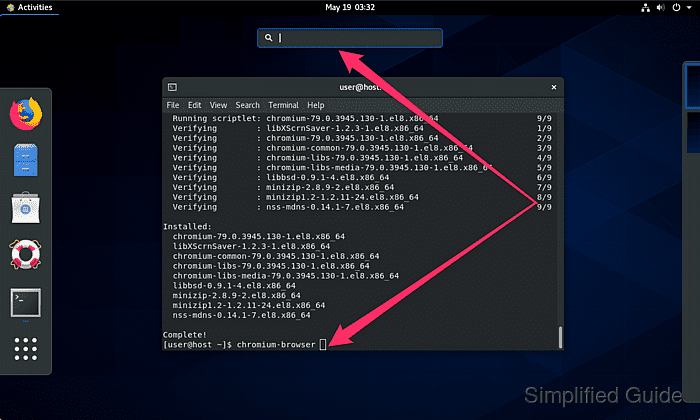

Mohd Shakir Zakaria is a cloud architect with deep roots in software development and open-source advocacy. Certified in AWS, Red Hat, VMware, ITIL, and Linux, he specializes in designing and managing robust cloud and on-premises infrastructures.
