GIMP, or GNU Image Manipulation Program, defaults to a multi-window interface. In this mode, the toolbox, layers, and editing windows open separately, which can cause clutter, especially for users working on large projects or with limited screen space. Managing these floating windows requires manual arrangement and can slow down the workflow.
Single window mode offers a cleaner alternative. It merges all the interface elements into one window, ensuring a more organized layout. This reduces the need to manage multiple windows and allows for easier access to tools and panels, optimizing the workspace. Users coming from other graphic editing software may find this mode more familiar and easier to navigate.
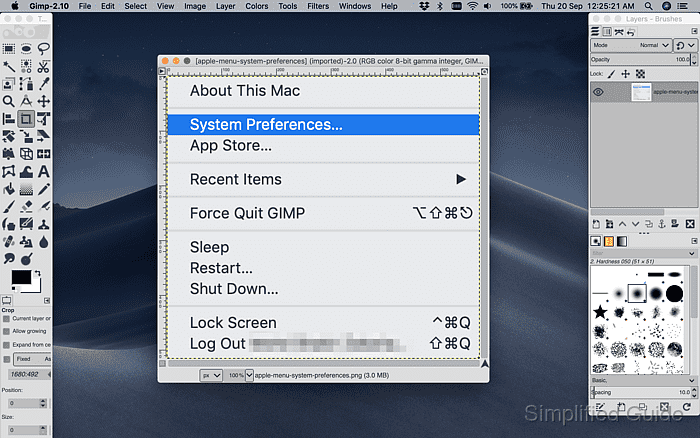
Switching between multi-window and single window mode in GIMP is straightforward. The program includes built-in options to toggle between the two modes, allowing users to customize their workspace based on preference or project requirements. This flexibility helps streamline the user experience and reduce workspace clutter.
How to enable single window mode in GIMP:
- Open GIMP.
- Go to the menu bar at the top of the screen.
- Click on the Windows menu.
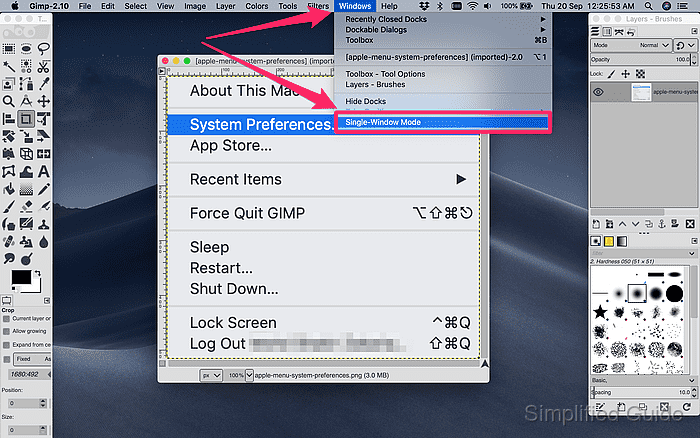
- Select Single-Window Mode from the drop-down options.
- GIMP will instantly switch to single window mode, merging all interface elements into one window.
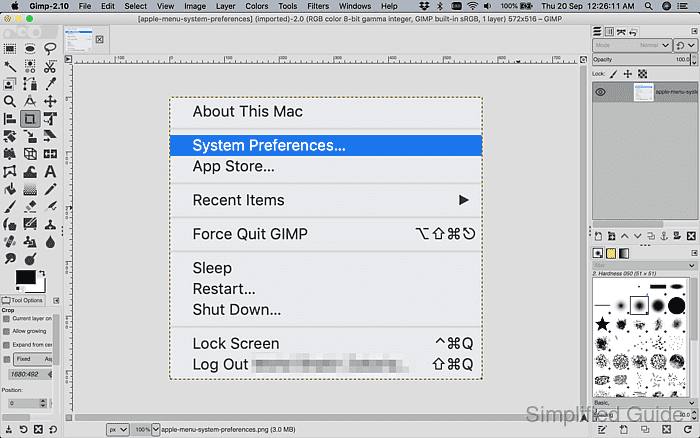
- To switch back to multi-window mode, go to the Windows menu and deselect Single-Window Mode.

Mohd Shakir Zakaria is a cloud architect with deep roots in software development and open-source advocacy. Certified in AWS, Red Hat, VMware, ITIL, and Linux, he specializes in designing and managing robust cloud and on-premises infrastructures.
