The “GC overhead limit exceeded” error occurs when Eclipse runs out of memory during operations that require high memory usage. This is common with large projects, especially when building the workspace or performing other memory-intensive tasks. The error is triggered when the Java Virtual Machine (JVM) spends excessive time on garbage collection without freeing up enough memory.
Eclipse manages its memory allocation through the eclipse.ini file, which is loaded during startup. This file contains parameters that set the initial (Xms) and maximum (Xmx) memory allocation for the JVM. The default values are generally sufficient for smaller projects but can cause memory errors with larger ones. When the memory limit is too low, Eclipse will fail to complete tasks and throw the “GC overhead limit exceeded” error.
An internal error occurred during: "Building workspace". GC overhead limit exceeded
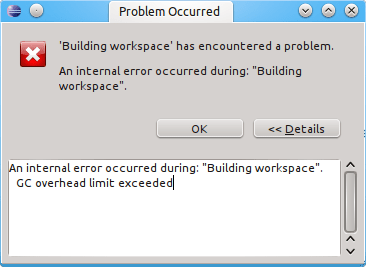
To prevent this, you must modify the memory settings in the eclipse.ini file. By increasing the Xms and Xmx values, you allocate more memory to Eclipse, allowing it to handle larger projects more efficiently. The proper memory allocation depends on the project's size and the system's available resources.
Steps to fix "GC overhead limit exceeded" error:
- Locate the eclipse.ini file in your Eclipse installation directory.
Example path on Linux: /home/user/eclipse/ Example path on Windows: C:\Users\Username\eclipse\
- Open the file with a text editor.
On Linux, use a text editor like nano or vim:
nano /home/user/eclipse/eclipse.ini
On Windows, use a text editor like Notepad:
notepad C:\Users\Username\eclipse\eclipse.ini
- Find the lines that set -Xms and -Xmx values.
-Xms256m -Xmx1024m
- Increase the Xms value to allocate more initial memory.
-Xms512m
- Increase the Xmx value to allocate more maximum memory.
-Xmx2048m
For larger projects, you may need to adjust these values further based on the available system resources. Start with doubling the values and monitor performance.
- Save the changes to the eclipse.ini file.
- Restart Eclipse for the changes to take effect.
When you restart, Eclipse will use the updated memory settings, reducing the likelihood of the “GC overhead limit exceeded” error.

Mohd Shakir Zakaria is a cloud architect with deep roots in software development and open-source advocacy. Certified in AWS, Red Hat, VMware, ITIL, and Linux, he specializes in designing and managing robust cloud and on-premises infrastructures.
Comment anonymously. Login not required.
