Toggling Apache modules enables features such as TLS, proxying, compression, and URL rewriting while keeping unused components unloaded to reduce complexity and attack surface.
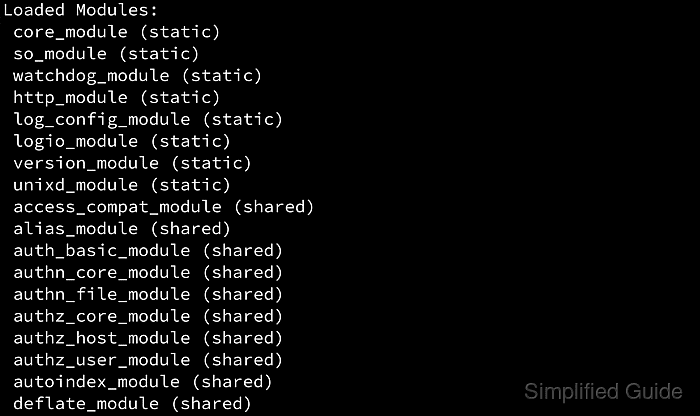
Most modules are loaded as shared objects and activated through configuration, either via helper tools like a2enmod and a2dismod or by adding and removing LoadModule directives that point to the module’s .so file.
Module management is distribution-specific and mistakes can prevent Apache from starting, especially when configuration files reference directives provided by a module that has been disabled; run a configuration test before restarting and note that some modules are compiled in and cannot be toggled.
Related: How to view a list of modules in Apache
Related: How to manage the Apache web server service
Related: Apache configuration file locations
| Platform packaging style | Preferred method | Where it takes effect |
|---|---|---|
| Debian, Ubuntu | a2enmod / a2dismod | Symlinks in /etc/apache2/mods-enabled pointing to /etc/apache2/mods-available. |
| openSUSE, SLES | a2enmod / a2dismod | Module list/flags stored in /etc/sysconfig/apache2 and applied by the startup scripts. |
| Fedora, CentOS, RHEL | Edit LoadModule lines | Usually /etc/httpd/conf.modules.d/ and /etc/httpd/conf/httpd.conf. |
| macOS (Apple-supplied) | Edit LoadModule lines | Usually /etc/apache2/httpd.conf. |
| Homebrew | Edit LoadModule lines | Commonly /opt/homebrew/etc/httpd/httpd.conf or /usr/local/etc/httpd/httpd.conf. |
| XAMPP | Edit LoadModule lines | Controlled by the bundled /httpd.conf and module directory. |
Steps to enable or disable Apache modules using a2enmod and a2dismod:
- List available modules from /etc/apache2/mods-available.
$ ls /etc/apache2/mods-available/ access_compat.load dir.conf proxy_express.load actions.conf dir.load proxy_fcgi.load actions.load dump_io.load proxy_fdpass.load alias.conf echo.load proxy_ftp.conf alias.load env.load proxy_ftp.load allowmethods.load expires.load proxy_hcheck.load asis.load ext_filter.load proxy_html.conf auth_basic.load file_cache.load proxy_html.load auth_digest.load filter.load proxy_http2.load auth_form.load headers.load proxy_http.load authn_anon.load heartbeat.load proxy.load authn_core.load heartmonitor.load proxy_scgi.load authn_dbd.load http2.conf proxy_uwsgi.load authn_dbm.load http2.load proxy_wstunnel.load ##### snipped #####
openSUSE and SLES also provide a2enmod and a2dismod but typically manage the module list in /etc/sysconfig/apache2.
- List enabled modules from /etc/apache2/mods-enabled.
$ ls /etc/apache2/mods-enabled/ access_compat.load authz_user.load filter.load proxy_http.load alias.conf autoindex.conf mime.conf proxy.load alias.load autoindex.load mime.load reqtimeout.conf auth_basic.load deflate.conf mpm_event.conf reqtimeout.load authn_core.load deflate.load mpm_event.load setenvif.conf authn_file.load dir.conf negotiation.conf setenvif.load authz_core.load dir.load negotiation.load status.conf authz_host.load env.load proxy.conf status.load
- Install the module package if the module is not present in /etc/apache2/mods-available.
Related: How to install Apache modules
- Enable a module with a2enmod.
$ sudo a2enmod rewrite Enabling module rewrite. To activate the new configuration, you need to run: systemctl restart apache2
- Disable a module with a2dismod.
$ sudo a2dismod status Module status disabled. To activate the new configuration, you need to run: systemctl restart apache2
Disabling a module that provides active configuration directives can prevent apache2 from starting with “Invalid command” errors.
- Test the apache2 configuration syntax.
$ sudo apache2ctl configtest Syntax OK
- Restart apache2 to apply the module change.
$ sudo systemctl restart apache2
- Verify the module state with a2query.
$ sudo a2query -m rewrite rewrite (enabled by site administrator)
Steps to enable or disable Apache modules manually:
- Locate the module’s LoadModule line in the active configuration tree.
$ sudo grep -nr LoadModule /etc/httpd /etc/httpd/conf/httpd.conf:53:# have to place corresponding `LoadModule' lines at this location so the /etc/httpd/conf/httpd.conf:59:# LoadModule foo_module modules/mod_foo.so /etc/httpd/conf.modules.d/00-base.conf:6:LoadModule access_compat_module modules/mod_access_compat.so /etc/httpd/conf.modules.d/00-base.conf:7:LoadModule actions_module modules/mod_actions.so /etc/httpd/conf.modules.d/00-base.conf:8:LoadModule alias_module modules/mod_alias.so /etc/httpd/conf.modules.d/00-base.conf:9:LoadModule allowmethods_module modules/mod_allowmethods.so /etc/httpd/conf.modules.d/00-base.conf:10:LoadModule auth_basic_module modules/mod_auth_basic.so /etc/httpd/conf.modules.d/00-base.conf:11:LoadModule auth_digest_module modules/mod_auth_digest.so /etc/httpd/conf.modules.d/00-base.conf:12:LoadModule authn_anon_module modules/mod_authn_anon.so /etc/httpd/conf.modules.d/00-base.conf:13:LoadModule authn_core_module modules/mod_authn_core.so /etc/httpd/conf.modules.d/00-base.conf:14:LoadModule authn_dbd_module modules/mod_authn_dbd.so /etc/httpd/conf.modules.d/00-base.conf:15:LoadModule authn_dbm_module modules/mod_authn_dbm.so ##### snipped #####
Paths commonly differ on macOS (/etc/apache2/httpd.conf) and Homebrew (/opt/homebrew/etc/httpd/httpd.conf or /usr/local/etc/httpd/httpd.conf).
- Install the module package if the module file is not present under the modules directory.
Related: How to install Apache modules
- Open the configuration file that contains the module’s LoadModule directive.
$ sudo vi /etc/httpd/conf.modules.d/00-base.conf
- Comment out the module’s LoadModule line to disable it.
#LoadModule rewrite_module modules/mod_rewrite.soRemoving a required module can stop httpd from starting if any configuration still uses that module’s directives.
- Uncomment the module’s LoadModule line to re-enable it.
LoadModule rewrite_module modules/mod_rewrite.so - Add a LoadModule line for an installed module that is not referenced by any configuration file.
LoadModule php_module /opt/homebrew/opt/php/lib/httpd/modules/libphp.soThe module path varies by packaging and CPU architecture, so confirm the actual .so location before saving.
Related: Location for Apache modules
- Test the httpd configuration syntax.
$ sudo httpd -t Syntax OK
- Restart the service to apply the change.
$ sudo systemctl restart httpd
Service name is commonly httpd on Fedora, CentOS, and RHEL and apache2 on Debian and Ubuntu.
- Confirm that the module is loaded or unloaded.
$ sudo httpd -M | grep rewrite rewrite_module (shared)

Mohd Shakir Zakaria is a cloud architect with deep roots in software development and open-source advocacy. Certified in AWS, Red Hat, VMware, ITIL, and Linux, he specializes in designing and managing robust cloud and on-premises infrastructures.
Comment anonymously. Login not required.
