Redmine is a web-based project management application written in Ruby and is based on the Ruby on Rails (RoR) framework. It has a very clean user interface and a good list of features. It is probably the easiest to use and a complete web-based (software) project management tool available.
Redmine package is available in Ubuntu, which makes installation easy. It is, however, not very straightforward, and this tutorial will guide you step-by-step in installing Redmine on your Ubuntu machine.
This tutorial is based on Ubuntu 10.10, though it might also be compatible with other releases. The steps below detail the installation. It assumes you are to use and do a fresh installation of Apache and MySQL. A screencast of the whole installation and configuration process is also available at the end of this article.
How to install Redmine on Ubuntu:
Install packages
Redmine package is available in the default Ubuntu repository. Run the following command at the terminal to install Redmine and its related packages.
sudo apt-get install redmine redmine-mysql subversion apache2 mysql-server libapache2-mod-passenger
Configure MySQL
When installing the MySQL server package, you'll be required to set the root password.

Key in your desired password and press Enter
You'll then need to type in the password again for confirmation.
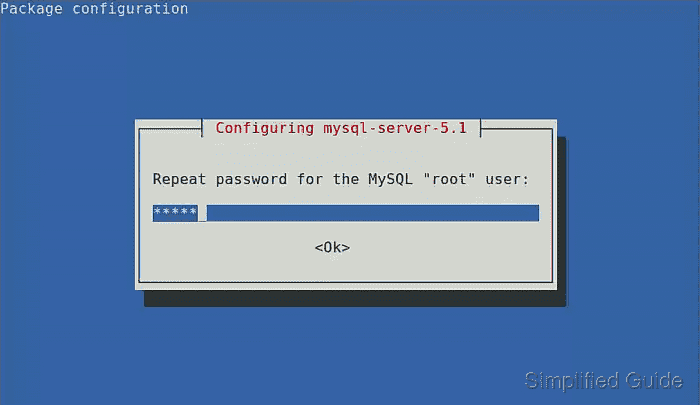
Re-enter password and press Enter
Configure Redmine database
During Redmine package installation, you'll come to these configuration windows.
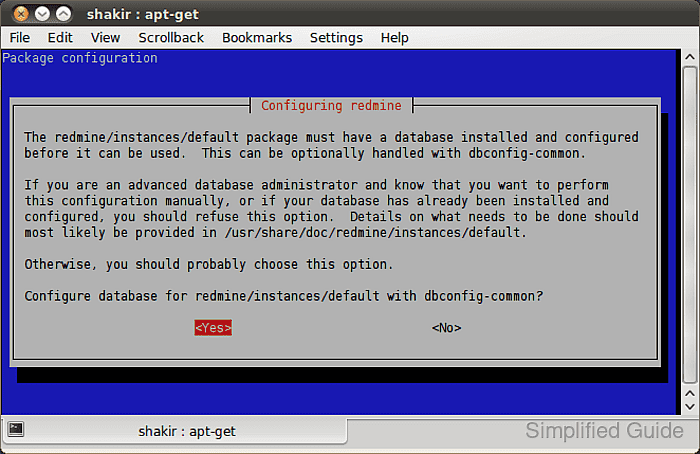
Select Yes to configure it with dbconfig-common
Select database backend
You'll then be presented with the list of supported and available database backend.
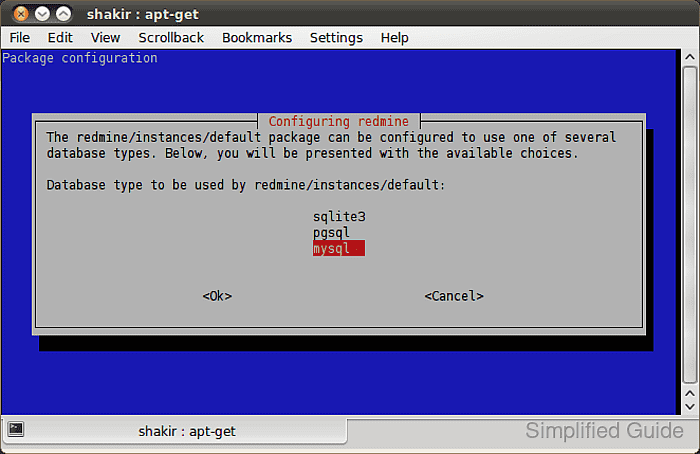
Select MySQL and press enter.
Provide MySQL root access
You'll be asked to enter login credentials to your MySQL database.
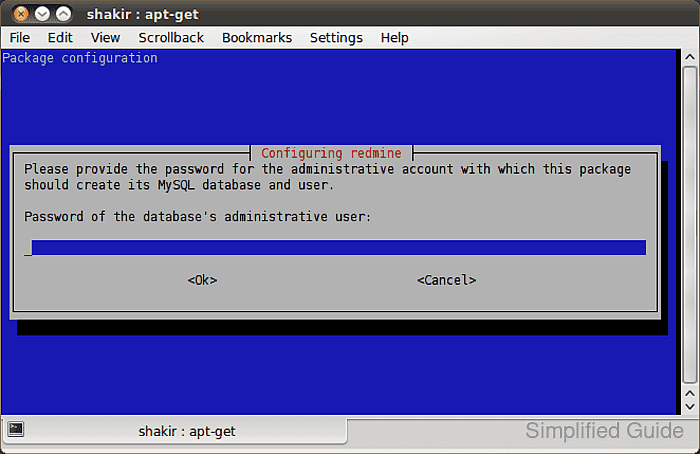
Enter MySQL root password and press enter.
Set Redmine database password
You'll need to configure the password for your Redmine installation.
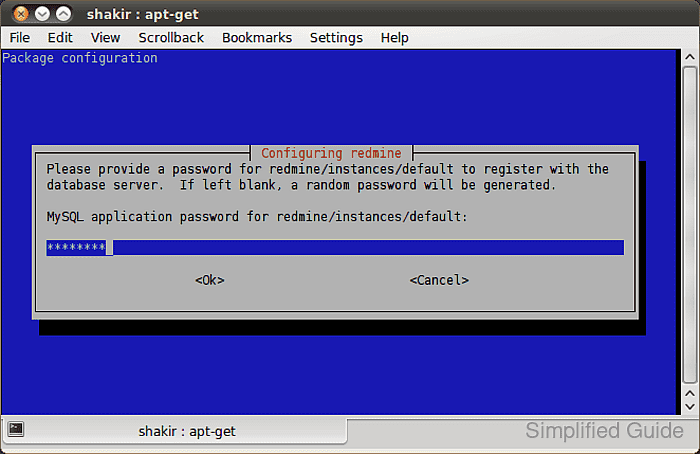
Enter the desired password for your Redmine's database and press enter.
Don't use the random password feature (leave password blank) as it doesn't work
Confirm password
Confirm that the password you entered is correct.

Re-enter Redmine's database password and press enter.
Configure dispatcher
Add the following lines to the file /usr/share/redmine/public/dispatch.cgi
#!/usr/bin/ruby
require File.dirname(__FILE__) + "/../config/environment" unless defined?(RAILS_ROOT)
require "dispatcher"
ADDITIONAL_LOAD_PATHS.reverse.each { |dir| $:.unshift(dir) if File.directory?(dir) } if defined?(Apache::RubyRun)
Dispatcher.dispatch
Configure file, directory and permissions
Some directories were not created by default during the package installation. Run the following command to create the directories.
sudo mkdir /usr/share/redmine/log /usr/share/redmine/tmp
These directories need to be writable by the user, so running these commands will change the ownership of the directories.
sudo chown username /usr/share/redmine/log /usr/share/redmine/tmp
Be sure to change username with your username.
The log file needs to be created, or the service will not start. Run the following command to do just that.
touch /usr/share/redmine/log/production.log
These files need to be given the right permission. Run the following command at the terminal to set the permission.
sudo chmod 644 /etc/redmine/default/session.yml /etc/redmine/default/database.yml
Configure apache
The next part is to configure Virtualhost in Apache for Redmine to work. Add the following line in /etc/apache2/sites-enabled/000-default
<VirtualHost *:80>
ServerName www.mywebsite.com
ProxyPass / http://www.mywebsite.com:3000/
ProxyPassReverse / http://www.mywebsite.com:3000/
</VirtualHost>
The above lines assume that you want your Redmine installation to be accessible via the www.mywebsite.com address. You can change that to fit your need.
The ProxyPass above requires you to enable the proxy modules in Apache. Run the following command to do that.
sudo a2enmod proxy proxy_http
Configure htaccess
The next step is to configure Apache's htaccess. Change the file /usr/share/redmine/public/.htaccess to the following
RewriteEngine On
RewriteBase /
RewriteRule ^$ index.html [QSA]
RewriteRule ^([^.]+)$ $1.html [QSA]
RewriteCond %{REQUEST_FILENAME} !-f
RewriteRule ^(.*)$ dispatch.cgi [QSA,L]
Restart apache
Once everything is configured, Apache needs to be restarted for changes to take effect. Run the following command at the terminal.
sudo /etc/init.d/apache2 restart
Start service
You can start the web service with the following command and start using Redmine at the address you configured your Apache web server or by pointing your browser to port 3000 of the server's address.
ruby /usr/share/redmine/script/server webrick -e production
Configure cron
The web service needs to be started every time the system is booted. To do this, run the following command to edit your crontab.
crontab -e
And add the following line to start the service automatically during system boot.
@reboot ruby /usr/share/redmine/script/server webrick -e production

Mohd Shakir Zakaria is a cloud architect with deep roots in software development and open-source advocacy. Certified in AWS, Red Hat, VMware, ITIL, and Linux, he specializes in designing and managing robust cloud and on-premises infrastructures.
Comment anonymously. Login not required.
